The lock screen feature on most Android phones acts as a security barrier, preventing your phone from unauthorized access. However, if you forget your lock screen pattern, you might not find the lock screen feature that impressive or useful. It can be a nightmare, especially if you do not know how to bypass the lock screen.
Thankfully, there are a lot of solutions you can use to remove your lock screen pattern. This guide has covered six of those solutions. So, let’s look at them in detail.
Using unlock toolkit – FORecovery
Using Google Android Device Manager
Using Samsung Find My Mobile
Factory Reset Android on Recovery Mode
Remove third-party lock App in Safe Mode
Using Android Debug Bridge (ADB)
FORecovery – Android Lock Screen Removal is an Android Unlock app that gets rid of pattern, password, pin and fingerprint, face lock on Android devices. It’s a useful and advanced toolkit that helps you bypass your phone’s lock screen without erasing your files .
Note: that’s if your device is a Samsung phone like Samsung Galaxy S 20/10/9/8, Galaxy Note 10/9/8.
For other Android phones like Moto, LG, Google Pixel, OnePlus, Huawei, OPPO, VIVO, Xiaomi it will erase the data after bypassing the screen lock.
Follow the steps below to remove your pattern lock using FORecovery:
1. Download the toolkit and install it on your system.
2. Launch the application, and on the home screen choose the “Remove Screen Lock” option.
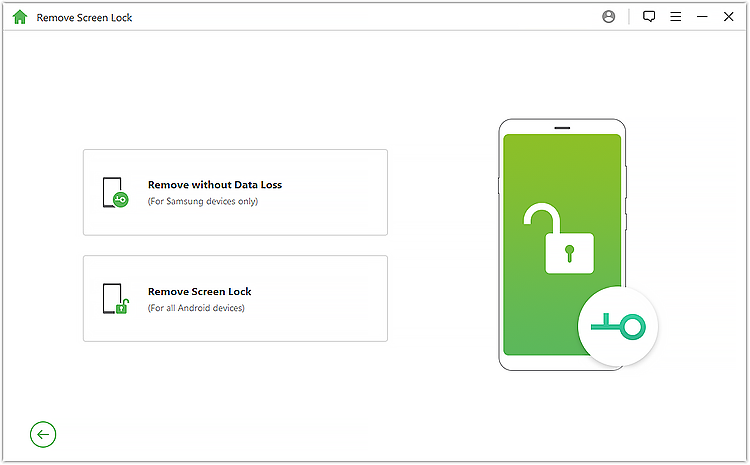
3. Connect your Android device via a USB cable to the system. Once the system detects it, select the correct information in the window.
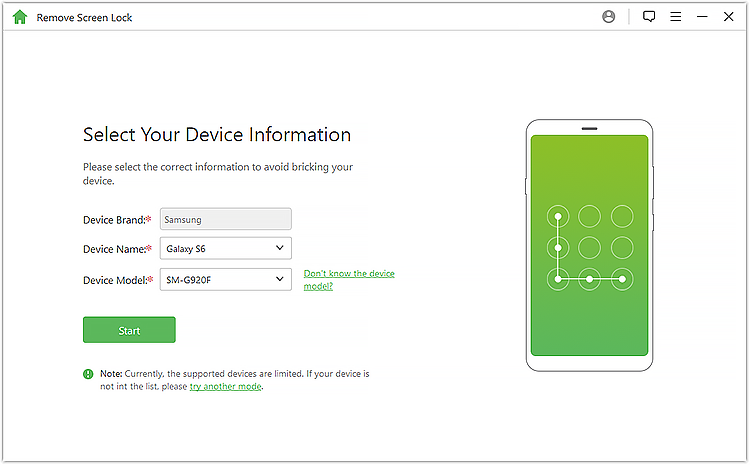
4. The software will downloads the recovery package and conducts the necessary procedures to unlock your device.
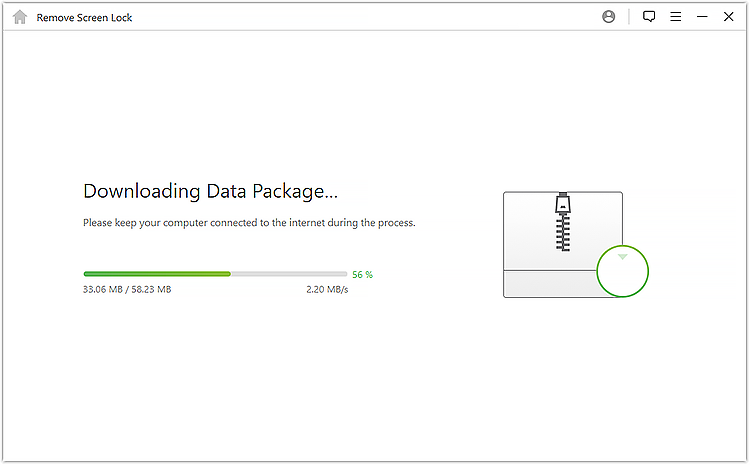
5. Once the process is complete, you’ll be notified via a message on your device’s screen. Your device will now be pattern free. Disconnect it from the system and access it.
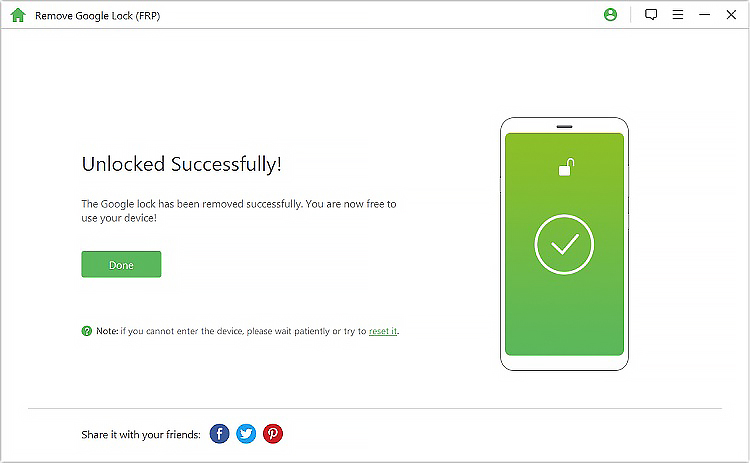
The next method you can use to unlock your device is by using Google Android Device Manager. Even though this process isn’t as fast and secure as dr. fone, it helps you to remotely change your phone’s lock, locate or erase its content.
Follow these steps to unlock your lock screen pattern:
1. Visit Android Device Manager (Find My Device) official website(https://www.google/Android/find), then login to your account using your credentials.
2. Google Android Device Manager will provide you with a list of all the devices connected to your Google account.
3. Once you select your device you’ll be provided with the following options: ring, lock, or erase.
4. Select the “Lock” option to change your device lock pattern.
5. Create a new password for your device and write an optional recovery message.
6. Apply the changes you have made and exit the device manager window to change the lock on your Android device.
If you’re using a Samsung phone, you can remove your screen lock using Samsung Find My Mobile service. It’s just like Google Android Device Manager but made for Samsung devices. You can use this service to locate your phone, change its lock, and even wipe out its data.
Here are some instructions you can use to unlock your Samsung phone:
1. Visit Samsung Find My Mobile website( https://findmymobile.samsun.com/), then log in using your Samsung IDs.
2. On the left panel choose your device. By default, the service will provide you with your phone location on the map.
3. From the same panel, you can access other services too. Tap on the “Unlock My Device” option.
4. Next, click the “Unlock” button to pattern unlock your device lock screen.
Once your device is unlocked you’ll receive a notification on your device screen informing you of your success in unlocking your Samsung phone.
This method should be your last resort if all the other methods have failed you. In this solution your device will get restored to its factory settings, meaning you’ll lose all your personal information. But if you want to learn how this solution work. Follow the instructions below:
1. First, enter your phone into Recovery Mode. You can achieve this by pressing the Home Power and Volume (+) buttons instantaneously.
2. Once your phone is on recovery mode, use the Volume Up and Volume Down buttons to navigate, and the Home/Power buttons to select an option.
3. Choose the “wipe data/factory reset” option to perform a pattern unlock.
4. Confirm your selection by choosing “Yes” to factory reset your device.
5. Be patient as your phone is being factory restored.
6. Afterward, select the “Reboot” option and reboot your phone. From there you can access your phone with no lock screen pattern.
Cheers! You’ve successfully learned how to bypass the pattern and unlock your device. NO need to panic anymore. Now you know there is a way to access your phone, even after you’ve been locked out.
Here is another easy-to-use solution that can help you unlock your Android device screen pattern. However, this solution only works if you’re using a 3rd party screen lock application. If your phone is screen locked with the device native lock, this solution might not work. Once you restart your device in safe mode, you can bypass your screen pattern with ease.
Follow these instructions:
1. Press the power button to bring up the device Power menu onto its screen.
2. Next, click and hold the “Power off” option.
3. A pop-up message will be displayed, agree to it, and restart your device in safe mode.
4. When your device is restarted in “Safe Mode”, the third-party lock screen application will be automatically disabled.
5. Afterward, you can head to your device “Settings” and remove the third-party app.
6. With this solution, you can unlock any pattern lock on your device, regardless of the third-party app.
This solution will only work if you had previously enabled USB debugging on your Android phone and if you have allowed permitted your computer to connect through Android Debug Bridge(ADB). If you’ve met both requirements, then you’re ready.
Instructions
1. Connect your device to your computer via a USB cable.
2. On your computer, open the command prompt and type in this command – adb shell rm /data/system/gesture. key
3. Hit enter and reboot your phone
4. Then lock screen lock pattern will be removed, allowing you to access your phone
5. However, this only temporary, and you must enter a new pattern, password, or pin before you reboot your device again.