Samsung fingerprint lock is a great security measure that protects your privacy by restricting unauthorized access to your phone. However, it can sometimes become a liability, especially if the fingerprint scanner fails to recognize your fingerprints and locks you out of your phone.
Although there are several methods you can use to bypass the fingerprint lock, most of them involve erasing all your data and settings. However, this article is going to introduce you to a way you can protect your data while bypassing the Samsung fingerprint lock. That being said, let’s dive in!
1. How to remove/unlock fingerprint lock on Android?
2. How to remove saved fingerprints on Android?
3. What’s Android Lockdown Mode and how to use it?
Have you been locked out of your Android phone because it has failed to recognize your fingerprint? Please don’t worry! FORecovery – Android Lock Screen Removal allows you to breach your device lock screen with no data loss and in the shortest time possible.
The following steps will help you to unlock your android device via iMyFone LockWiper:
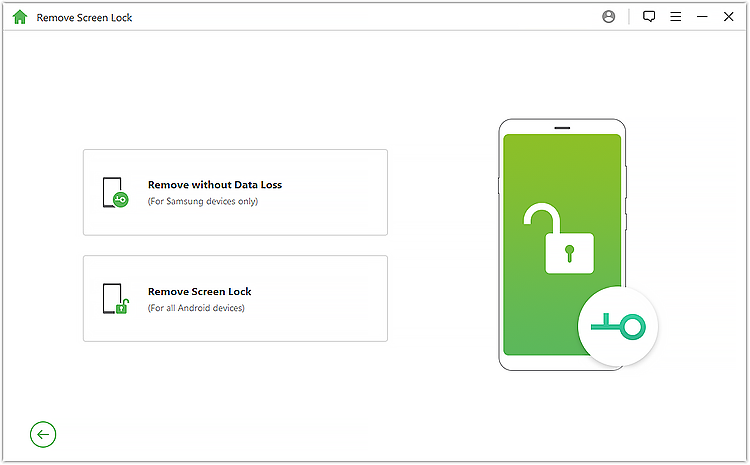
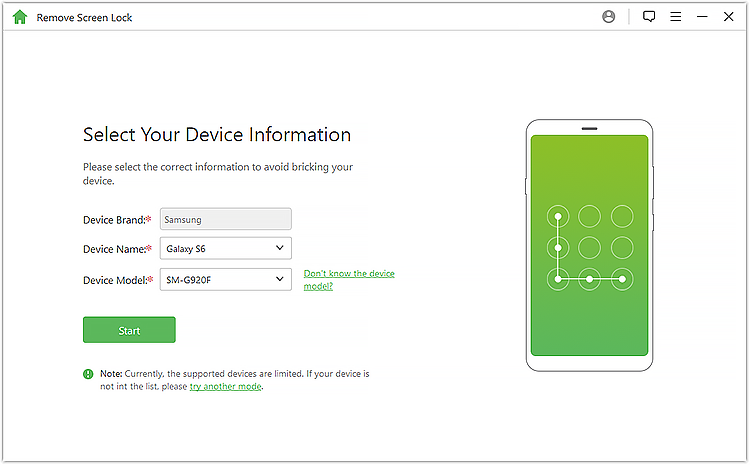
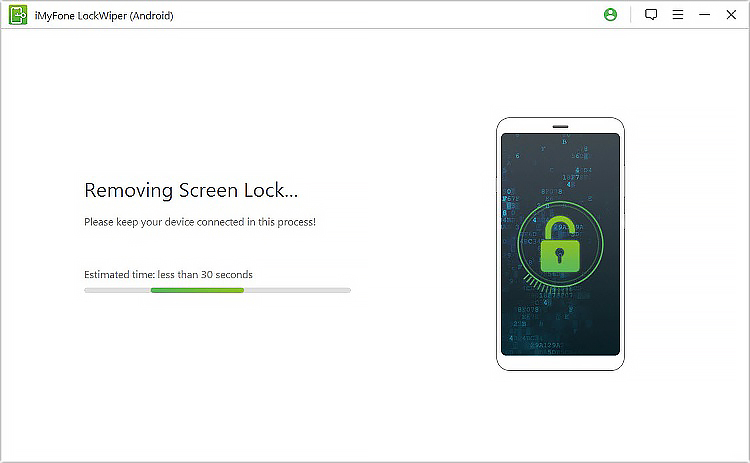
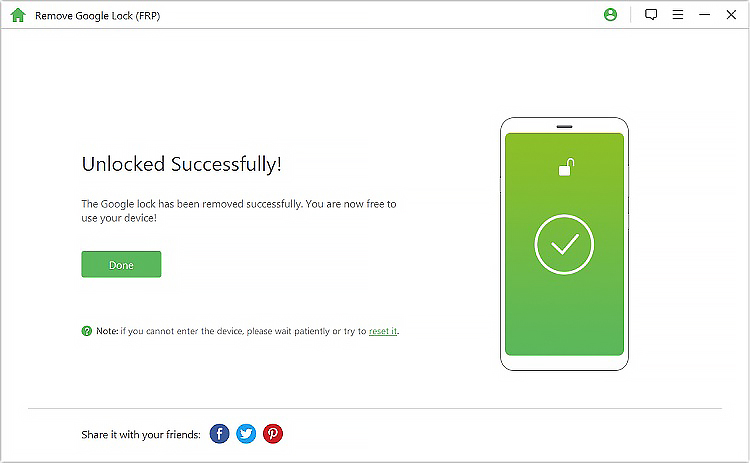
If your fingerprint has become glitch or is taking time to unlock, you may want to remove your saved fingerprint and redo it. Don’t worry! Removing fingerprints is even easier than adding them.
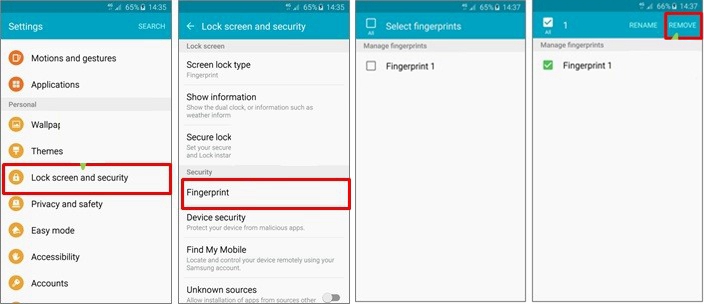
Android Pie “Lockdown mode” is a new android protection feature that not so many users know about. It was designed to act as a final resort to keep peeping eyes from your phone.
Once enabled it obscures any incoming notification on your lock screen and disables smart lock setting and biometrics. Hence, preventing other people from forcing you to unlock your android phone with your fingerprint or face.
Since forcing users to enter their passcodes is illegal in most regions, this could act as a preventive measure against law enforcers with a norm of trying to pry on your data. When you enter your pattern or pin, all the other options get unblocked again.
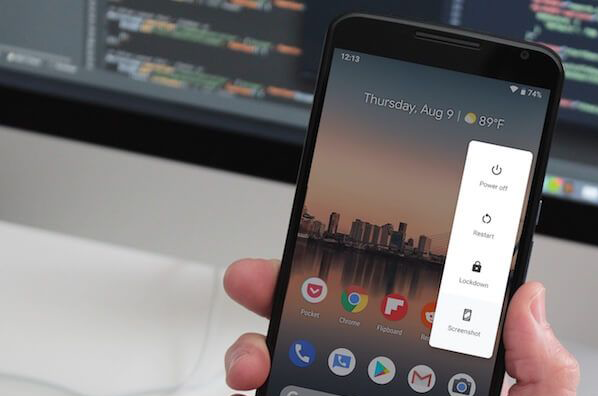
How to enable Lockdown Mode
Enabling lockdown mode in Android devices is a hassle-free process.
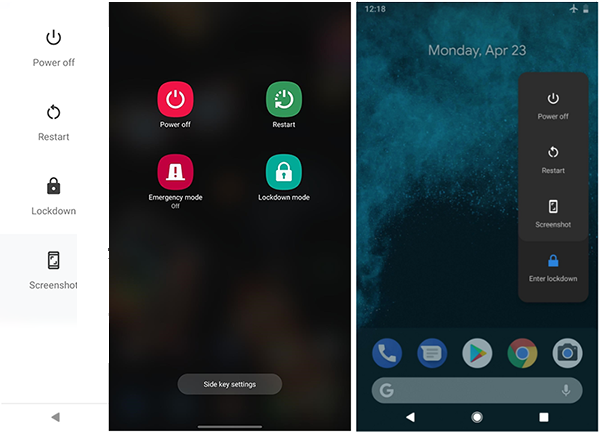
Activate Lockdown Mode
To activate the Lockdown mode, you need to hold down the power button, then tap on the Lockdown mode.
Keep mind this is a one-time use, once you’ve entered your PIN, Password or Pattern this setting will get turned off. Every time you need to activate the Lockdown mode, you’ll have to repeat the above process.
As you can see this is not a feature you can use frequently since you have to repeat the setup process every time you unlock your phone. However, it comes in handy when you’re in a crowded place where they’re many prying eyes.