It can be valuable knowing how to enter safe mode on Android if you think there are problems with your phone. We can provide simple steps to show you how to turn on safe mode on Android phones, especially for common brands like LG, Moto, and Samsung. We also have the steps for how to turn off safe mode on Android phones, which can sometimes get more complicated, but our instructions should help you with this.
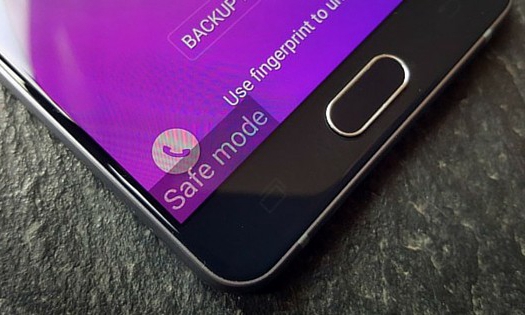
Part 1: What is Android Safe Mode
Part 2: How to turn on Safe Mode
Part 3: How to turn off Safe Mode
Part 4: What to Do If Your Phone Still Starts up in Safe Mode
Android safe mode will only load the default apps and settings for your device. You will know when safe mode is running because Safe Mode will be written on the screen of your phone.
If you have problems with your Android phone, then you will likely need to enter safe mode on Android to help you resolve this. If you switch your phone to safe mode it only runs the core functions of the phone. Chances are that the problem on your phone is from a third-party app that you have installed. By not running these you will be able to identify where the potential issue is located and then remove it from your phone. When you are in safe mode you will not be able to use your data but you can remove non-default apps.
Examples of problems with your phone include:
– Overheating
– Battery draining excessively quickly
– Reduced processing power
– Slower performance
If the problems do not occur while you have the phone in safe mode then you know that one of the apps you have installed is causing the issues. If you notice the problem early then you may be able to check which one is causing the problems by uninstalling one app at a time, starting with the ones you most recently installed.
For most common phone brands like Moto or LG, the process for turning on safe mode is simple.
1. Make sure your phone is disconnected from any charger.
2. Press and hold the power button to power off your phone.
3. Hold your finger on the Power Off option on the screen.
4. When the prompt appears to boot in safe mode then you push the OK button.
5. The phone will restart with Safe Mode on the screen.
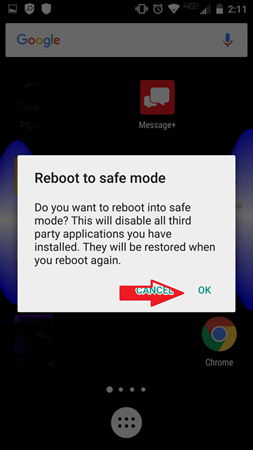
The Samsung S6 or S7 is slightly different but the following instructions show you how to turn on safe mode on Android for Samsung devices:
1. Make sure your phone is disconnected from any charger.
2. Use the power button to power off your phone.
3. Press the power button to restart your phone.
4. When you see the Samsung logo press and hold down the Volume Down button until the phone has booted up then release it.
5. Check the Safe Mode icon is on the screen.
Usually, a restart of your phone will be enough to turn off safe mode unless there are ongoing issues. The process should be:
1. Use the Power buttons to power off your phone.
2. Restart your phone without pressing any button.
3. Once it is running check if the Safe Mode icon is gone.
This should usually allow your phone to run normally with full access to apps and phone data.

If you decide to reload any apps that you think might be causing you problems then check your phone carefully to see if they cause any problems immediately. You can follow the instructions already provided on how to enter safe mode on Android and go through a process to remove them from your phone. It is important to do this quickly to ensure that they do not create any additional issues for your phone. Once you have finished you can then reboot the phone to turn off safe mode.
Sometimes safe mode does not turn off which will need some more work. If you do need to fix an Android phone stuck in safe mode then try the next process:
1. Uninstall any apps that were recently updated or installed on your phone.
2. Power off your phone and then restart your phone without pressing any button.
3. Once it is running check if the Safe mode icon is gone.
Do not attempt to re-install any of those apps until the safe mode issue has been clearly resolved. If the above process does not stop your phone from opening in safe mode then there is still a problem on your phone. You will need to will need to start again and uninstall other apps on your phone.
If you have removed all your apps and safe mode still starts up when you reboot then other things to try are:
– Checking that none of the buttons on your phone are stuck, especially the Volume Down button.
– Checking that your phone case or cover is not pressing a button.
– Factory reset your phone, keep in mind that back up your phone data first.
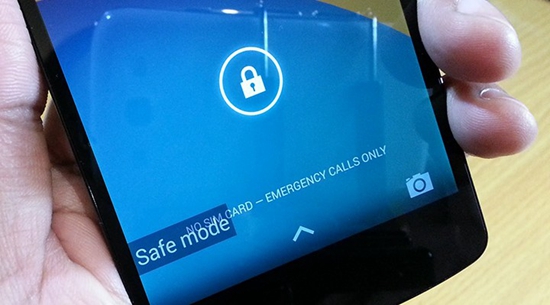
Conclusion
Safe mode is important to protect your phone. It plays an important role in helping to fix problems. But follow the instructions on how to switch it on and off and it can save you a lot of wasted time.