If your device displays a pop-up message with a transparent black background and yellow text with info about your phone like storage, camera, PDA, SCS or Battery level, it means you are factory mode. The factory mode can be activated when the EFS partition is corrupted in the event one installs custom ROMs or bad mods, downgrades the current system version. And it certainly needs some fixing in order for you to have an easier time using your phone normally. If you are looking for a solution to that, then you’re certainly in the right place.
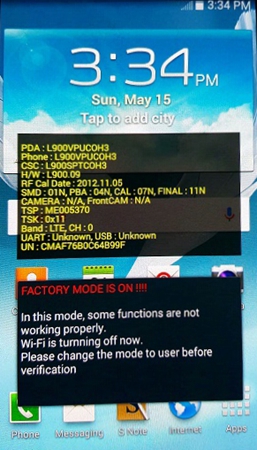
Here is a detailed guide on how to exit Android factory mode:
Method 1
Key requirements:
-Rooted Samsung, Moto, LG, Google, Pixel or Nexus device
-Installed root file explorer like ES File Explorer or Root Explorer
Steps to follow:
Step 1: Open the ES File Explorer or Root Explorer.
Step 2: Proceed to the folder >efs>factoryapp

Step 3: Open the factorymode file as the text in ‘ES Note Editor’
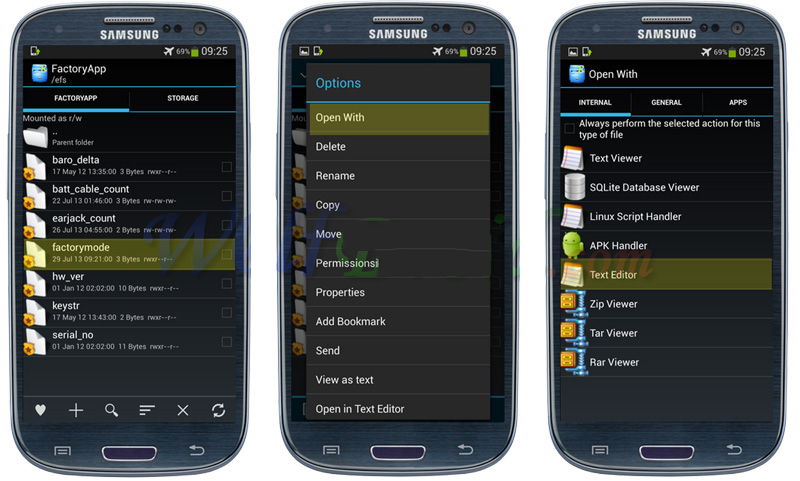
Step 4: Activate it by changing the mode from ‘OFF’ to ‘ON’
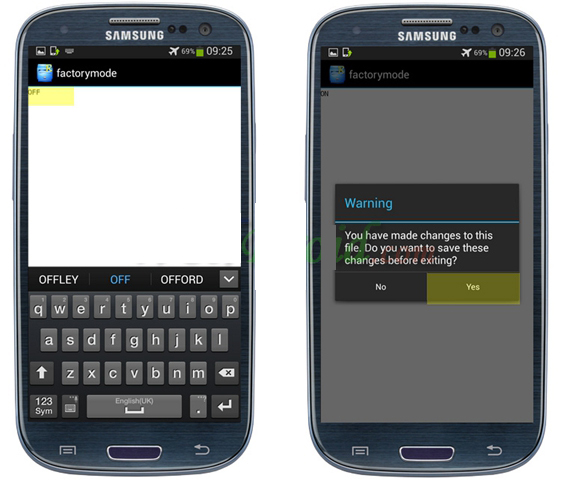
Step 5: Open Keystr file, same as text in the ‘ES Note Editor’ and turn it ON. Save the changes.
Step 6: Reboot your device
Method 2
Steps to follow:
Step 1: Install a Terminal Emulator
Step 2: Type the letters ‘su’
Step 3: Proceed to type the following:
rm /efs/FactoryApp/Keystr
rm /efs/FactoryApp/factorymode
echo –n ON >>/ efs/ FactoryApp/keystr
echo –n ON >> /efs /FactoryApp/factorymode
chown 1000.1000 /efs/ FactoryApp/keystr
chown 1000.1000 /efs/FactoryApp/factorymode
chmod 0744 /efs / FactoryApp /keystr
chmod 0744 /efs/ FactoryApp /factorymode
reboot
Step 4: You can alternatively exit the factory mode on unrooted device
Step 5: Simply go to Settings > Application Manager> All
Step 6: Search Factory Test and proceed to ‘Clear Data’, ‘Clear Cache’
Conclusion
All the methods of exiting Android factory mode are great when it comes to fixing factory mode problem. Receiving error messages especially when they pop when you’re using your phone can no doubt be annoying. But now that you are equipped with all the programs and procedures you need to get out of Android factory mode, you won’t panic when the problem comes up next time. With two effective solutions at your disposal, you can always slay the �Factory Mode’ problems anytime anywhere.