If you have used your Android smartphone for a while, then, it’s definite that you have ever been a victim of this common problem; misbehaving apps. The most common recommendations we usually get is about clearing the App data and the cached data. The fact is that these are two sure ways of dealing with the problem, even though to some, it all sounds the same thing. So, what does each of these mean and what is the difference? Well, if I could give a guess, these are the questions that just ran through your mind. Isn’t it?
Well, in this article, we are not only going to get answers to these questions but also the procedure for doing each of these.
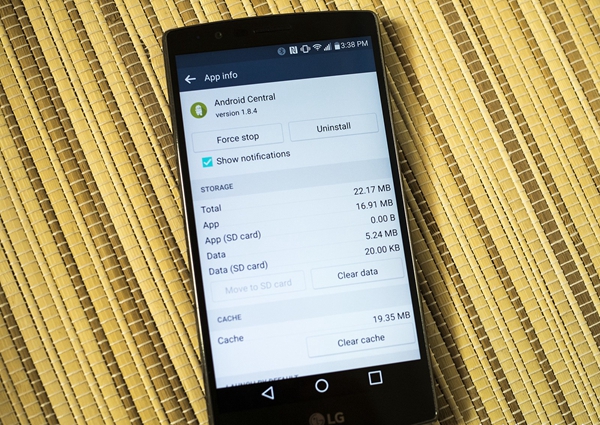
Part 1: What is clearing App Cache?
Part 2: What is Clearing App Data
Part 3: What is the Difference Between Clearing App Cache and Clearing App Data
Part 4: How Do You Clear App Cache on Android Device
Part 5: How Do You Clear the App Data on Android Devices
Before we understand what clearing app cache is all about, let us start by asking ourselves the obvious question, what is an app cache?
App cache refers to some kind of data that is stored on your device (Android smartphone) whenever you use a given application. This data is stored in the temporary files for future reference with an aim of reducing the data and time taken to load the application whenever you reopen it. In other words, when you re-open an application, it won’t have to load the entire data as it did the first time because some data is already stored in the temporary files.
Having understood what app cache is, let us now understand what clearing app cache entails. As the name suggests, it involves erasing all the temporary files stored in your device. To put it in simpler words, it involves deleting the reference data that is automatically maintained after you open an application.
As usual, let us start by understanding what App data is. App data refers to any data that is associated with a particular application. It can also be defined as any data that is related to the manipulation of a particular application and which distinguishes the current state of the application from its initial state when first downloaded. In other words, this is all about the settings, preferences, saved states, and cached data on a particular application.
Therefore, clearing app data involves deleting all the manipulations done on a particular application to restore it to its original state when first downloaded (default state). Therefore, it involves resetting all the settings, deleting the preferences and saved state and clearing the cache too!
Let’s take an example of the Facebook application. Before you clear the app data, you can easily access your Facebook account without the need of signing in. However, after you clear the App data, all the “old” data is lost. Therefore, you will need to sign in again as if you are running the application for the first time.
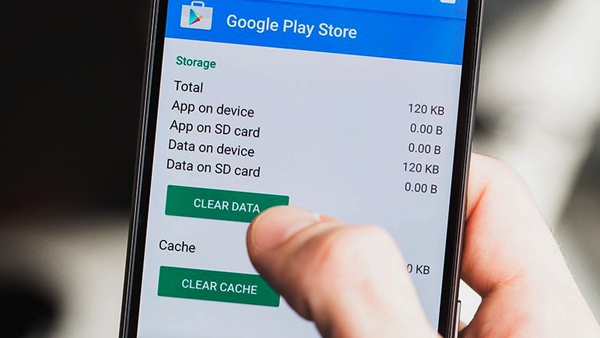
As already seen, clearing the app cache involves strictly deleting the temporary files stored for the purpose of easy future access. Therefore, it does not affect the settings or the saved states in a given application. Clearing the App data in other hand is more general and involves restoring an application to its default state. Therefore, it affects all the data related to a particular application. This means that we are safe to say that whenever you clear the App data, you also clear the App cache because App cache is part of App data.
When you first download an application, it may function normally. However, with time it starts to develop some problems. To eliminate these problems, you will need to restore it to its original state (when it functioned okay).
You can also clear the App data and App cache when you want to recover some storage space on your device. App Data and App cache consume storage space. In fact, some apps can go to the extent of taking gigabytes of storage space. Therefore, you can choose to do this for the purpose of freeing some storage space.
Sometimes Android phones become sluggish in executing commands. This could be as a result of saved temporary files in the name of App Cache. Though App cache helps to improve the speed of accessing initially visited Applications, it consumes the system RAM. Therefore, opening other applications for the first time may take a quite long period. To improve the processing speed, you have to clear the App Cache.
The procedure for clearing App cache is similar to most phones. However, some phones require different procedures even though the difference is small.
Let us take an example of Samsung Galaxy, LG, Moto, Google Pixel/Nexus, Clearing App cache can be done in two ways;
Note: Before doing the clean, you do better backup your Android phone data firstly.
This is done when the application misbehaves or when you are not likely to use the cached data in the future. When you clear cache for a particular App, it means that the effect will only be ‘felt’ by that App. Therefore, other Apps will continue to function normally. This feature is available on any Android phone.
This involves clearing all the cached data in all the Applications. It is done when a need for boosting the overall system performance is required. However, this can only be done on Android versions 4.2 and above.
So, how do you clear App Cache on Android? It’s simple, and can be done on individual apps or generally, let’s take a look:
Step 1. From the home screen, go to settings app.
Step 2. Select the ‘Application manager’ option. For some phones, it is named as ‘Apps’ or ‘Applications’.

Step 3. Locate the App that you want to clear the cache for.
Step 4. Tap the ‘Storage’ option.
Select the ‘Clear Cache’ option.
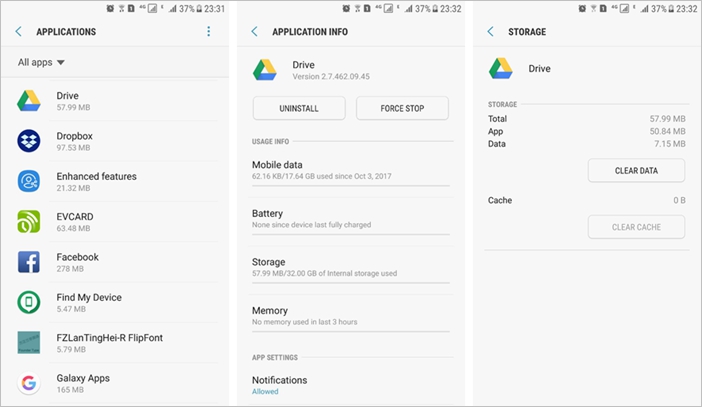
You can repeat the same process for all the applications you want to delete the cached data for.
However, if you want to clear the cached data for every application, repeating this process on each application could take much time. To save time, here is the overall procedure;
Step 1. On your home screen, locate the settings app and tap on it
Step 2. Select the ‘storage’ option. For Samsung phones, it is in ‘General Management’.
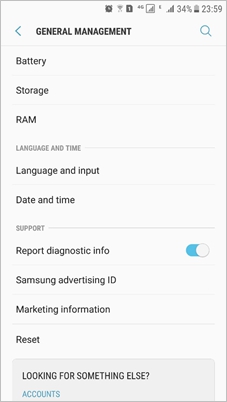
Next tap on the menu icon at toper right and select “Storage settings”.
At this point, you will be able to see the used memory, system memory, available space, and the cached data options.
Step 3. Tap on the ‘Cached data’ option.
Confirm that you want to clear the cached data for all Apps.
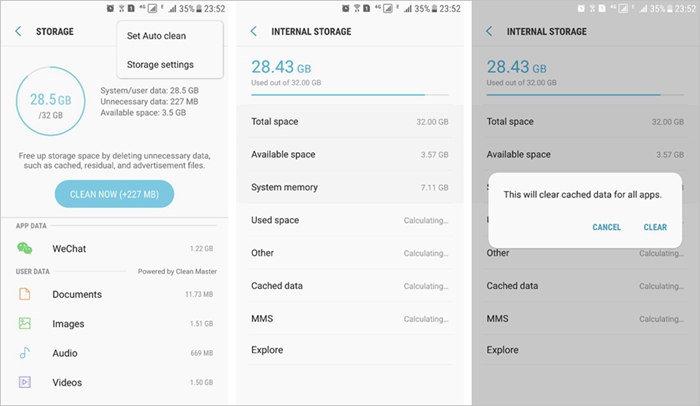
Just like clearing app cache, the procedure for clearing app data is similar to most phones. To those that differ, the difference is usually slight.
Still using our example of Samsung Galaxy LG Moto Google Pixel Nex (it does not necessarily mean that the procedure is different for your phone), let us look at the procedure for clearing the individual App data
Step 1. From the home screen, go to settings app.
Step 2. Select the ‘Application manager’ option. For some phones, it is named as ‘Apps’ or ‘Applications’.

Step 3. Locate the App that you want to clear the cache for.
Step 4. Tap the ‘Storage’ option.
Select the ‘Clear Data’ option.
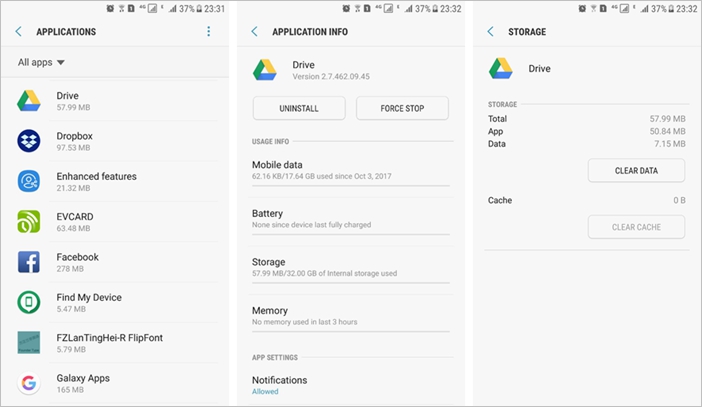
Every time we run applications, different types of data are automatically saved by the Android system. They could be in the form of temporary files (App cache) or the sum total of manipulations done on an application (App data). Though these data may come with some benefits, they may also cause problems. Therefore, it is recommended to clear these data from time to time using the provided procedure.