Today, Androids are the most famous device in the market. They’re not only powerful and fast but also safe from bugs and viruses. Unfortunately, some devices fall victim to the annoying Android Black Screen of Death. This issue could be because of several reasons that we will discuss later in the article. Black Screen of Death prevents your phone from powering on, even when you charge it.
However, there’s no need to panic since there are several solutions to this issue. If you’ve encountered the black screen on your Android device, the methods listed below will help you fix your device.
1. Reasons why Android black screen of death
2. 3 Ways to fix Android black screen of death
– 2.1. Fix Android black screen of death using FORecovery
– 2.2. Uninstall incompatible Apps in safe mode
– 2.3. Fix dead Android device in Recovery mode
There are several causes behind the Android Black Screen of death. Here we’ve discussed a few of the common causes for the issue.
In Google Play Store there are over a million apps. Most of which are good, but others are unstable or corrupted and might contain viruses or bugs. If you install such apps, they might cause your Android device to display the black screen.
A firmware/operating system is the backbone of an Android phone. If it’s bugged or corrupted, it will most likely cause issues such as the black screen.
We can define cache as the temporary storage where the device stores information frequently accessed by you. This increases the speed of interaction between the device and you. When your cache storage is full, your phone might display a black screen.
It also possible that the hardware is causing harm to your device. You might have upgraded a part that’s interfering with your phone’s functionality. Or maybe the charger or battery your using is old and incompatible.
You can use different methods to fix your Android phone or tablet with a black screen of death. In this section, we’ll introduce the steps to the various solutions one by one.
FORecovery – Android Repair is the most recommended software to repair the black screen issue on your device. It also fixes other issues such as Frozen Android or Android not powering on at all.
Once you’ve downloaded the toolkit from its official website and you’ve installed it on your Mac or Windows PC, you’ll have to execute the following instructions.
• Launch the software on your PC and input the details about your device on the program.
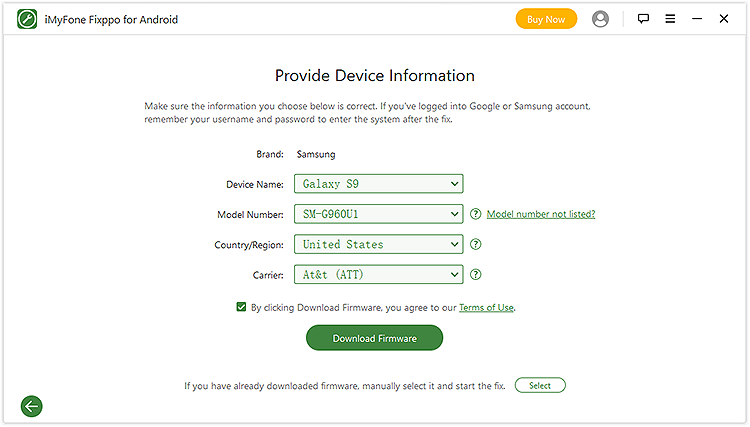
• Press “Next” and wait for the program to download the appropriate firmware. Ensure all the details are correct since incorrect details may cause damage to your phone.
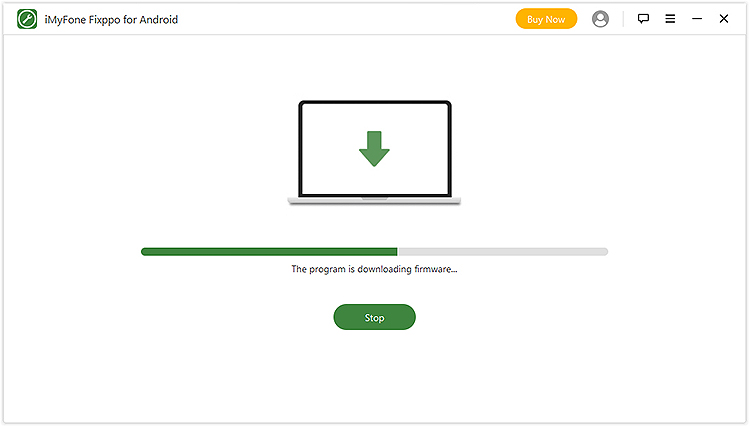
• After the successful download of the firmware, connect your phone to the PC and verify that all the details presented on your screen relate to your device.
• Select “Start” and put your device in download mode by following the instruction on the screen.
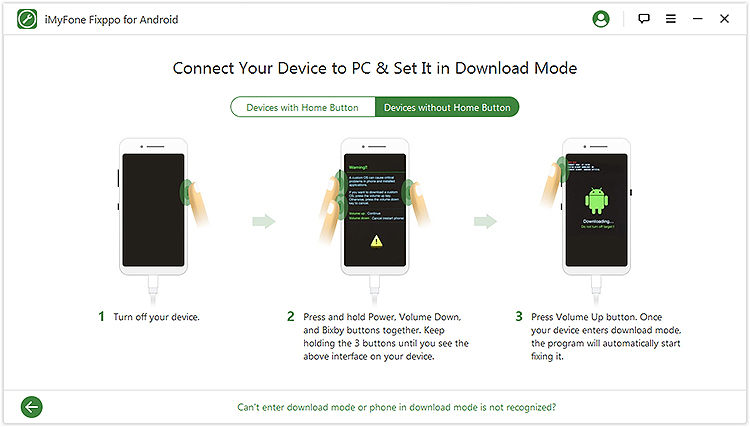
• Wait for the process to complete. Your device will be wiped and might reboot for a few times. Once the process is complete, disconnect your device for the PC and close the program.
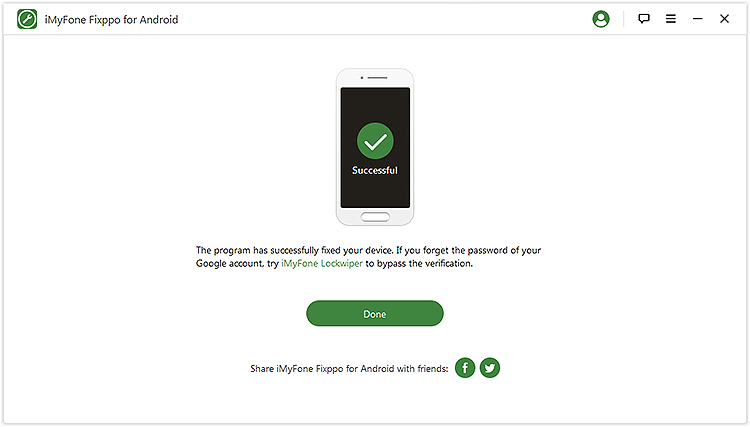 That’s all! With a few simple steps, you can solve your device issue quickly and easily. Although you might lose your data, this method is safer and effective.
That’s all! With a few simple steps, you can solve your device issue quickly and easily. Although you might lose your data, this method is safer and effective.
If a corrupted app is causing the Black Screen of Death on your Android device, then you have to uninstall it. However, you first need to place your phone in Safe Mode.
Since third-party apps are often disabled in safe mode, you can easily uninstall any corrupted app. To uninstall a corrupted app, follow the steps below:
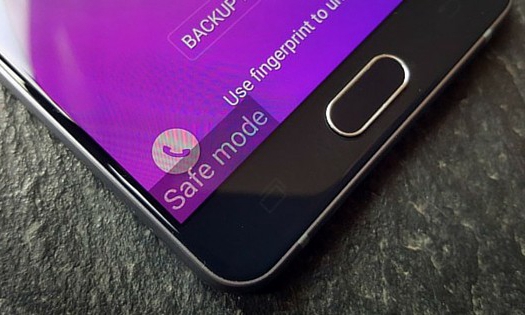
• Switch off your phone.
• Press and hold both the Power button and Volume down key simultaneously until you see the screen light up.
• Release the power button, but keep holding down the Volume down key till a screen appears.
• Find the Safe Mode icon in the left corner of your Android device screen. Once you see it, stop holding the keys and continue to the next step.
• Head to Settings> Application and uninstall the corrupted files.
You can also fix your phone in Recovery Mode. These simple steps will help you:
• Press and hold the Volume down button + the Power button (or Side button on Samsung Galaxy S20/Note 20) together until your device powers on. Your Android device will display installing system update for a few minutes, then it will switch to recovery mode.
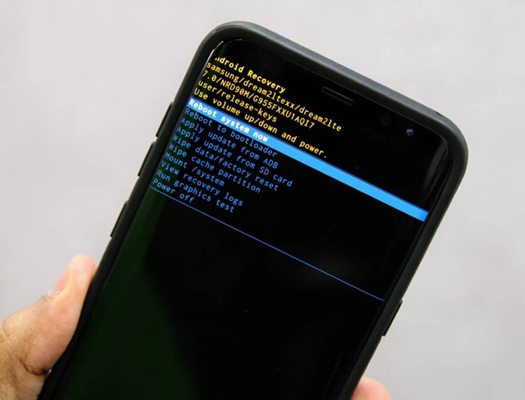
• Once in the Recovery Mode, you must use the Volume keys to navigate and the Power button to make a selection.
• Select the “Wipe data/factory reset” option using the power button.
• Next, confirm your option by selecting “yes delete all”. This will reset and erase all the data from your phone.
• Press the on and off button to reboot/restart your Android device.
All the mentioned methods will help you repair your device if it’s affected by the Black Screen of Death. However, the best method is using the Fixppo repair toolkit for Android since it’s easy to use, fast and effective. Also, it repairs other underlying issues.