Samsung has recently added a new feature to its phone in order to hide and encrypt your personal data.
Samsung secure folder (Knox) is a special feature present in Samsung Galaxy S/Note/A Series (Samsung S9/S8/S7, Note 8, A9/A7/A5). It is like a personal space on your smartphone that has been encrypted to hold data and apps safely. It stores the data like contacts, apps, pictures, notes and documents very securely reducing the risk of corruption. The Samsung Secure folder (Knox) creates an encrypted zone on the phone to protect the data from any attack by surrounding it under an envelope of privacy. It is the best way to prevent chance deletion of important data.

How to enable your Samsung Secure Folder?
How to move photos to Samsung secure folder?
How to move apps to Samsung secure folder?
How to move documents to Samsung secure folder?
Versions of Secure Folder
To safeguard your data and restrict its unknown use enable this feature on your phone. Listed below are the steps required to set up the secure folder.
1. Swipe down the screen and go to Settings to open it.
2. The setting list displays various options available. Select the lock screen and security option from the list.
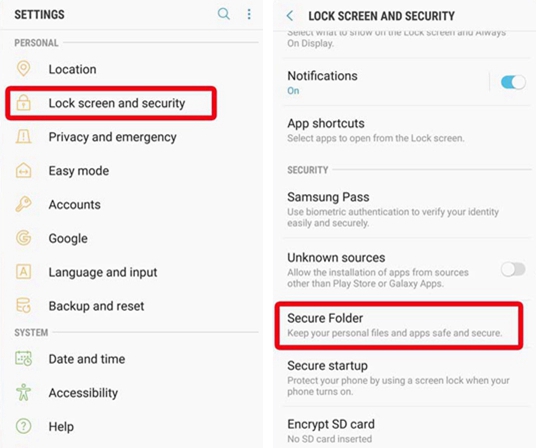
3. The third step is to start the secure folder. Tapping on the secure folder would ask you to sign in to your Samsung account in case you have used a different Galaxy app to sign in. But if you sign in with the same application then you just need to confirm your Samsung account.
4.After you are done with login you will have to choose the right type of lock you wish to have for your folders.The different types of lock available are pattern, password or you can have a PIN. In addition to these locks, there is yet another effective locking mechanism for fingerprints and iris canning. Before using these methods turn on the Lock screen so that the biometric lock securely locks your private folders.
5. Re-enter the lock and confirm it. Once you confirm your lock you are ready to use your secure folder.
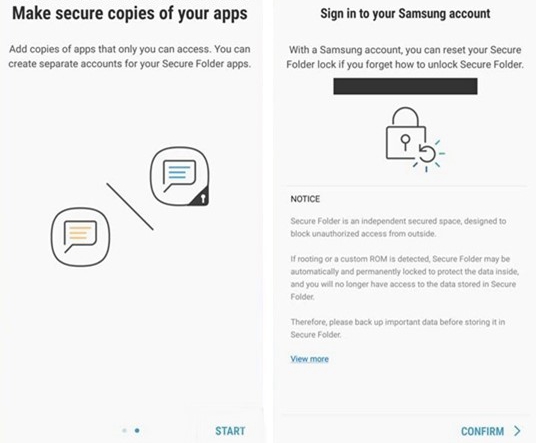
6.After the successful completion of the above mentioned steps, your secure folder is enabled and can be used to store the data. You can now move all your apps and files in this folder and segregate it from the rest unimportant data.
7. After the secure folder has been set up open it by the three dots on the top right-hand corner. The Secure folder settings will display on the screen.
8. Starting from the top the third item would be Show secure folder. Turn it on to create a shortcut for a secure folder on your app screen. This shortcut makes the folder easily accessible rather than following the entire steps to go to secure folder.
The folder is now ready to be used to hold your documents, photos, files etc without the fear of your privacy being breached.
The steps to be followed to move images in your secure folder are
1. Select the Apps icon present on the home screen of your phone.
2. After the app opens open the Gallery which contains all your photos.Select the photo you wish to place in the secure folder.
3. In case of multiple selections tap on More and then tap Move to Secure Folder.
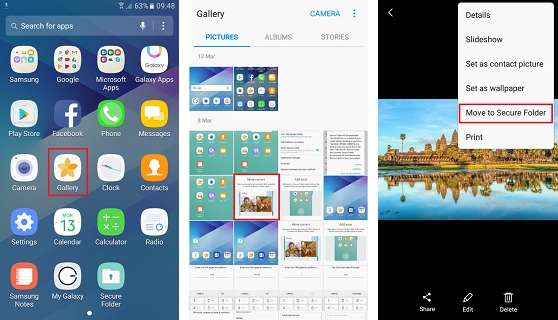
4. It will ask you to unlock the secure folder. Once the folder is unlocked the data is automatically transferred to secure folder.
5. You can move multiple image files in this manner and protect it from being mishandled.
The protocol for transferring your applications into the Samsung secure folder include
1. Go to Settings and then Lock screen and security and finally to Secure folder icon.
2. A button Add will display at the bottom of the screen. Tap on this Add button to select all the apps you want to have in your secure folder.
3. All the important applications chosen by you will be safeguarded in the secure folder.
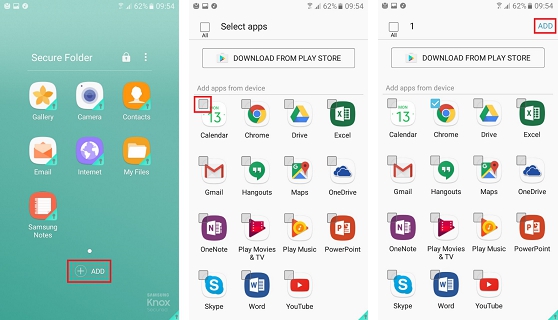
This is the procedure to be followed to move all your important documents in the secure folder and prevent its misuse.
1. My Files contain all the files that have been either saved or downloaded by you on your smartphone.
2. By selecting the Documents you can transfer the documents to the secure folder.
3. Tapping on the three dots on the right hand side of the screen opens up a list of options like Edit, Share, Sort by, View as. The three dots represent the Menu icon.
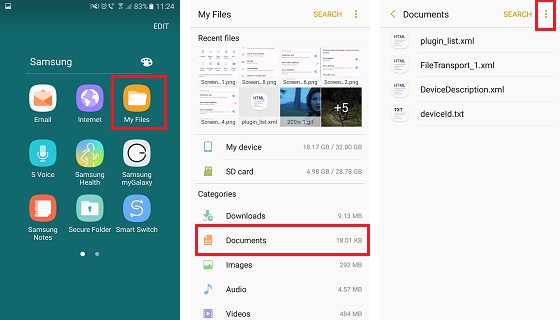
4. Go to Edit and select the documents you are interested in moving.
5. Go to Menu and proceed to Move to secure folder to get the files to your desired location.
Once the transfer is completed a confirmation message is shown on the screen indicating the number of files that have been successfully moved to the secure folder.
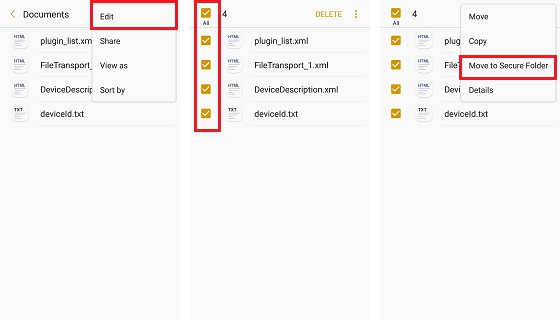
There are about seven different versions of the Samsung secure folder that has been launched each overcoming the failures of the previous version. The latest version in use is 1.0.01.025 which targets Android 7.0. The development of secure folder is a milestone achievement for the company and has won unprecedented appreciation from users for its contribution in maintaining their privacy.
With this amazing feature available on Samsung phones you can manage your data very efficiently and the best part of it is that your data is accessible by only you. No outsider can take a look into your personal space.
The name of the secure folder can be customized and hidden from home screen making it more personal and private.Samsung gives you the benefit of restoring the data while switching phones.Since your data is linked to your Samsung account it does not get lost on switching phones. There is a backup for all the content that has been placed in the folder.
Samsung is planning to launch this outstanding feature to other devices in the coming future.As of now, you require Nougat on Samsung Galaxy S7/S8/Note8 to have a functional secure folder.
No more worries to keep your data safe. You can now carelessly hand over your smartphone to your children to play games. Do not worry about the important stuff being deleted accidentally. Samsung secure folder is at your rescue. Enable this amazing application and protect all your data.
See Also
How to Back Up and Restore Your Android Phone
Samsung Data Recovery: Recover Deleted Files on Samsung Galaxy