Bluetooth has provided an effective, efficient and smooth connectivity wireless process that has been user-friendly in their daily ergonomics. Bluetooth has revolutionized the way smartphones can communicate with other accessories, devices like Bluetooth earphone or speaker, sound systems, gamepad, and televisions can be put to use this technology. This guide will simplify your troubleshooting process.

How to Connect a Bluetooth Device to Android Phone
Detailed Troubleshooting Guide
This connectivity is so easy and precise for any normal Android smartphone user. The process is as outlined in the procedure below:
Step 1. Enable the Bluetooth feature on your phone. Go to Settings > Connections > Bluetooth and turn it on. Or swipe down from the top of the screen to show the quick settings panel and tap the Bluetooth icon.

Step 2. Put your accessory into Bluetooth pair mode. You might need to find a physical button with bluetooth icon or refer to the accessory’s manual.
Step 3. With the device ready for pairing, go back to your Android’s Bluetooth settings in the first step where you will find the list of accessories. If not available, tap on ‘scan’ or tap the three dots and choose refresh so that the available devices will be found.
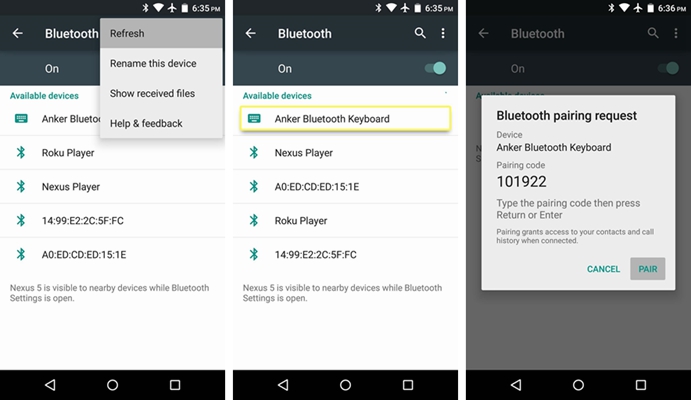
Step 4. Choose the name of your device and then tap ‘Pair’ button. Within a few minutes of pairing on both ends, you should see the ‘Connected’ message below the bluetooth device’s name on your smartphone.
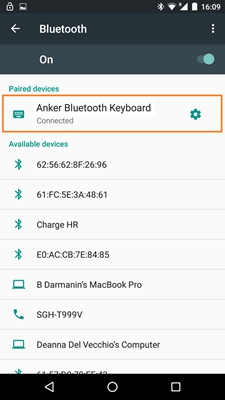
There are moments when the connectivity may fail. The common problem would be enabling the Bluetooth connectivity from the first step listed above.
1. You will need to toggle the Bluetooth connectivity. Pull down the notification bar and search for the Bluetooth icon from quick settings panel. Switch it off then on and check for any pairing sign.
2. It is important that you first rule out the possibility of not being the cause of lack of connectivity. Try to connect your accessory to another device like a different phone and see if the connection happens or not. If it connects, then the problem will lay squarely on your phone. If it does not, you will be required to find the accessory troubleshooting manual for more information
3. If the problem lies with your phone, you can try to reboot your devices and try the connection again. After restarting the phone, try to enable Bluetooth on your notification drawer while keeping your device in pairing mode. Try and connect to the device if enlisted on the blue tooth option in your main settings menu.
If the problem still persists, try to restart the device and put it in pairing mode. Check on your phone if the device appears. You may also click on the three dots in the Bluetooth menu and scan for the available devices. If it appears, try and connect to the device.
4. You may be required to remove all the devices that are paired with your phone. This may give you an easier time to settle on the device you are currently are working on. This removal process can be done through the procedure outlined below;
-Setting menu. This will be found in the notification drawer.
-Once on the main menu, select the Bluetooth option.
-With the Bluetooth toggle on, a list of all paired devices will appear.
-On each enlisted device, tap on the settings icon and unpair the device from the phone.
-repeat the process for all devices.
The smartphone will automatically scan for the available devices. Select your device and connect to it.
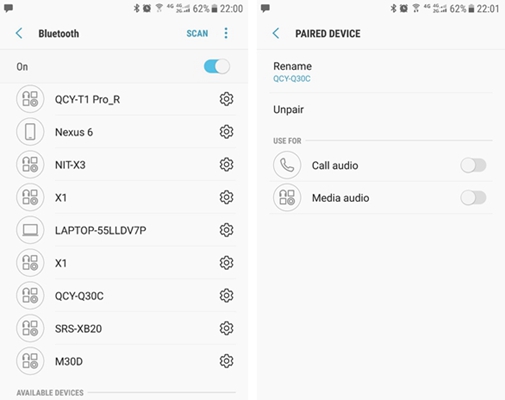
5. There are instances when your smartphone suddenly has problems with Bluetooth connectivity. It may be necessary for you to clear the cache files of your Bluetooth. Clearing this files has no harmful consequences as the files will be restored automatically. To cleat the cache:
• Head to the main setting menu on the applications shade.
• Tap on the application manager option
• A list of system and installed apps will appear. Swipe to the system applications option and find Bluetooth.
• You will see the option force stop the application. Tap it.
• Your next step will be to tap the clear cache option.
You may also do a data clearing option so that a full reset of the Bluetooth connection. It is paramount to know that this will lead to loss of all Bluetooth files. This may be done in the application manager option in the main settings menu. Tap on clear data and restart your phone. Check on the whether the problem is fixed.
6. You can also use the safe mode option to know of the third-party applications that are causing problems. Follow this steps:
• Long press the power button to bring up the power options
• Select the boot in safe mode option
• Tap on okay and the phone will restart in safe mode.
Try and see if the connection will work or not.