If you’re wondering how to run two WhatsApp accounts on the same Android phone or PC, you’ve come to the right place. This guide will guide you through the easy-to-follow steps so that you can get it done with no headache.
There are many reasons to want to use two WhatsApp accounts on your Android. Maybe you have two different SIM cards, one for work and one for family and friends and you like to keep them separate. You want to have WhatsApp for each group, but unfortunately WhatsApp puts a limit where you can only have one account on your Android. You might be getting frustrated and wondering how you can solve this problem. Luckily for you there’s an answer!
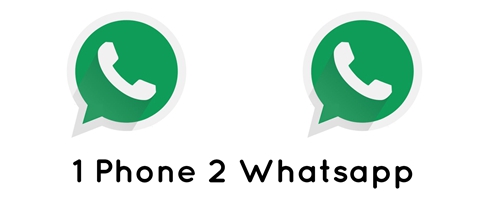
How to Run 2 WhatsApp Account on Android
How To Run Two WhatsApp Accounts On Your PC
Want Another Option?
Whether you have a Samsung Galaxy, Moto LG or a Google Pixel or Google Nexus, this step is easy to do for your phone and can be very convenient. Fortunately for you the Android’s Lollipop operating system has a multi-user feature – and don’t worry, this feature is also on the Cyanogen operating system and other customized ROMs (read-only memory programs). Good news: you can do this with what you’ve got: there is no need to install a new or special ROM. Here’s what you do:
1. Go to settings, select users, click add user.
2. Create a new user and set up an account for the new user.
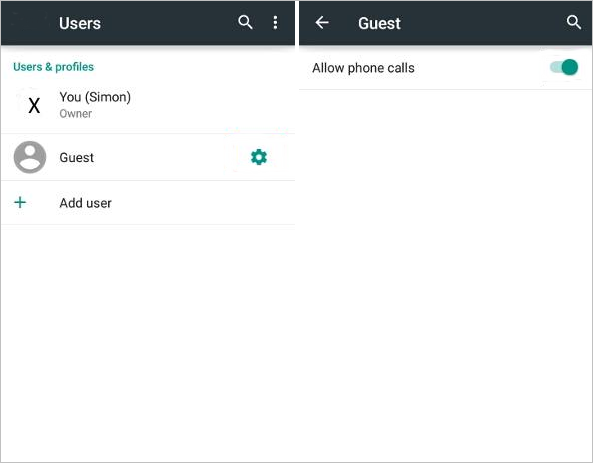
3. Select the new user account by swiping down on the notification bar and choosing the new user icon.
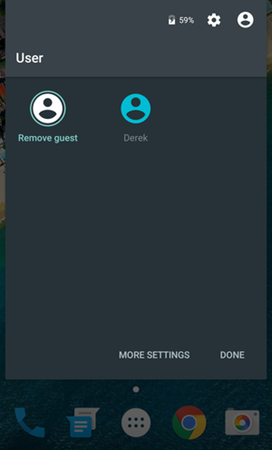
4. The new user account will come up. It will contain the standard settings of the phone.
5. Install WhatsApp while in the new user account.
6. Enter in the details of your second SIM card phone number and you are ready to go!
You now have successfully set up a second WhatsApp account on your Android. This will work on many Androids, from a Samsung Galaxy to a Moto LG, Google Pixel or Google Nexus, including many more models.
Now that you know how to use two WhatsApp accounts on Android phone, it’s time to learn how to use two WhatsApp accounts on your PC. First off you need to open WhatsApp on your computer. This is very easy and simple to do. There is no need to get any additional program, as there is a much more straightforward way to do this.
1. Using any standard web browser such as Chrome, Mozilla, Microsoft Edge or Opera, open a new browser page and go to http://web.whatsapp.com.
Take your Samsung Galaxy, Moto LG, Google Pixel, Google Nexus or other Android device and open Whatsapp. Click the three vertical dots on the top right corner and a drop-down menu will appear. Select the third option: WhatsApp Web, and scan the code that opens for you on http://web.whatsapp.com.
You now will have your first WhatsApp account open on your PC.
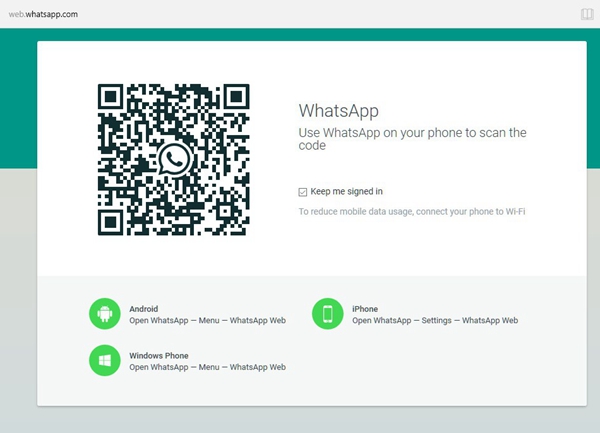
2. To open your second WhatsApp account on your PC, open another web browser in private or incognito mode. For example in Google Chrome you can press Control + shift + N to open an incognito browser window.
Now open your second WhatsApp account by signing in under the new user account you created on your Android using the multi-user feature.
Now, in the new user account under your second WhatsApp account on your second SIM, open WhatsApp web using the three vertical dots drop down menu and go to http://web.whatsapp.com and scan the code.
You now have two WhatsApp accounts open and running on your PC. See it isn’t hard at all!
When it comes to technology there’s always another option. Maybe you would prefer not to use the multi-user feature on your Android but you still want to know how to use two WhatsApp accounts on Android Phone and PC. This option involves installing a program to help you out, but don’t worry it really isn’t that hard at all and it works very well. The recommended free programs to use for this are GBWhatsApp – a popular version of MOD WhatsApp.
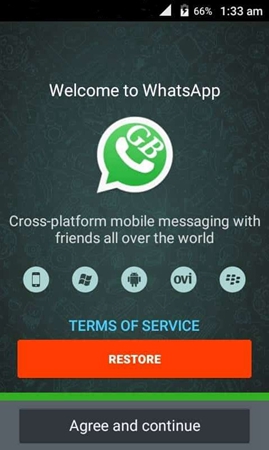
And for PC, you can use NoxAppPlayer + GBWhatsApp. NoxAppPlayer is an Android Emulator that runs on Intel-based PC. Altogether installing both of these will only take up 120 megabytes on your phone, and these days with most modern Androids that is a small amount of space that should be no problem.
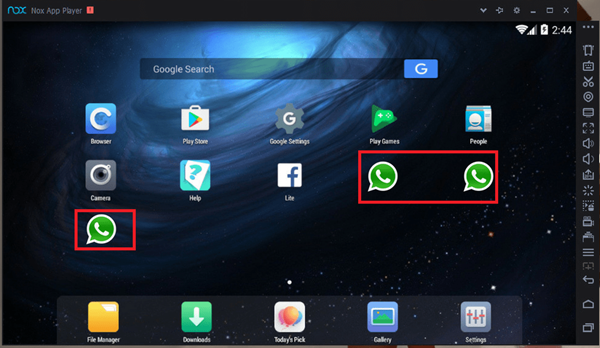
Getting NoxAppPlayer and GBWhatsApp is free and easy. Here’s how.
1. On your PC, search for NoxApp+ Player by Nox Ltd. and install it.
2. Now open up your Google Play again and search for GBWhatsApp.
3. Install GBWhatsApp and follow set-up instructions.
Congratulations, now you can run two WhatsApp accounts on your Android. This emulator will get the job done and let you do what you need to do.
It’s actually very easy to use two WhatsApp accounts on your Android Phone and your PC. Hopefully this guide has been helpful to you in learning how to use two Whatsapp accounts on Android phone and PC. Learning how to do this is one simple and very useful bit of knowledge that will serve you and also it’s something you can help out friends and colleagues with learning how to do to make their lives easier as well.
Now that you can run two WhatsApp accounts on your Android phone or PC it will be much easier to keep things separate and talk to who you want on each number. Just like a traffic jam, having a jumble of WhatsApp messages from totally different contacts –professional and friends – all on the same account can get confusing and time-consuming. By using Android’s multi-user feature or installing an emulator like NoxAppPlayer you can solve this issue simply and in very little time. Use multiple WhatsApp accounts in the way described in this guide. Good luck and enjoy using WhatsApp on your Android phone or PC for all your chatting needs!