WhatsApp Broadcast or Broadcast list allows users to send a single message to many different users at the same time on Android and iPhone. For a sender, this feature quite useful as it eliminates the need to send messages to different people one at a time thereby saving a lot of time in the process. For example, if you want to send an invitation to a social event such as a wedding to multiple people, WhatsApp Broadcast will prove more efficient for this than sending each message individually or creating a group for the same purpose. The privacy for the feature is well maintained since the numbers of the people in the list is only known to the sender and not the entire broadcast.

Difference Between Group Chat and Broadcast
How to Create a Broadcast List on Android
How to Add/Remove Contact in the Broadcast List on Android
How to Create a Broadcast List on iPhone
How to Add/Remove Contact in the Broadcast List on iPhone
Right now, some of you are probably wondering why you would use the Broadcast feature as opposed to the Group chat since they are both similar with the only difference probably being privacy. Well, here are some key differences between Group Chat and Broadcast and why Broadcast is more efficient than the former.
– Receiving Replies.
– When it comes to replies, there is a difference in how groups and broadcast receive them. When a member replies in group chat, the reply can be seen by everyone in the group. In broadcast, replies to the message are only received by the person who sent it. Therefore, replies in group chat can be seen and responded to by all users in the group whereas replies in broadcast take place privately between the recipient and the sender.
– Conversations Among One to Many and Many to Many.
– Conversations that take place in groups are many to many, meaning that every member of the group can see and respond to the message sent. However, this is not the same in broadcast as conversations only take place between the admin and the recipients as the sender is the only one capable of viewing the replies to the message. This is quite useful as it greatly helps to prevent the main message from going off-topic as groups normally tend to do.
– Chat Separation.
– In groups, messages are sent and received in the group chat and not in the individual chat history. In broadcasts, no separate thread is created for recipients because messages in a broadcast are added to each individual receiver chat list. However, the sender’s chat will have his/her threads separated for the broadcast list so that he/she can send more broadcasts in the future.
– Privacy.
– As said above, the personal information of members in a broadcast list will not be revealed among the members because messages will only be received privately to each individual.
– Recipient of Broadcasts Should Have the Sender’s Number.
– In a group, the recipients of the message don’t require to have the admin in their contact list and only the admin should have them on their list. There is also a feature that puts no limitation on being in each other’s address book if let’s say a link is shared in a group. But in broadcasts, messages will not be delivered if the recipient does not have the sender’s number in their address book.
Simple Steps on How to Use WhatsApp Broadcast on Android and iOS.
As you’ve seen above, the WhatsApp Broadcast feature can be very effective when looking to communicate with multiple people at once. However, not everyone is familiar with the concept of how the feature works. Below are steps on how to use WhatsApp Broadcast on Android and iOS. These steps can work well for users on phone brands such as Samsung Galaxy, iPhone, Motorolla, Huawei, One Plus, Sony, Nexus, and many others.
Before you can send a broadcast message to a phone running on the Android operating system, you have to create a list. Below are step by step instructions on how to do so.
1. Launch the WhatsApp messenger service on your Android device.
2. Tap on the Menu Button (the three vertical dots located in the right-hand corner of the application) and a small list containing different menu options should appear.
3. Select ‘New Broadcast’ from the list that had appeared and then tap on the circular green check button located at the bottom right corner so as to get started on the broadcast list. People who are added to your list will not be notified.
4. Once you have tapped on the green check button, a new chat thread will open which will allow you to send a message to multiple contacts on your broadcast list.
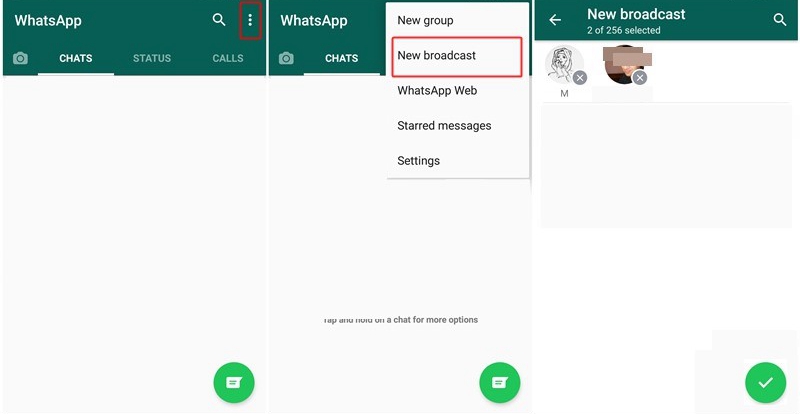
When adding or removing people from the broadcast list, they won’t be notified. This is because the only person who knows that the broadcast list exists is the creator of the list. In order to ass/remove people in the broadcast list on Android, you will only require following these simple steps:
1. Open the broadcast list feature on your WhatsApp service manager.
2. Tap on the three vertical dots located in the top right corner of your list and a small menu containing various options will appear. Choose “Broadcast list info” from this menu.
3. Once you’ve tapped on the “Broadcast list info”, a new window/page should appear that shows you the number of contacts in your broadcast list and also the encryption status.
– To add people to your list, tap on the “Add Recipient” button which is located under the “Recipients” section of the page and then choose the contacts you’d like to add to your list.
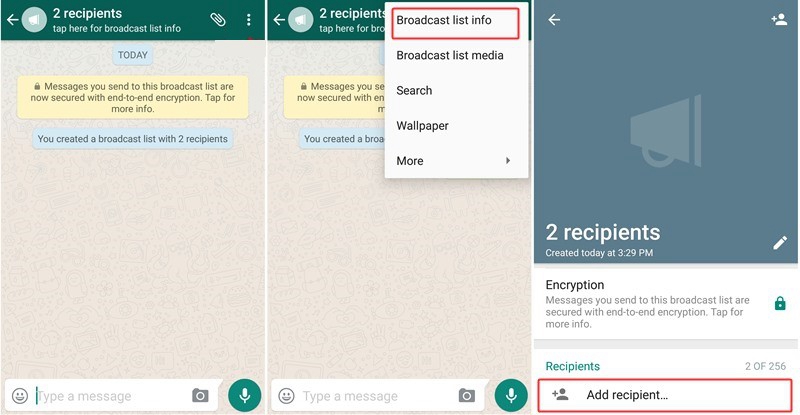
– To remove people from your list, go the contact you wish to remove located under the “Recipients” section of the page and long touch that specific contact.
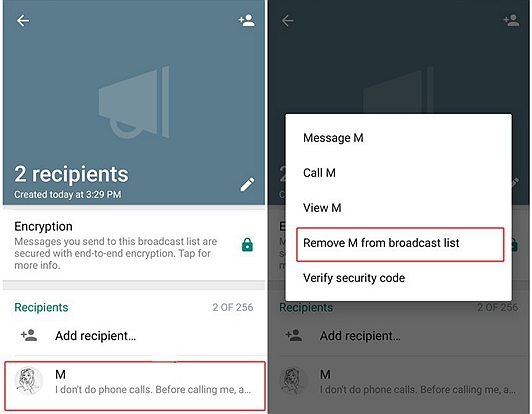
4. A new small menu should appear in front of the page with several options regarding on what you want to do with the contact. Select the “Remove from broadcast list option” to remove that contact from your broadcast list.
The process of creating a WhatsApp Broadcast list on iPhone is different than the Android process. To create a broadcast list on iPhone, follow these simple steps.
1. Launch the WhatsApp application from your device.
Tap on the “Chats” located at the bottom of the window then tap on the “Broadcasts Lists” under “Chats” from the top.
2. Next, tap on “New List” located at the bottom of the window. A new window should open which should be displaying the contacts in your address book alphabetically.
Select whichever name you wish to add to your list by tapping on the name of the contact. Once selected, a blue circular checkbox should appear next to the contact showing you that this contact is ready to be added to your broadcast list.
3. After you are done choosing all the contacts you wish to add to your list, tap on the “Create” button located on the top right corner of the window.
Your broadcast list will be created and you will now be able to send a message directly to all the contacts on your list.
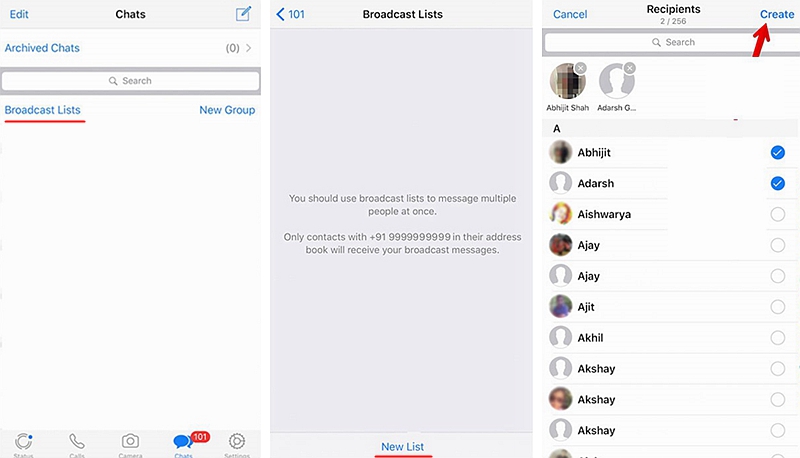
It is quite easy to add or remove people in your broadcast list on iPhone, Below are the steps on how to do so:
1. Launch the WhatsApp application from your device.
Next, tap on “Chats’ located at the bottom of the window and then tap on “Broadcasts Lists” which is located on the top left side of the new window that appeared after selecting Chats.
2. From here, you will be able to see the list of contacts available on your broadcast list. Tap on the blue “i” icon located next to your broadcast lists.
Next, click on edit list so as to be able to add or remove contacts.
3. A new window should appear that displays your current broadcast lists at the top and a contact list from your address book at the bottom.
– To add a new contact on the list, click on an individual’s name from your address book contacts and then tap on the small blue checkbox located next to the contact you wish to add.
– To remove a contact from your list, simply tap on the “x” button that is displayed right next to the contact name of the current broadcast list at the top.
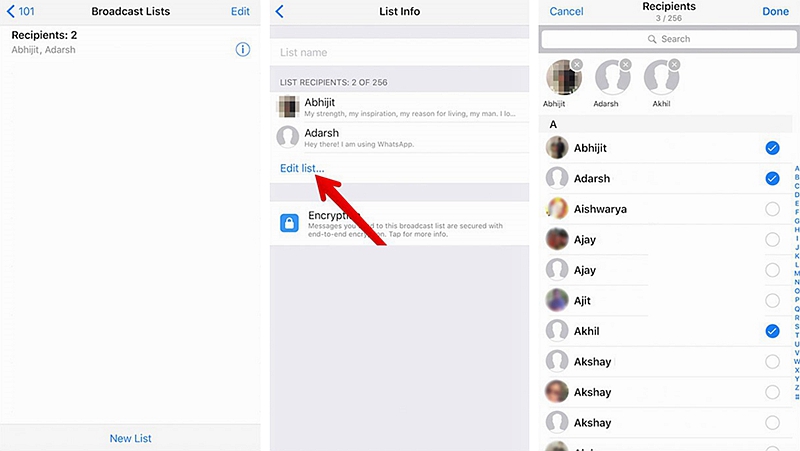
4. You will then need to tap on the “Done” button located on the top right corner so as to confirm the contact’s removal.