Before, it was stressful to transfer files on Whatsapp using Andoids and iPhone but now with the new and advanced technology, anything is possible. With the new version of Whatsapp, you can easily transfer files (PDF, Word, Excel, PPT, Keynot) by following these simple and easy steps that I’m about to provide here. Your file doesn’t have to be below 16MB; Dropbox has made everything easy. You can now share and transfer any type of file (large file) and of any size using dropbox. Simply go to App store or Google store to download that app for your smartphone.
Here are three simple methods on how you can transfer your files regardless of size to your contacts using both Android and iPhone (Smartphone)
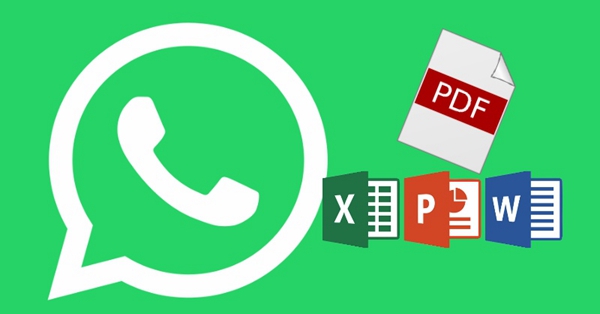
How to transfer files using Whatsapp on iPhone
How to Transfer Files using WhatsApp on Android
How to send large-files using WhatsApp
Step 1: Open Whatsapp and tap on a contact.
If you are looking for a specific contact, you will scroll down so as to browse the full-list or rather, use the “Search Bar” which is located at the top of the screen to enable you find a contact quickly.
Step 2: Tap the plus (+) button
This button is located just next to the field of the message; on the left side of your phone’s screen. A pop-up menu will appear with sharing options.
Step 3: Tap on the document which is on the “pop-up menu”
After tapping on the pop-up menu, another new pop-up will suddenly appear; it will have the locations of document needed. Alternatively, you can tap on your photo and Video library in-order to send a video or an image from your phone’s Photos app.
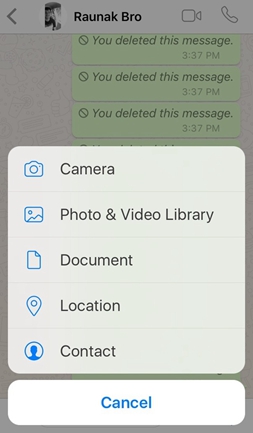
Step 4: Select the document’s location where you want to transfer
You can then share text documents, slideshows, spreadsheets and PDF files from your phone or rather iCloud drive
Step 5: Find & tap the document
Search for the folder on your phone/ iCloud drive so as to find the document that you want to transfer. After finding it, tap on it in-order to send the folder/file to your contact. A pop-up window will appear to enable you confirm your action.
Step 6: Tap Send button to confirm
By tapping on the send button, you’ll be able to send the document to your chart conversation. Henceforth, your contact will be able to download the document from their end/chat so that they can view it using their own phones.
Steps 1: Open WhatsApp Messenger and tap on a chat.
Step 2: Tap the paper-clip icon:
The Paper-Clip icon is located at the upper-right corner of your conversation.
Step 3: Tap on the document
When you tap the document, a list of all-documents on your phone will appear including pdf files, text documents, spreadsheets as well as slideshows. In addition, you can share other image files thus from your camera rolls by just tapping on the Gallery or even on audio files by simply tapping audio.
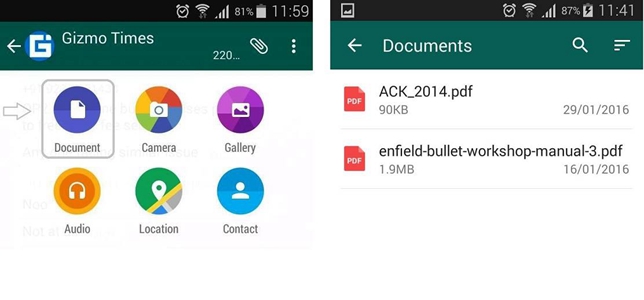
Step 4: Select which file to send
Scroll down to select the document that you want to share. Tap on te selected files so that you can send them in a chat-conversation. A pop-up box will appear on the screen to confirm your action.
Alternatively, in-case you want to share multiple documents at a go; jut tap and hold onto a document in-order to highlight it. Thereafter, you can tap on other documents as well to enable you can select those multiple files.
Step 5: Tap Send (appearing on the pop-up box)
The selected files will be sent as a chat-line in the conversation. By tapping on the send button, you’ll be able to send the document to your chart conversation. Henceforth, your contact will be able to download the document from their end/chat so that they can view it using their own phones.
Transferring large files such as images, video, music and movie documents on WhatsApp on both iPhone and Androids has become a headache. WhatsApp has limit for file size of 16MB for both music, videos and images. We still need to send these files even if they are large. But how can we do that? Fortunately, there is a solution for this.
Here is a simple way to send your large files using your WhatsApp to your contacts on both your iPhone and Android.
Step 1: Download Dropbox
If it happens that you haven’t set up your Dropbox, just download it on your Smartphone from App store or Google Play.
Step 2: Sign in to Dropbox
If you already have the dropbox or has created an account if you didn’t have one, sign in to Dropbox.
Step 3: Click on the plus (+) icon
From your Smartphone, just click on the plus (+) icon to enable you to add items to Dropbox.
Step 4: Tap on the drop-down icon
On the screen, you’ll see drop-down icon which are beside the file that you want to share. Tap on it then again tap/click on the “share” below.
Step 5: You’ll be directed on the next page, there click on “create a link” in-order to create downloaded link. Click on copy link.
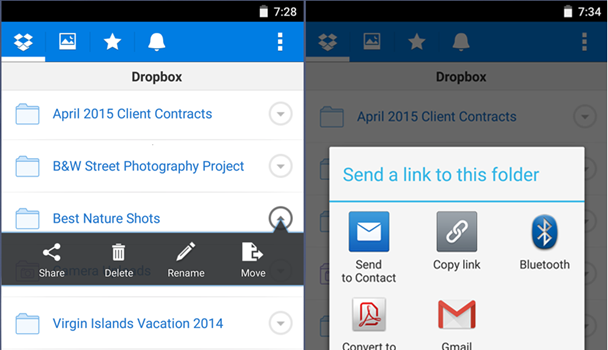
Step 6: Go back to WhatsApp and then share the link by copying and pasting on your contact’s conversation chat.
From their end, they will just click on your link and there, they will have access to all the large file sent and view it.
These are easy to follow step by step tips on how you can easily transfer files on your Whatsapp using your iPhone or Android. Just follow these simple steps and you will be able to successfully share your files. You don’t have to panic about transferring large files on Whatsapp, you can now send any file above 16 MB which is the maximum file size allowed to be shared on Whatapp platform. Just download the dropbox to Smartphone and follow the above listed steps and you’ll transfer your large files with ease thus any type of file can be send through Whatsapp.