Have you ever had a conversation with your friends on chat or WhatsApp Message and wish to go through it again and again? Well with the coming of smartphones, this has been made possible as people who enjoy chatting for long hours can go through these messages over and over again to keep the good memory of their conversations. For instance, the iPhone and Android Samsung Galaxy Moto LG has that archive feature and one can archive WhatsApp Message. The archive feature on Android or iPhone allows one to hide WhatsApp Message and be able to see it later when one needs it. The good thing with this archive feature is that the messages are not deleted instead they are backed up in the SD card. Therefore it is important for one to understand how to archive and unarchive WhatsApp Message on iPhone, how to archive and unarchive WhatsApp Message on Android and how to archive WhatsApp Message on Web. These three methods will be discussed so that when a person is using an iPhone or Android can use and enjoy this service at their convenient time.
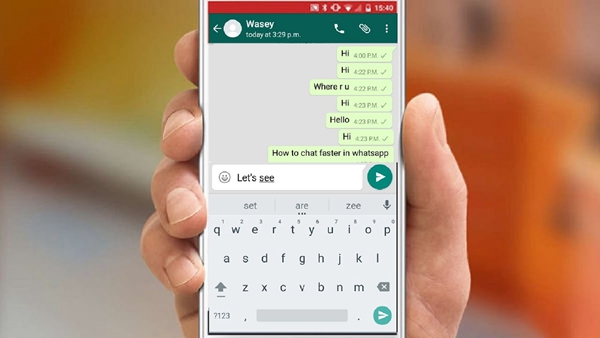
How to Archive and Unarchive WhatsApp Messages on iPhone
How to Archive and Unarchive WhatsApp Message on Android
How to Archive WhatsApp Message on Web WhatsApp
This process is very simple and takes few steps as shown below:
– First go to WhatsApp application on your iPhone.
– After identifying the message chat that you want to archive, while using your finger swipe it from right to left.
– One will be presented with two options: more’ and archive’.
Go to the archive option and tap it. After tapping the archive option, one’s chats have been archived. Alternatively one can use long swipe gesture to archive chats.
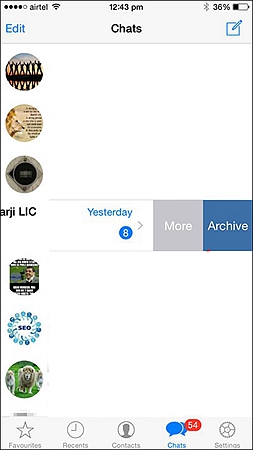
The opposite of Archiving WhatsApp Message is unarchiving. One can also wish to unarchive WhatsApp Messages and follow the conversation. There are simple steps to follow just like the process of archiving WhatsApp Messages.
– First one needs to open the WhatsApp on their iPhone. Then go to where WhatsApp Messages chats are and tap it.
– There will be several options presented. Start scrolling to the top up to where you will find archived chats.
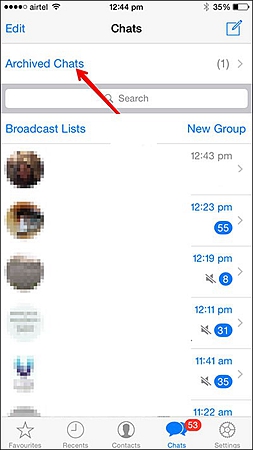
– Using your figure, one is expected to swipe from right to left where one will be presented on two options: More’ and Unarchive’.
Go to the unarchive option and tap on it. Immediately your archived messages will be unarchived and you will able to see them.
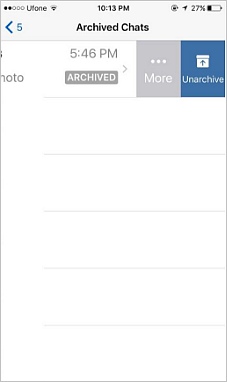
Just like archiving and unarchiving WhatsApp Messages on iPhone, there are few steps that are followed when using Android phone.
– First one needs to open WhatsApp application on their Android phone. Then there will be a chat screen of WhatsApp Messages displayed there.
One is expected to tap and hold WhatsApp Messages they want to archive until it is selected with a check mark on it.
– There will be a menu bar on top that will appear. Look for a down arrow shape on archive chat messages and tap on it.
Immediately the down arrow shape on selected archive icon it tapped, that message chat will not be seen on the screen as it has been archived.
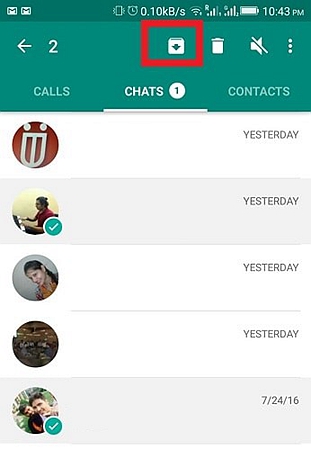
When unarchiving WhatsApp Messages, one is still required to open WhatsApp account on Android phone.
– Then go to the message chats screen and start scrolling downwards up to where you will find the link of archived messages chat.
– Tap the archived Messages chat and hold on it until it is selected.
– After it has been selected, there is an up arrow icon where one is expected to tap it and immediately the archived messages changes to unarchieved messages as they appear on the screen.
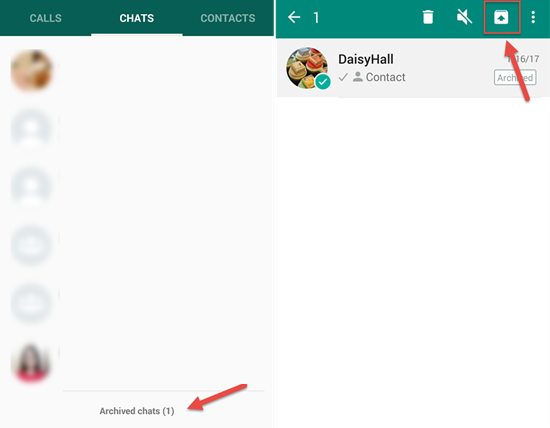
WhatsApp Web has been running for like half a year since it was launched. It has come to eased ways of backing up messages where people can have conversation without using phones. Just like the iPhone or Android, the settings of your account can be edited.
How to Archive WhatsApp Group Chat on WhatsApp Web there are steps that are followed when one needs to archive WhatsApp Messages using WhatsApp Web.
– First one needs to use the browser like Firefox or Chrome to launch the whatsapp.com website. After that step, use the iPhone or WhatsApp Web enabler to enable the WhatsApp web.
– Go to the chat you would like to archive. Then click the drop-down menu button next to the chat. Immediately there will be three options be presented: Archive chat, exit or mute.
Click on the archive chat option where all the messages will be archived.
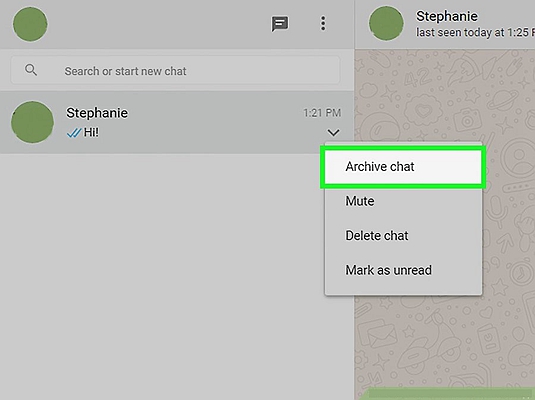
The WhatsApp Web does not operate like iPhone. This is because after one has archived the chats, you can’t be able to see that archive option again. Therefore one needs to type the name of the person or group whose messages were archived. After the name has appeared, the down arrow is tapped to unarchive the messages. Alternatively, one can use the mouse to hover where the group name or person is and click on the down arrow appearing.
In conclusion, it is important to appreciate this service as we are using it. Also people need to be taken through the steps of how to Archive WhatsApp Message on iPhone, iPad and Android Samsung Galaxy, Moto, LG, Google Pixel/Nexus especially because of the new features which are coming up with wWhatsApp. It has also been one of the best instant messaging compared to other modes of communication. The good thing with WhatsApp Message is that in case one would like to refer to an issue they had talked about one can easily go a back and retrieve it. It is also a way of exploring other features in WhatsApp like muting conversation or muting alert notification in case one is engaged in some sort meeting. Finally, since WhatsApp keeps on developing new features therefore it is good to be update on what is happening so that people can learn new things.