WhatsApp backup with iCloud can enable you to restore your chat on your new iPhone or retrieve messages that you might have deleted in the past and currently require it. The process might be hard but once you have the full process and follow it keenly retrieving your messages will not be as hard as you might think. We are going to give simple instructions on how you can be able to back up your messages especially on iPhones.
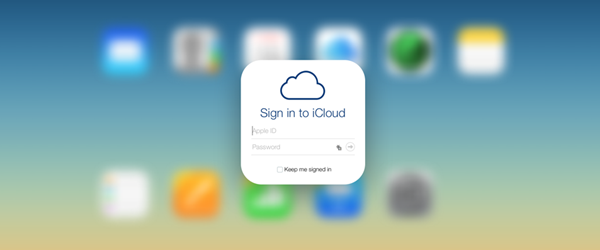
How to turn on iCloud Drive for WhatsApp back up on iPhone
How to back up WhatsApp chats to iCloud
How to restore your WhatsApp messages to a new iPhone
WhatsApp backup and restore troubleshooting
Once you get your new iPhone you need to be at a place with a strong WiFi connection so as to access your iPhone. If for instance you do not have an iCloud account you will be given the option of creating one. Once you have created the iCloud account you can now access your iPhone. This will automatically back your information to your iCloud account.
Having your iPhone ready to run and yet your iCloud Drive is off.
The first thing you will probably do is to check your settings on your home screen, tap on the settings once there look for iCloud. Click on the iCloud button, once you have clicked on that you will see the iCloud drive button. Check whether it is off or on, if off turn it on.
After all that also ensure WhatsApp is connected to its iCloud.
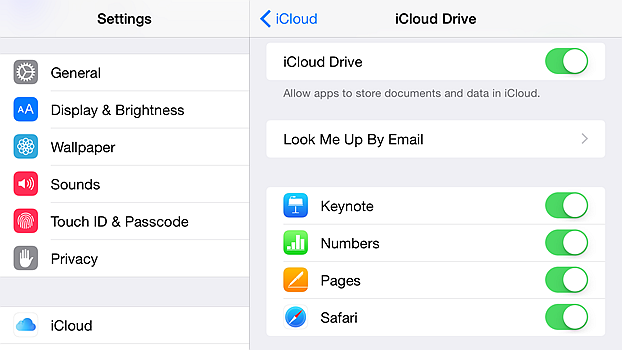
Once you have followed the instructions on part one keenly then part two will not be that difficult. You are almost there just keep going.
The next thing you are supposed to do is to update your WhatsApp and ensure it is the latest version, if not just install it and let it run for some few minutes.
Once your WhatsApp is open you will go to settings and click on the chat settings, scroll towards the end where you will see chat back up. Click on that. This will enable you to automatically back up your conversation at a particular time.
Do not forget if your iCloud is on WhatsApp can use the enabled data to back up your conversation. From then on if you ever use a new phone it will be easier to access all your messages including photos, hence making your work much easier.
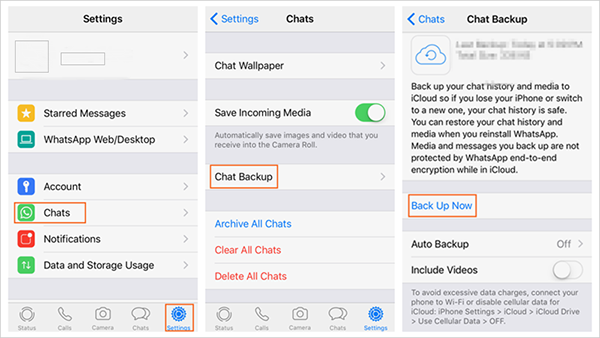
It is a different case when you want to transfer messages from iPhone to iPhone. Having both your phones check to ensure that your iCloud is functioning. Using your old phone check your WhatsApp, once it is open go to settings, scroll to find chat settings then click on it where you will find chat backups, once there tap on back up now. This will automatically back up all the conversation to WhatsApp iCloud server.
After you are through with your old phone take your new phone and install WhatsApp. Once you open it using your phone number you will be asked if you want to restore your chats. Agree to that and all your previous conversation will automatically be restored.
I bet by now it will not be hard for you to get your past conversations when you get a new iPhone.
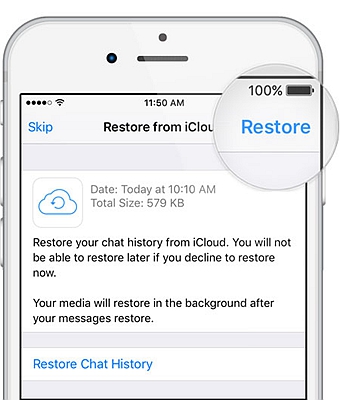
If you’re having problems backing up WhatsApp messages to iCLoud or restoring from iCloud –
You need to reboot your iPhone by pressing the home button until the apple logo appears which shows you have successfully rebooted your iPhone. Once it is opening you need to make sure you are connected to a strong WiFi network.
Once all of that is done go to your home screen and click on settings. Select iCloud, on iCloud look for the option of back up and then click on that then try to back up now. This is among one of the simplest and easiest way to reboot your iPhone.
If the first method does not work you can also erase the old iCloud backups but also take care to ensure that your new phone does not lack a backup. This can be done by making a new back up to iTunes. For this to be possible you need to get access to a computer which can then be connected to your iPhone with iTunes and back up to that computer. Once this is done, on your phone back on your home screen tap on the settings, go to iCloud then look for storage, click on it and you will find manage storage which is the option you will select. From there look for the old iCloud back up and erase it permanently. Still on settings you will need to clear out the network settings and reset network settings. That will automatically remove all WiFi networks you were once connected with.
After all that connect your device to a new WiFi network, go to your home screen and click on the settings and with the same procedures choose back up now.
There is a probability that the two methods may not work, in this case you may need some third party toolkit to help your recover lost WhatsApp messages from iPhone.
iPhones can be a bit complicated and hard to use but with this methods we have given you, we are positive that if you have any problems backing up your messages the above procedures will surely help, just follow our procedures and will work out. If you try this procedure and it works kindly let us know. I hope that we have been helpful to most of you. You can send us any questions you might have or any comments, we will highly appreciate it. GOOD LUCK using your iPhone.