If you’ve ever had trouble describing your exact location to someone, and no matter how hard you tried to do this, the person still ends up going to a completely different place. You definitely would agree, that it isn’t a pleasant experience at all; in fact, it could be quite disappointing, and most times you’ll lose a tremendous amount of valuable time in trying to find the person. However, this could have been avoided, if you had just sent your location to the person. With that information, the map will lead the person right where you are. WhatsApp, among several other mobile apps; makes it more convenient to maintain a steady communication between friends and family, it has integrated a map sharing feature, this means you can now share your live location with anyone you please. Let’s explore this feature.
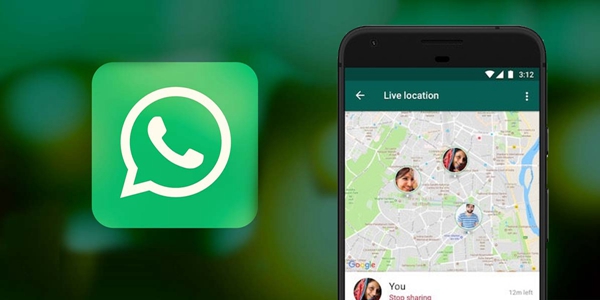
Sharing Map location on an Android Phone
Sharing Map locations on an iPhone
How to Share Your Location from Google Map to WhatsApp
After you have installed the WhatsApp software,
Step 1: Click on the chats tab; this is usually found at the top-left corner of your screen just after the camera icon, you’ll find a list of all your chats on the screen.
Step 2: Select the person you want to send your location information to, if the person couldn’t be found on the list of your current chats, kindly click the green button on the bottom left side of the screen, this will take you to a list of all your contacts; you can find whoever you intend to send the location information to on the list.
Step 3: At the top of the screen, you’ll find an attachment icon, go ahead and click on this icon; you’ll find a menu containing a list of the available sources for the attachment; document, camera, gallery, audio, location, contact, etc.
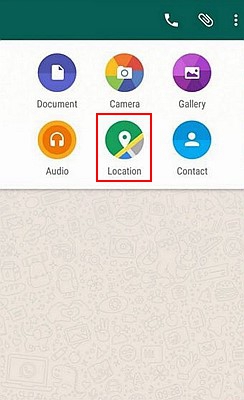
Step 4: Kindly click the location icon, this takes you to a completely new window, the window contains a map and a black spot; this indicates your location on the map.
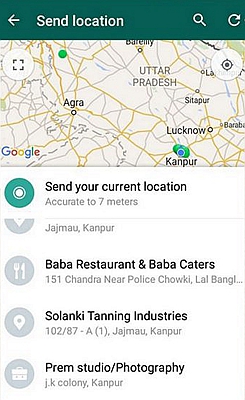
Step 5: Below the map, you’ll find a share live location icon, when you click on this icon, you’ll find a new window open; which will give you the privilege of choosing how long you want the live location to stay active, it could stay active for 15 minutes, 1 hour, or 8 hours, at this point your spot on the map, changes to your profile picture if you have any. You can add a message to it, and then click the send button. That’s just about it, it’s quite straightforward. It’s advisable to overestimate while setting the time for the map to stay active, this is because once the time elapses, the recipient cannot access your location any longer.
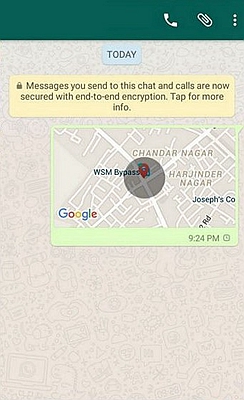
Step 1: Open the WhatsApp and locate the chat icon at the bottom of the screen and tap it, from the list of contacts choose the person you would love to send the location information to.
Step 2: Click the + icon at the bottom-left corner of your phone screen; this brings up a menu containing some items like photo & video library, document, location, contact, cancel, etc. just click on the location icon, this will then bring out a map which shows a red pin; which points to your exact location.
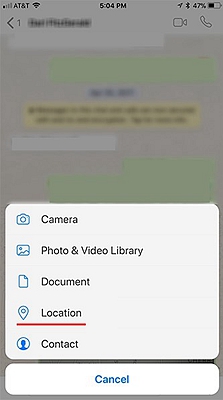
Step 3. Click on the send location button which you’ll find just below the map. To get the required direction, your recipient would have to tap the share arrow in the bottom-left corner of the screen and then click open in maps. It’s important that WhatsApp is allowed to access location settings, otherwise it’s going to be blocked.
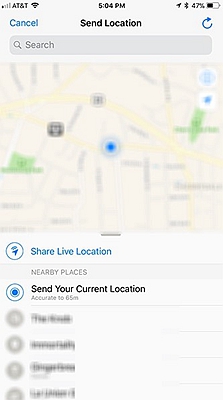
With certain advancements made in the mapping technology, Google has also come up with a means, to share your location information with friends and family connected to your Google account. This can be done in a couple of ways; some of which include
Step 1: Go to Google maps on your phone
Step 2: Tap the menu button, this opens a list, from this list click the share location, then get started. Using the + sign to increase the amount of time you’ll want the location information to stay active and use – sign to reduce the time.
Step 3: Tap messages to share in WhatsApp, or using Facebook messenger, or even a text message. Choose the recipient and click send.
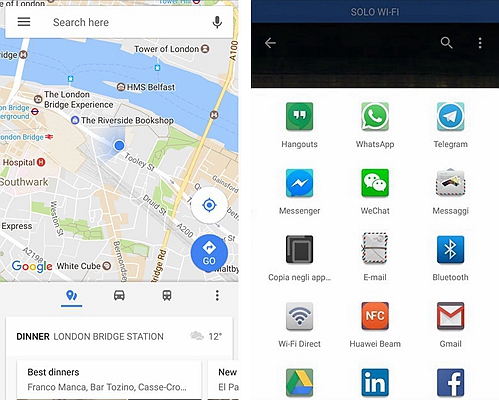
Step 1: Go to Google maps on your phone
Step 2: Tap the menu button. This opens a list, from the list click the share location icon, and then click the get started icon. Using the + sign to increase the amount of time you’ll want the location information to stay active and use – sign to reduce the time.
Step 3: Select the people you want to share this information with, and click share. After this you click the on; this makes your location become active.
It’s important that you make good use of the available technology; this will make your navigation smoother, and more accurate. It’s also important in helping others find your location. Whichever way is more convenient for you is fine, you could send your location using WhatsApp, you could use the Google maps directly or you can just send a link.