One of the most popular communication applications is WhatsApp or simple iPhone messages through which you can easily set reminders. So how to create calendar events from WhatsApp messages or text message on iPhone?
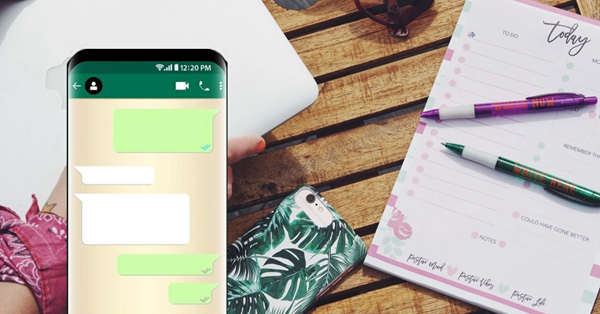
How to set a calendar reminder from WhatsApp conversation?
How to set a calendar events from iPhone messages?f
WhatsApp, in general, started to follow Facebook Messenger and created event reminder in conversations.
Step 1: Run WhatsApp on your iPhone;
To create an event reminder, tap on the received message with the event time and date. The date that you have received should be marked in a bold blue color.
After you have clicked on that date/time, a pop-up will appear on the screen. There you will have two options: “create event” and “copy”.
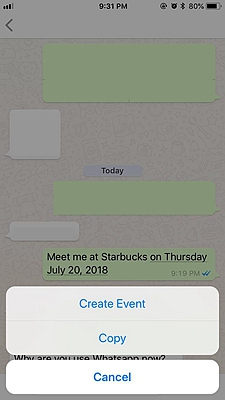
Step 2: Then you need to allow access to Calendar App on iPhone and press “Create Event” button.
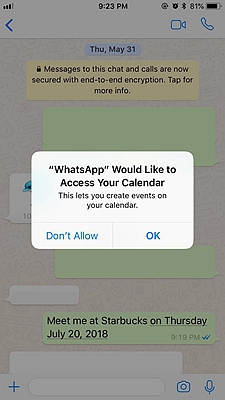
Step 3: When a new window with the event creation opens up, fill in the title and location details that would be the most suitable. You even have opportunity to give an access to Location service to WhatsApp, which can attach location automatically.
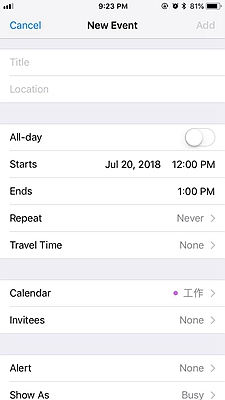
In addition, there are more features to add up to the event.
– All day
If you keep forgetting it, you can switch on the button “All-day”, which will allow the phone to give you constant reminder all day.
– Starts & Ends
Then, you can set up the time when the event starts and finishes. Just note that the start and end time is taken by the WhatsApp when you press on the date and time of the contact, who sent the event, so you don’t really need to do it manually.
– Repeat
Furthermore, there is a “Repeat” button, which we advise to put on “Never”, because, obviously, you don’t want to repeat something the same every day or every week. But, of course, it is only your own choice, because it depends on the type of the event.
– Travel Time
The last button that will be on the screen is “Travel Time”, which might be very useful to the creation of the event. If you will select it, the calendar app will be blocked during this time, because the event alerts will take place during it. You can select Travel Time from 5 minutes to 2 hours. This option can be beneficial for the reminder of business meetings or important events for punctuality.
– Invitees
If needed, you can add other people that they would be able to know about your created event, as well. The receivers will get automatic email of the event and from there they can accept or either decline the invitation. A good option for hosting the birthday parties, right?
– Alert
Set alerts for the event, which you can set few minutes before travel time. If you want, you can set it up even one or two weeks before. Just in case.
– URL & Notes
Also, if it is an important business event, make sure to add URL or notes in the title, which can help to remind the topics or questions that needed to be asked.
Even if in description it seems difficult, it is a useful and easy-to-use tool for those who attend or host events very often.
Now you can create events on your calendar from a text or mail you have received into your iPhone. The iOS software recognizes references such as time and date from messages. Just don’t forget to turn on iMessage function, which requires internet.
Step 1: Open the message that you have received with the event time and date.
Step 2: Tap on the bold blue text, then the window will pop up with three functions. In this case tap “Create Event” button.
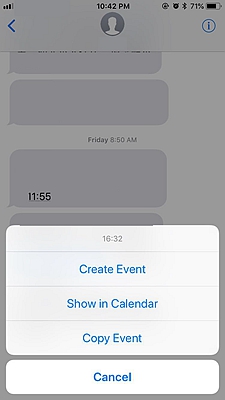
The window with title and location (the same as in WhatsApp instructions) will appear. After choosing all the needed information set up the event and alerts. Lastly, press the Add button in the right corner when finished.
Step 3: If next time you would press again on bold blue text and choose the button “Show in Calendar” it will instantly show the event during that day. This can be as a double-check step.
Step 4: If you would like to send to somebody this event, while pressing on the bold blue text you can press “Copy” and then paste it in the email. In this case, you will give an opportunity for others to make an event in their calendar as well.
Talking about the difference between creating event from the Messages application and from Mail, it is important to mention that email automatically suggests event title.
All in all, you might think that it is not a hidden feature, because a lot of people set reminders on their iPhones. The only difference is that they do it manually – they open the Calendar app and put the needed information from the message on the date that they have chosen. By learning how to do it from these easy steps, you can make the process easier and faster. We know that it will not save that much time, but it will be more efficient after a while if you have a lot of upcoming events. For the event managers it can be useful, for sure.