Sending messages and inviting people one at a time is time-consuming and redundant work. You need to choose the most effective manner of communication as is essential to the business and day to day communication. The benefits of text messaging cannot be ignored and more so when you need to send the same message to multiple people. The messages you send, get read unlike emails as they are quite likely to end up in spam folder and also a lot of people do not have access to email all the time. Another added benefit of messaging is it can be done on the go, it’s fast and it’s immediate and does not require Internet connection. Here is how you can create groups on Apple and Android and also send group messages on these platforms.
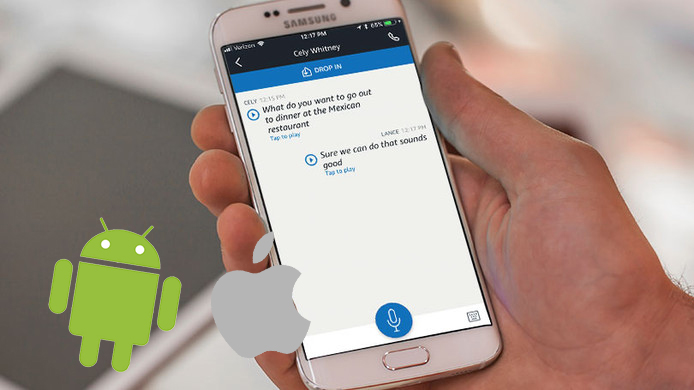
How to make a contact group on iCLoud?
How to send Group text message on iPhone
How to send group text message on Android
Step 1. Sign into your iCloud account with the use of your Apple ID and Password. Go to contacts to go through your list of contacts.
Step 2. On the bottom-left corner, you will find the addition sign. Click on New Group from the popup menu. Otherwise you can also try to double-click on the gray space to instantly create a group.

Step 3. To save the newly created group, click anywhere apart from the text box. For changing the name of the group, you can double click it and write the name as you wish to keep.
Step 4. If you wish to add contacts to a group you desire, choose all contacts from contact list. After that, select and drag the contacts you desire into the group chosen.
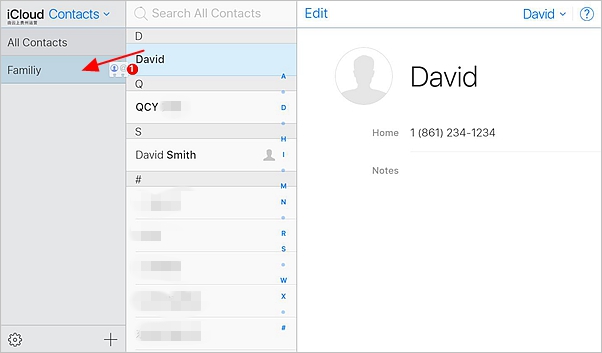
Step 5. Your groups then automatically get synced with your iPhone’s contact list. When you want to use the new group, you can tap the Contacts icon on your iPhone and then select the desired group and click done.
Tips. Deletion – To Delete a group, or a contact from the group, select it and click on the gear icon on the bottom left and select Delete. It must be noted that deletion of a group doesn’t delete the contacts therewith.
In case you delete the group by accident, and wish to restore it, you can always go back to iCloud and initial iteration of your contact list can be restored. You only need to login to your iCloud account and click settings where you will find options for restoration of contacts, files etc.. And you are good to go!
Apple has introduced the function of sending group SMS. The messaging App has now become very handy if you wish to send the same SMS to a lot of people. Now you do not need to send download any other app for doing so. All you need to do is:
Step 1. After make a group on your Apple’s address book, take your iPhone and create a new message.
Step 2. Go to the “to “field and tap the addition sign.
Tap “Group” and choose the group you need.
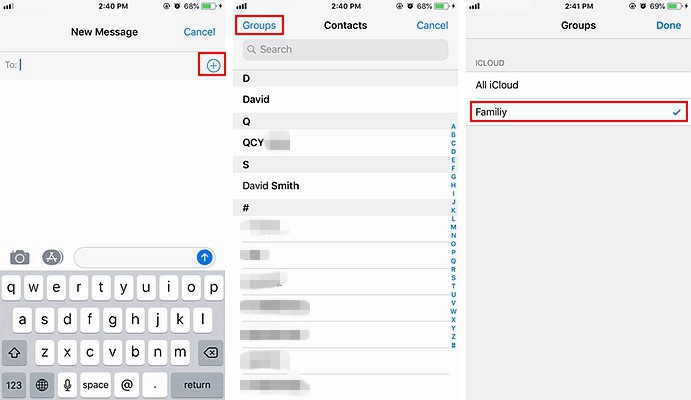
You will see the contact list, you can choose the contacts quickly.
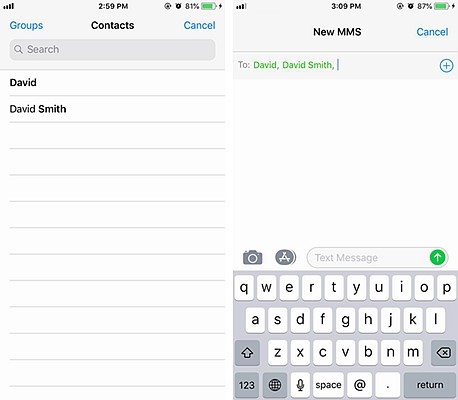
Step 3. Now you just need to type the message and send it away.
This feature has enabled texting via iPhone to be at par with that in case of an Android.
However, to receive and send group SMS from an iPhone, it is required that the phone or the plan has MMS enabled.
Android devices have an open nature which has resulted in complex group messaging system. On Androids, you get a lot of random messages in case of group text. You don’t get to know where they come from. But, to provide you with a healthy relationship with your phone, you can use the following steps:
Step 1. Enable MMS/ group text service in your phone. As group texts need to be converted into MMS before you can send them
Step 2. Create a group that you need to send the messages to. Like a group you want to create of your family, your friends or office colleagues.
On your home screen, go to your contacts option. Then go to the groups tab on the top of your screen.
In case there is no such tab on your screen, you will have to navigate through the many option. All Android devices are different which leads to such an issue. You can also create one with the help of your Gmail account.
Finally, add a new group, provide the group its name save it.
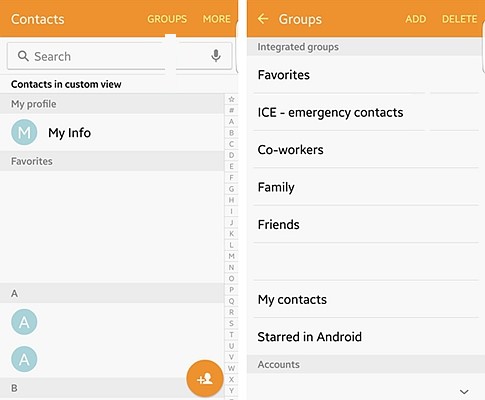
Step 3. After the group is created, add the contacts you want in the by clicking Add contact which takes you the list of contacts in your device.
Step 4. Now all you need to do is send the group message as the group is created on your phone. This group can be used as many times as you wish to send the messages.
Addition of contacts is also easy in a group. Open the information of contact on your device and select the group you want to add it to.
Thus once you get a hang of the operating systems on which you’re are working and interacting with, the communication via them becomes very easy. You now know how to send a group SMS/Text message on iPhone or Android and make the most of your devices. Apple and Android have always tried their level best to provide the best user interface and customs satisfaction to the people worldwide. Text messaging is reliable, reaches the intended people in no time and uses no internet which makes a lot safer from spasm and third party intrusion into your private life.