Emergency contact is a feature present in all phones, the purpose of this feature is that in case of an emergency like some accident or medical illness the first respondent can get the information about you and notify the family or call someone for help. By looking at this scenario the phone companies add this emergency contact option on your phones so that in case of any trouble someone could inform your family, friends or any person who could be available for help.
Now the thing here is how we could add emergency contacts to our phones? In here we would talk about two phones set iPhone and Samsung Galaxy. Here we get to know how we can add emergency contacts on our iPhone and Samsung Galaxy and how we can use SOS service.

How to add the emergency contact on iPhone
How to call for help with iPhone’s Emergency SOS:
How to add emergency contact to Samsung Galaxy
How to use Samsung SOS feature
As like all other phone companies, iPhone also introduced the emergency contact feature. So by this as in case of emergency, your contacts could be notified about the condition.
To add an emergency contact on iPhone you need to follow some simple steps:
– Before adding the emergency contact to your iPhone you first need to set up your medical ID, in this, you add some medical history of yourself so that in case of medical aid people would get to know about your past medical condition and you could be treated in a better way.
Step 1: First you need to go to your iPhone health app and open it.
Then go to your medical ID option present at the bottom right hand side of your iPhone screen.
Step 2: Tap on the edit option present on the screen of the phone
The screen appears and you could provide some medical information and in the end, a green plus sign could be seen next to which add emergency contact is written.
Step 3: Tap on the option and list of your iPhone contacts appears in front of you on the screen.
Tap on the name of contact you want to add as an emergency contact.
Then select the relationship with the contact person.
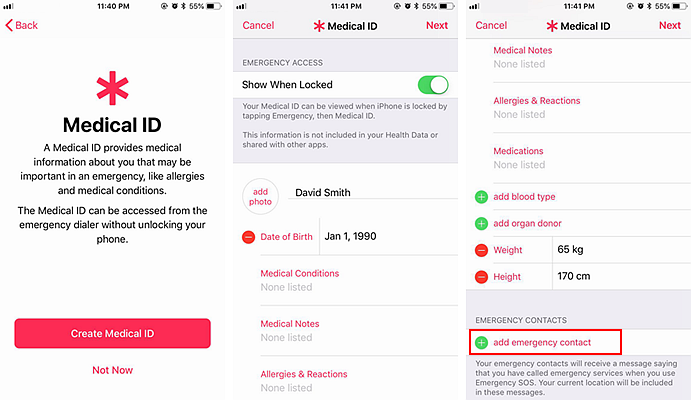
Step 4: Now tap on done option and the contact is added in your emergency contacts.
You can edit the emergency contact anytime you want. You can also add more than one emergency contact.
The iPhone came with a feature known as emergency SOS, in which the phone automatically call the emergency number of your area. This feature is introduced to help you in life threating condition, by calling an emergency number. By the help of this feature, your emergency contacts can also be automatically notified.
Now the next thing came to mind that how we can call for help by using this emergency SOS feature on our iPhone. The way to use this service is very simple.
Step 1: First for using this SOS service, rapidly press the side buttons of your iPhone five times. Then automatically emergency SOS slider appears on the screen of the phone.
In new iPhone like iPhone X and 8 you need to press and hold the side button along with one of the volume button and emergency SOS slider appears on the screen.
Step 2: As the slider appears drag the slider of emergency SOS and you could make a call to emergency service.
By following these two simple steps any of you could take benefit of this emergency SOS alert service.
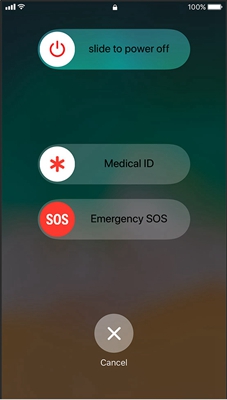
Like all other phone companies, Samsung Galaxy is also providing the option of emergency contacts on lock screen, by the help of which your family could be able to know about any mishap occurred and that person would be able to come to you as soon as possible. So, for this reason, you need to add emergency contact to your Samsung Galaxy phone lock screen.
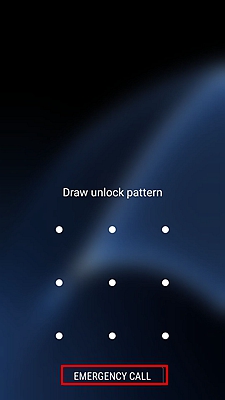
And how you can do this is very simple, you just need to follow some simple instruction given below and the number is added as the emergency contact number.
In Samsung Galaxy, the emergency contact is also represented as ICE that refers as in case of emergency.
So now we talk about the steps needed to take for adding the number to your emergency contact:
Step 1: First you need to go to contact app and open it.
On the top right corner of the screen the three dot icon appears, tap on it.
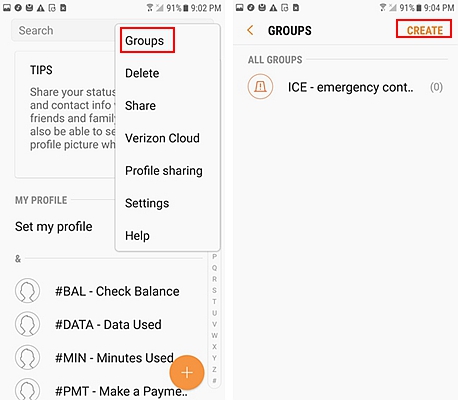
Step 2: Then tap on ‘group’, and a list of default groups appears in front of you, select the ICE group.
After selecting the ICE group the edit option could be seen, tap on it.
Now you can add any number as your emergency contact number.
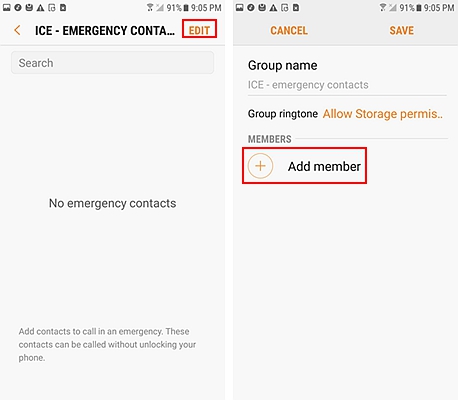
Step 3: The last thing to do is save it.
Now the number is added as your emergency contact, you can add more than one number as the emergency contact on your phone according to your connivance.
Like iPhone, Samsung also comes with the feature of SOS. By the help of this you could be able to send your location and audio or visual message to the contact you already save on phone for SOS service. The service could be avail by pressing power button three times then with the help of your front and rear camera the picture is clicked and automatically send to your set SOS number.
By the help of this, your contacts will get the notification that you are in trouble and in need of help and they can immediately respond to this and saves you.
But one necessary thing to do is make sure that your SOS feature is in active situation. And to active this, you just need to do few things like:
Step 1. Go to the setting menu for your phone and select the option of advance feature.
Then select the option of send SOS message.
Step 2. After this read the terms and condition carefully and agree to terms and conditions.
As you did this the list of contacts appear in front of you select the contact and add the number to your SOS.
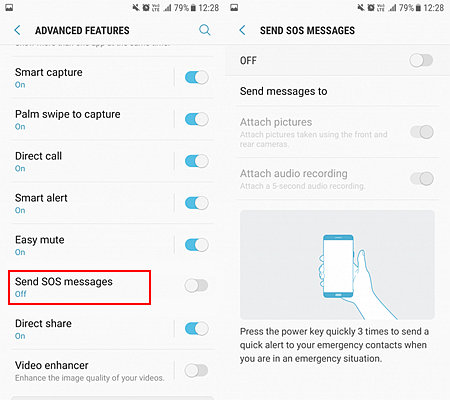
Step 3. Now your SOS number is set and you can avail the SOS service in need of time.
These are some simple step with the help of which you can add emergency number to your iPhone or Samsung Galaxy phone and use the service of SOS.