There numerous reasons that why you may want to record the Screen of your Android phone or iPhone. One of them is playing games, helping your friend who may be having problem using the phone or sharing memorable footage. It allows you to track down the hidden options in your app settings. Recording on an Android or iPhone screen is not a difficult task. The functionality of the apple screen recording is in the operating system of your phone. There is a very simple guideline on how it can be done.

How to record screen on iPhone
Record screen on Samsung Galaxy using Samsung Game tool
How to record screen on Android
Whatever your reason may be to record footage of your video on the screen of your iPhone, here is a very simple guide.
Step 1. Add your screen recording to the control Centre.
Select settings, control Centre, the customize the controls
Step 2. Then press the icon with “+” sign just next to the recording screen
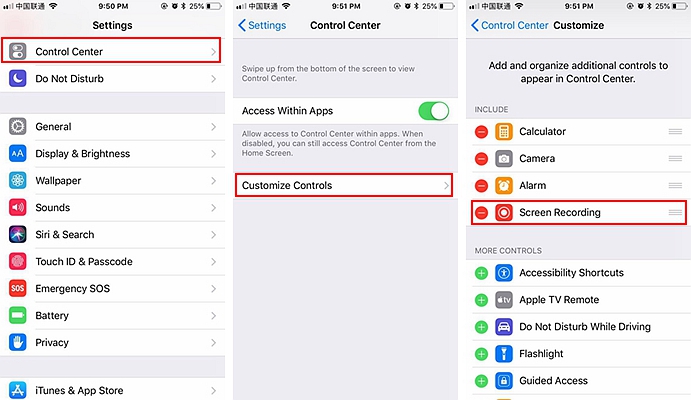
Step 3. After doing all that, follow the following guidelines:
Swipe up at the bottom edge of the screen after opening the control Centre. Using the iPhone X, swipe down at the corner on the upper right of your screen
A new circle appears on the screen for screen recording
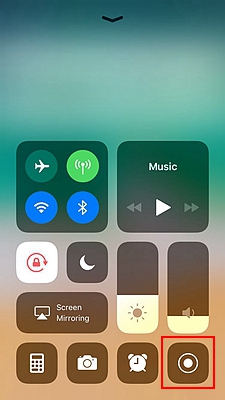
Note. If you want to capture the sound while still recording, you can deeply press the icon with the circle shape and press the microphone audio
Step 4. You can stop the recording by opening the control Centre by tapping the circle with the color red. The other alternative way is to press the status bar with the color red at the top of the screen then press stop. After you have completed recording, the footage of your photos can be seen in the photos app.
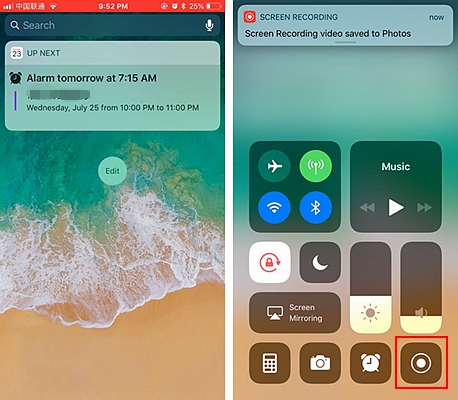
Samsung Galaxy S/Note series has outstanding features which makes it the outstanding phone for the gamers. Samsung Galaxy tools can be activated from the settings of your phones. The following steps will guide you how to record screen on Samsung Galaxy using Samsung Game tool.
Step 1. First of all you need to enable your galaxy game tools, thus will enable screen record yourself by following very simple steps.
– Start by opening the settings
– Then continue by scrolling down, press the advanced feature option
– Press games, Then turn on the game launchers by sliding it on
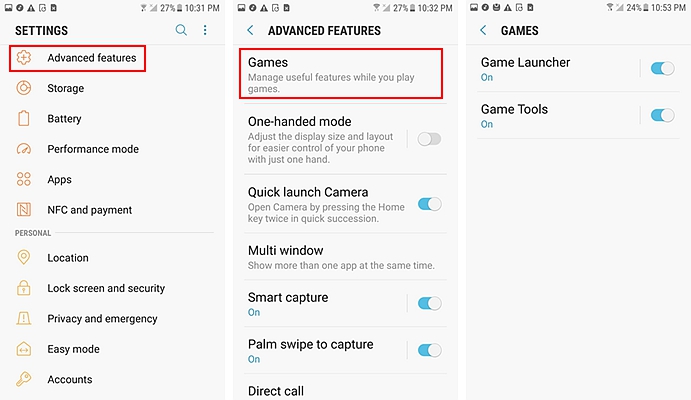
Step 2. On your galaxy phone, open the game launcher which is in the app drawer. You will find the icons with circles of different colors and on the inside they have X.
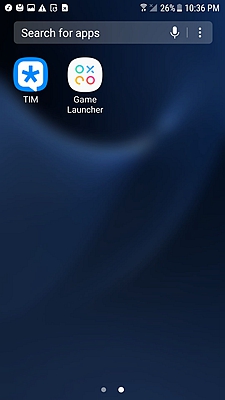
Step 3. Launch the game
Go to the screen and swap up, the game launcher icons will be opened at the bottom.
Press the icons which have orange and white color. More icons will appear
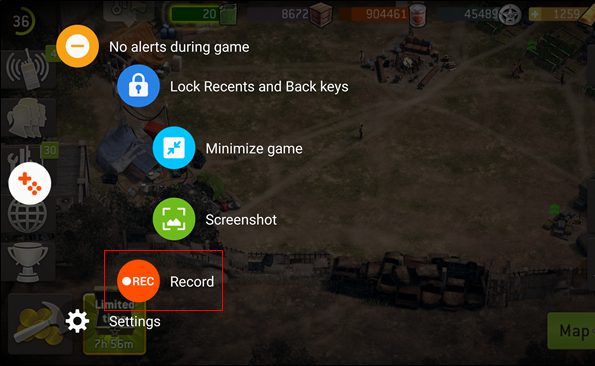
Step 4. Press record on the red icon labeled “REC” inside. The screen will start to record.
When you start to play the game, the screen will start recording using the game tools until it stops to record.
Step 5. You can stop recording by swiping down at the top of the screen which will open the panel for notification, tap the stop recording icon. When the recording has stopped, it is saved to the gallery which is under the folder which has the name of the game.
Step 6. If you want to view the game you have recorded, go to the gallery and open it, open the folder which has the name of the game by tapping it, the continue by tapping the video.
Recording screen on the Android enables you to use the footage to create a video. Record screen on Android has variety of recording solutions. The choice of the recording will depend mostly on the version of the android. The right Android app should be downloaded to enable screen recording. I android lollipop, there are methods for screen recording into the OS. The best android apps for recoding includes AZ screen recorder, DU recorder, Vysor, Google play games, Twitch and Youtube gaming.
The following steps can be followed when recording screens on an Android device using the right applications.
Step 1. Start by downloading the AZ recorder which will enable you to create a small icon tool at the app drawer. Then choose move it and select it.
Step 2. After launching the tool, overlay appears at the top part of the phone screen with various icons.
A camera shutter icon will appear at the will appear at the bottom corner of the camera. Select the icon and start recording.
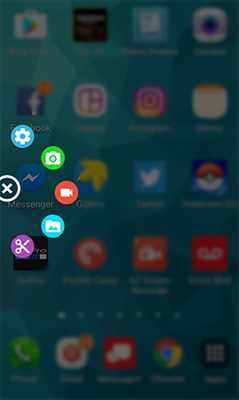
Continue by dragging down the overlay again, you can either pause or stop recording when through recording. An icon with gear shape may appear, directs you to the menu where you are able to adjust video quality aspects before you begin to record. This is important because video can be saved using a certain file.
Step 3. Some minor editing tools that exist, has the capability drawing the screen while still recording. This is a better option for the professionals. Photo icon is among the overlay. It enables you to edit the videos, cropping the screen, replacing the audio whenever necessary and GIFs can be converted.
The article highlighted the steps on how to record screen on iPhone, How to record screen on Samsung Galaxy using Samsung Game tool and How to record screen on Android. The steps are very easy for anyone who may want to record videos. Different devices have their own steps to enable record your video. Samsung Galaxy using Samsung Game tool is favorite for gamers due to its unique features. iPhones allows you to track down the hidden options in your app settings. Android app provides various ways to capture video recording, but all of them have their advantage and disadvantages.