One of the frequently asked questions which you will find in the online Facebook help groups is on the ways one can retrieve the messages which have been deleted from the messenger app. Before we delve deeper into this topic let me highlight some of the reasons why your Facebook Messenger messages may get deleted. One way which makes people lose these important messages is through accidental deletion. This could happen while the user is just scrolling down the app or it could even be caused by a virus or other types of malware on the phone.
You could sometimes even plan to delete certain conversation and later on realize that you deleted a different conversation instead of the intended one. Other interesting causes may be just emotional in nature. A friend may agitate you and you choose to delete such conversation only to realize that you need that conversation later. All these scenarios are possible and you could possibly have identified with one or more of these scenarios.
This article will take you through several important stages to ensure that you are fully informed on how you can manage your different messenger features. The article will also give you useful tips on how you can recover deleted Facebook Messenger messages from the newest iPhone 13, iPhone 12, iPhone 11, iPhone X and previous iPhone.
How to Check Whether Your Messages Have Been Archived
Check Whether Your Conversations were Sent to Your Email
How to Recover Deleted Messenger Message on iPhone using iPhone Data Recovery
How to Back Up Messenger Messages to Your Email
You can easily check the messages which have been archived by following this simple procedure.
If you are using the Facebook web option
1. Click on the messages from the top bar. On the messages interface, click the ‘Settings’ menu item at the top of the menu which comes with this messenger interface. The messenger settings feature has a gear-like icon.
2. After opening the ‘Settings’ menu, select the ‘Open in Messenger’ option.
3. A new interface will appear. Locate the gear-like setting menu on the top left of this interface and select it. You will see a menu item named ‘Archived Threads’.
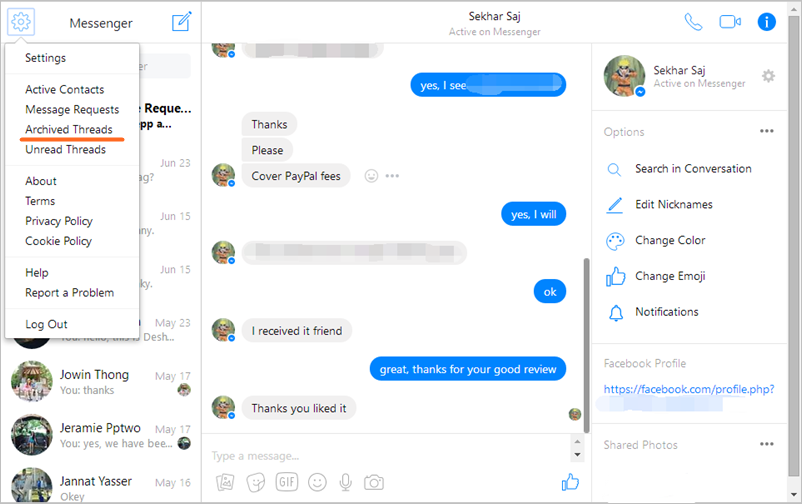
4. Clicking on this thread will give you a list of archived conversations.
5. If you need to archive a new conversation thread, select that specific message conversation you would like to archive.
6. On the right side, you will see a smaller form of the settings icon. (The gear like icon). Selecting this specific conversation setting will give you several options including the ‘Archive’ option. Select the ‘Archive’ menu item. You will have successfully archived that specific message.
If you are using the Facebook messenger on your phone
Go to the search bar, type the name of the contact you were in conversation with. You will successfully see your archived messages and also be able to archive new conversations.
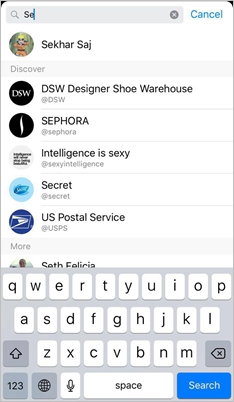
So if you are not sure whether you actually deleted a certain message thread, first check it on the archives folder before you start panicking. To activate any message conversation on the archives folder, just send a message in that thread.
Facebook has incorporated a feature which you can use to receive all message conversations to your email inbox. You will receive notification about you by default. So just go to your Email (maybe in the Trash) and search for your conversation
iPhone Data Recovery is an amazing data recovery app which enables you to recover data which was deleted from your smartphone. Most device model of iPhone, iPad are compatible with this software.
Accidents happen daily and these incidents may cause all or some of your data to be lost from your mobile phone. iPhone Data Recovery toolkit was created to help you recover such lost data. In this section, you will discover the three ways of retrieving deleted Facebook messenger messages using iPhone Data Recover toolkit.
Download WinDownload Mac
To start this data recovery process you will need to have the software. One requirement for successful retrieval is to make sure that your phone is using the iOS operating system.
Assuming you have downloaded and installed the software, follow these steps to retrieve your data.
Step 1. Open the software on your PC. Click on ‘Recover iOS Data’
Step 2. Connect your iPhone on your PC and select the ‘Recover from iOS device’ option.
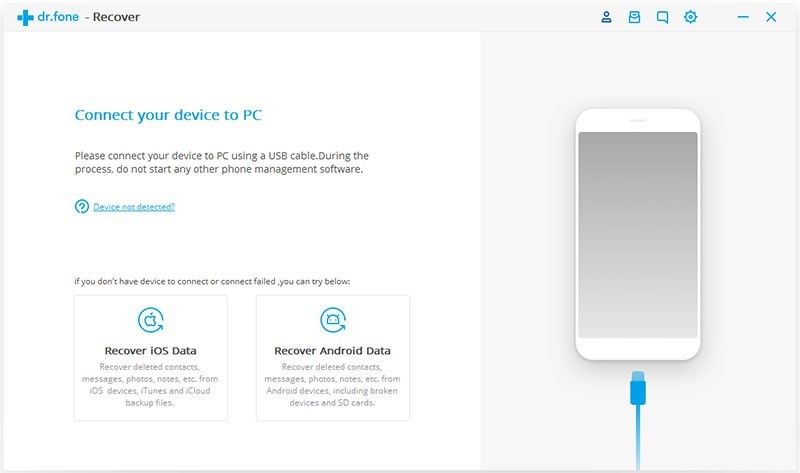
Step 3. Several file types such as messages, photos and contacts will be displayed. If you want to recover all the files then select all the file types which have been displayed.
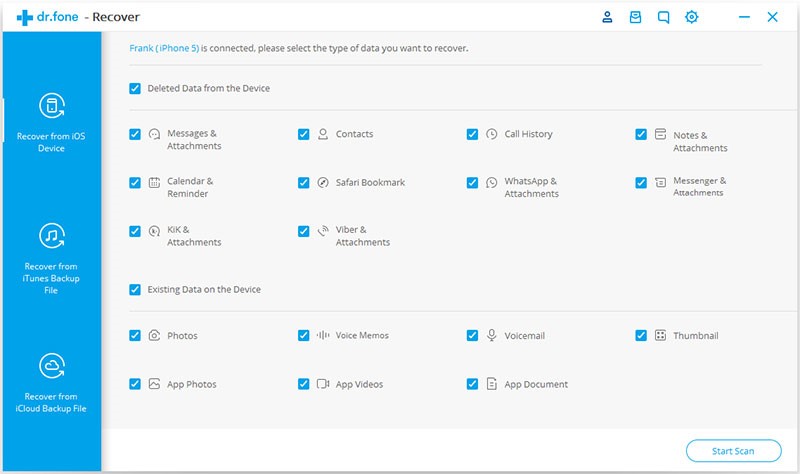
Step 4. On the bottom right, look for the ‘start scan’ option. The message retrieval process will start right away.
Step 5. Once the scanning process is completed select the various messenger messages you would like to restore. You will have an option of restoring these items either to your phone or to your computer. Select the ‘Recover’ option to save these messages to your PC.
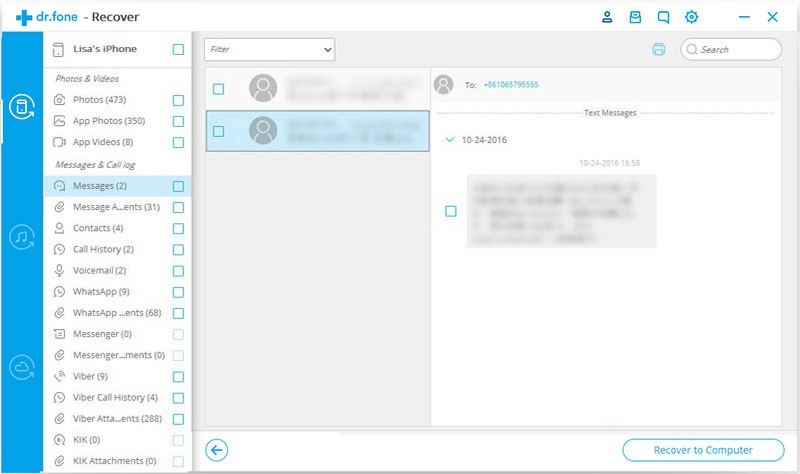
Message conversations will be sent to your email depending on your email notification preferences. To check and change these preferences:
1. After opening the web-based Facebook version, click the down-pointed arrow icon after the help icon on the top menu bar.
2. Select settings from the pop-down menu. A new interface will be displayed.
3. On the left side menu, look for the notifications icon and select it.
4. Select the email preferences option and set it to receive all email conversations. Selecting this will ensure that you receive both the important and the miscellaneous notifications. Remember you can reduce the type of notifications which you get to your email inbox by deselecting some of the notification types listed on this interface.
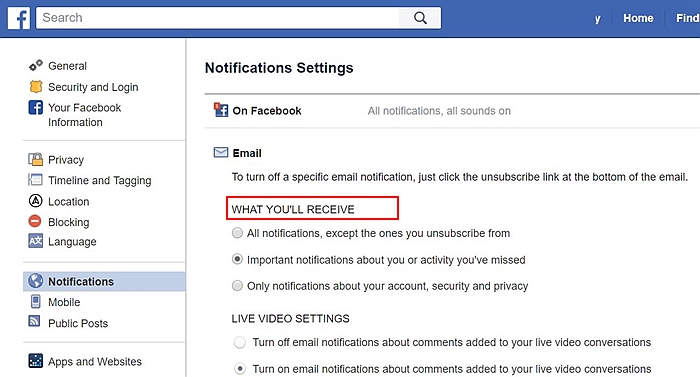
The information provided in this article is quite comprehensive. You are now able to check your archived messages, set your Facebook Messenger to be sending all the email conversations to your email, and be able to recover deleted Facebook messenger messages. I believe this information will help you find more use of your Facebook messenger and avoid the usual panic which one gets after realizing that they have lost a crucial piece of information.