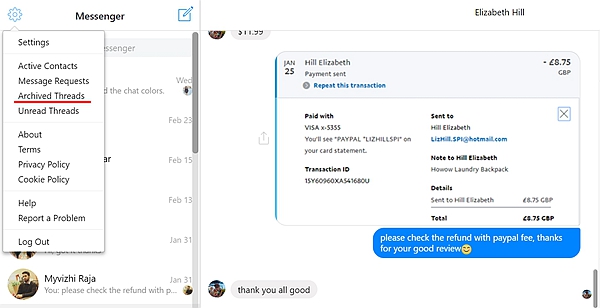At one point you may be in need of finding a specific Facebook Messenger message in a conversation but you are not sure on how to go about it. You could also be in need of ascertaining certain facts which were shared in earlier messages. This second scenario occurs mostly to those people who exchange huge pieces of work-related information over the Facebook messenger. Some social event invitation messages are sent over Facebook. Due to your busy schedule, you may forget the specific date of such a social event. All these scenarios raise the need of knowing how to search Facebook messenger message on Android and iPhone.
One thing you should be happy with is the fact that Facebook stores virtually all the information you exchange on its platform and associated apps such as Facebook messenger. Therefore, as long as you have never deleted such a conversation, you need not worry much. What you need to know is how you can search for such messages on your Android and iPhone device.
This article will guide you through this process. At the end of the article, you will not only be knowing how to search Facebook messenger message on Android and iPhone but also how you can accomplish the same using your PC.
How to Search Facebook Messenger Chat History on PC
How to Search Facebook Messenger Message on iPhone or Android
How to See Your Archived Facebook Messenger Messages
To search for a specific message thread on Facebook Messenger using a PC, you first need to log in to Messenger using your favorite browser. It is also good to note that Facebook Messenger allows you to search for a specific conversation and also for a specific message within a given conversation. We will cover both methods.
1. On the top left of the Messenger.com, there will be a search feature with these placeholder words ‘Search messenger’. Click on this field and type a keyword or the name of the contact you are searching.
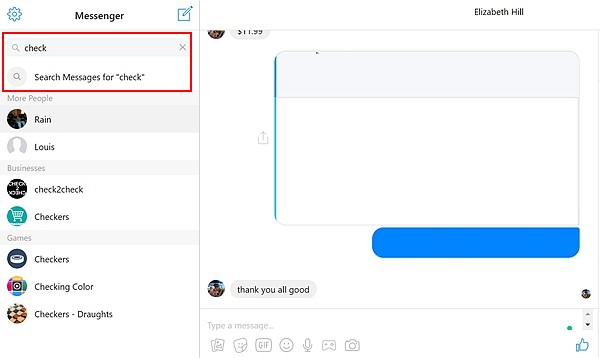
2. Once you begin typing, contacts with that keyword will be displayed below the search field. You will then be able to select your desired conversation from the list of the conversations displayed.
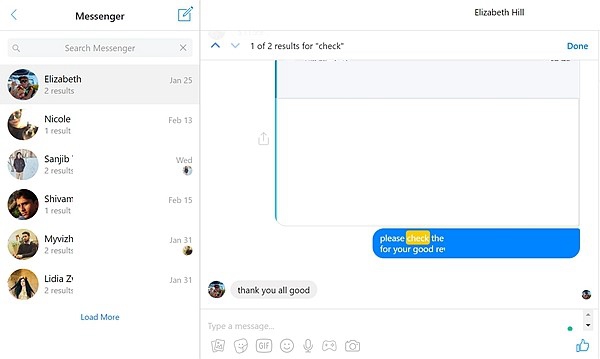
Note that this feature will not search for specific messages in the conversations. To search for specific messages in a selected conversation, follow the steps below:
1. On the message page which you loaded in part (A) above, select a given conversation on the left column in which you want to search for a given message.
2. On the right side, you will notice another column with menu items such as ‘Search in Conversation’, ‘Notifications’ and ‘Change color’.
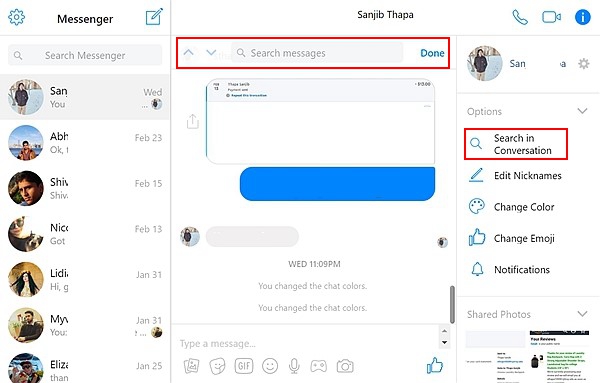
In case you cannot see this right menu column, do not panic, it’s just hidden by the conversation which you have loaded. Just check on the top right of this conversation. You will see an exclamation mark icon (!). Select this icon to toggle between hiding the right menu and showing it. If it is not shown just click on this exclamation mark icon and it will be displayed on the right side of the conversation thread.
3. On this right column menu, select ‘Search in Conversation’. After this, check at the top of the selected conversation and you will see a cursor blinking with these placeholder words; ‘Search messages’. Type your keyword which you would like to search and press enter to search or just select ‘Search’. All the messages with the typed keyword will be highlighted. You can then scroll through the conversation thread to look for the exact message.
To search for a specific message, you will first need to launch the Facebook messenger app on your iPhone or Android device. After launching the app, follow the steps below to search for Facebook messenger message on your iPhone or Android device.
1. Select the messages tab from the top-bar menu.
2. Select the conversation thread with the message you would like to search.
3. Tap on the profile and select the ‘Search in Conversation’ option.
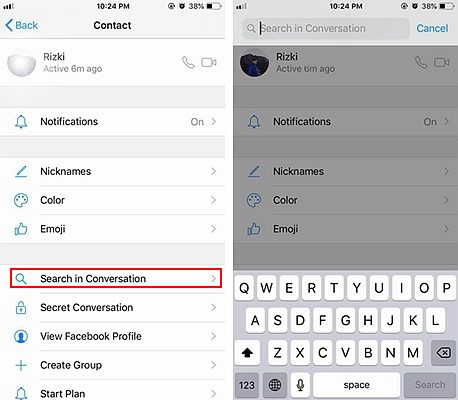
If you are not sure which conversation is the message in, this can be quite hectic. You should use the search text box at the top of the conversation thread.
Enter the keyword you would like to search on this search textbox and tap the search icon. All the messages with that given keyword will be highlighted. In case you have got a big number of search results you can narrow down the search by adding more letters to the search keyword. Through this, you will get to your desired message.
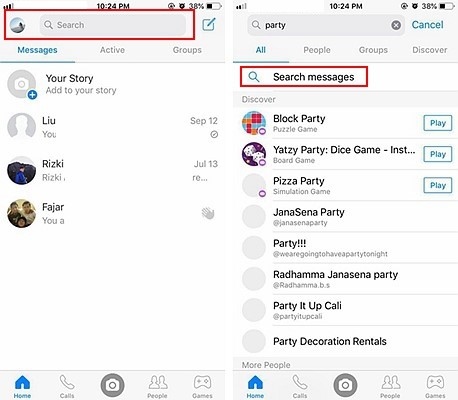
At this point, it is advisable to note that the Facebook lite messenger app does not have this search feature. You will, therefore, need to have the full-version Facebook messenger which has all these features integrated to benefit from the message search function.
Archived messages are not totally lost from your conversations. In the real sense, these messages just get hidden from the visible list of conversations. Hiding messages from your main conversation area reduces the clatter of conversation threads on the main interface and makes it easy for you to manage the active conversations.
Follow the steps below:
1. After launching your Facebook messenger app select the messages icon at the top bar.
2. Type the name of the person whose conversation you have archived. Tap on the conversation to view the messages associated with this conversation. You can easily archive conversations by pressing the conversation you would like to archive and selecting the archive option from the list of options which will pop up after releasing the selected conversation. The Facebook messenger does not give a list of the archived messages. To get this list use the PC:
1. Open your browser on your PC type Messenger.com on the search bar.
2. From the Messenger full-window interface, select the gear icon (settings icon) on the top left of this window.
3. A drop-down menu will appear. Select the ‘Archived thread’ to see a list of all the conversations which you have archived in the past. You can select individual archived conversations to view the message contents under each conversation.