Every year iPhone launches a new model, and its superior design and new features attract millions of Apple users and fans from the globe. This year Apple has launched iPhone X/XS/XS Max/XR. It is always worth upgrading to the new iPhone but if you have upgraded from your old iPhone to a newer model, the most painful thing that you will have to go through will be, transferring the data from the older model to the new model. This step by step guide will help you to know how to transfer content from your previous iPhone to your new iPhone X/XS/XS Max/XR.
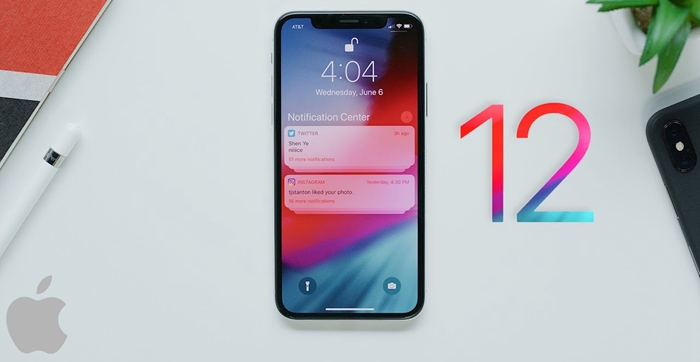
Users can follow these three steps:
Step 1: Use Quick Start to Automatic Setup
Step 2: Login to Apple ID to Sync user data and settings
Step 3: Full device-to-device content transfer via iTunes backup
The old iPhone that already has IOS 11 or later, can be used to set up the new iPhone. This process engages both the old iPhone and new iPhone, so, the user must use an appropriate time when they don’t require both of their devices.
Keep both the devices together to begin the process:
1. Turn on the new iPhone and bring it in contact with the old iPhone running iOS 11 or later. The quick start screen will appear on the old iPhone and will give an option to enter the Apple ID to set up the new device. Click on ‘Continue’, post confirmation that it is the same Apple ID. However, if the ‘Continue’ option does not appear then check whether your Bluetooth is turned on or not, if not, then turn on the Bluetooth.
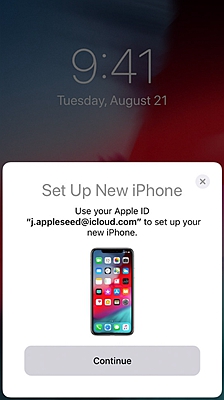
2. An animation will appear on the new iPhone. Now put current iPhone over the new one and then place the animation in the viewfinder. Wait for the finish message to appear on the new iPhone. If the user is not able to access the current iPhone’s camera, then they should click on ‘Authenticate manually’ and then follow the steps appearing on the screen.
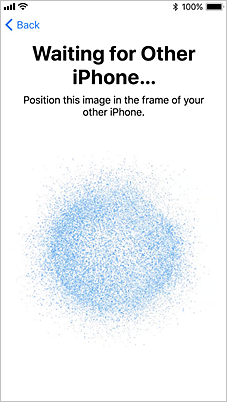
3. When asked, enter the current iPhone’s passcode on the new iPhone.
When asked, the user should enter their Apple ID password on their new iPhone.
The new iPhone allows the user to restore apps, settings and data from their latest iCloud backup or else the user can also choose the current iPhone’s backup and restore option. Once the user has selected the backup option, they can choose the settings that they want to transfer including, location, Apple pay, privacy and Siri. If the user wants to update the backup on the new iPhone, then the user needs to keep the Wi-Fi enabled.
In case, if the user has an Apple Watch, and they are setting up their new iPhone, they will be asked, if they want to transfer the Apple Watch data and settings as well.
Note:
The user must keep the new iPhone connected to Wi-Fi and keep it connected to a power source after setup, as it enables contents like music, apps and photos stored in the iCloud to automatically get downloaded in the new iPhone.
After step 1 and 2, you will get most of your phone data back to your new iPhone, but your app data such as WhatsApp, Facebook Messenger and music, movie will not sync to your new iPhone via iCloud. if you need a full device-to-device content transfer, you need the help of iTunes backup.
Follow these steps:
1. Then plug in the old iPhone into windows or mac.
2. Open iTunes and wait for the iPhone icon to appear in the menu bar.
3. Click on the iPhone icon and you will see ‘Backups’.
Select ‘Encrypt Backup’; if the user is doing this for the first time, they will be asked to add a password. Then click: Back Up Now
4. After its all done, unplug the old iPhone.
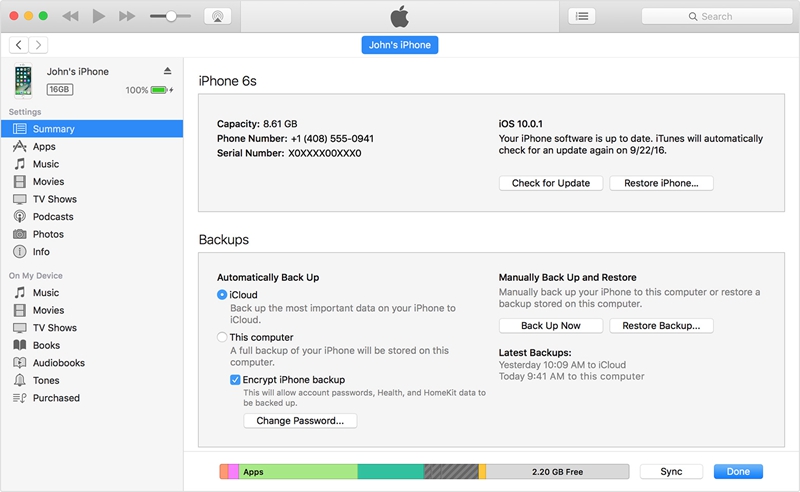
After the backup process is complete:
1. Connect the new iPhone to windows or mac.
2. On Mac or Windows iTunes app, click on ‘Restore from this backup.’
3. Select the recent backup from the list, click on ‘continue.’
If the backup is encrypted, then the user will have to enter the password, when asked.
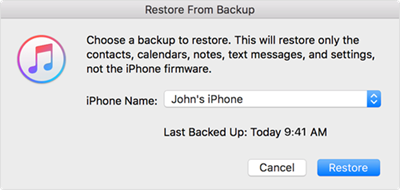
Keep the iPhone connected to the iTunes until the process is complete and to the Wi-Fi until all the apps are re-downloaded. Considering the amount of data, you have to re-download, which includes all the apps and music, it may take a while.
Note:
1. During this process, the iPhone may get warm or hot.
2. While using iTunes to transfer data from one iPhone to another iPhone, all the content that has been backed up in the iTunes will be restored to the new iPhone, whether you want to restore all the data or not is out of your hands. Some media files may not be transferred during this process.