Live photo feature on iPhone is one of the amazing and funny features of all time. Getting a three-second moving picture on your iPhone can be a little bit tricky but once you go through this guide, you will be surprised how easy it is.
All of my pictures on iPhone X camera are always moving and I preferred it that way. I lost one of my best friends over the summer when we had a family trip to Dubai. Fortunately, I had taken several live photos with him. It was the only way I was able to console her daughter that the dad is somewhere.
Moving pictures can enable you to create a gallery on Instagram and Facebook video albums. There are several other things you can also do with them. In this guide, you will know how to choose the best shot from a live photo, how to share a Live Photos, and how to save a Live Photos as GIFs.
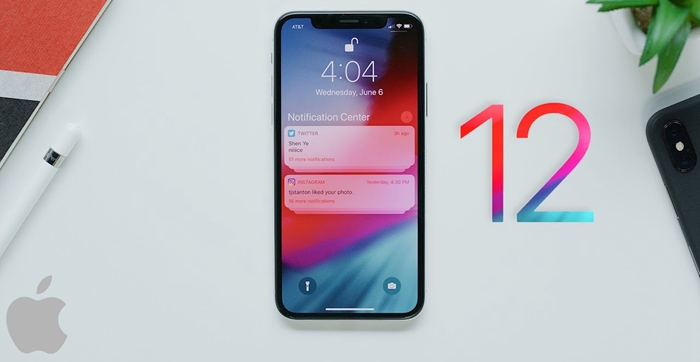
What is a live photo on iPhone?
How to Take Live Photos
How to Share a Live Photo
How to Save Live Photos as Gifs
A live photo is a short moving picture in the iPhone that looks like film but usually lasts for few seconds before and after tapping the shutter to take the snap.
Live photo feature in the iPhone is always in its default setting and therefore, it can take live photos even without tapping on the shutter button. Your iPhone will always give you a lasting memory during your trip around the world for just three seconds. Live photos can also be generated by use of the live photo app but it is not automatic as those found in iPhone X plus. It gives you a humble time to attend to other things as it captures the live photos automatically.
In case you have iPhone X/XS/XR or iPhone 8/8 Plus/7/7 Plus/6s/6s Plus then consider yourself lucky since these iPhones can help you to capture live photos within three seconds.
Frequent captures of live photos are likely to exhaust your battery and also reduce the storage space in your iPhone. It is recommended to switch it off until the time you want to use it.
According to research, live photos usually occupy twice the amount of space in your iPhone memory but the good thing they are not movies.
Taking live photos using iPhone is quite easy since the feature is always in its default setting when the camera app is open.
When you open the camera app, there is a yellow icon on the top centre and it usually indicates that the live photo is on. In case you wish to turn off then tap the yellow icon and it will change to white. The camera app will also exit.
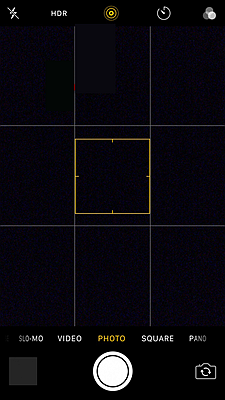
Here are steps on how to take the best shot from a live photo:
• Turn on the camera app
• Ensure the icon on the top centre is marked yellow
• Tap the shutter button that is white
Note: You should remain still while taking the shot in order to ensure you get a clear and quality live photo.
Social media platforms are the common places where people share their memories in form of pictures. All iPhones either iPhone X or XS/XS Max or XR have the ability to share live photos through AirDrop, iMessage, iCloud Photo Sharing and Facebook, Instagram, Twitter.
Therefore, in case you happen to share your live photos with another person using iPhone 7 or newer iPhone model, the 3D touch on the photo will enable them to watch it easily. Hard pressing will always make it easy.
For those who like sharing live photos with friends through Facebook, It should be done through the application in order to capture quality live photos.
Here are steps on how to share a live photo:
– Open the iPhone photo app then identify the live photo to share
Then tap on the share button
– Live photos usually have world live on the top left corner of the image.
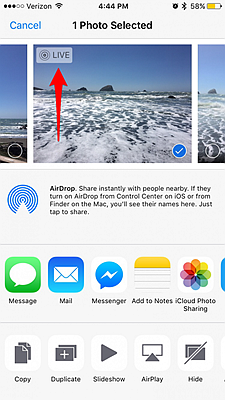
– Pick the shared platform you want to send the live photos
All iPhones have iOS12 that make their photo apps to recognize gif files. The system makes the photos to move and easily shareable while within the photo app. It also makes it easy to turn live photos within the photo app into gifs.
Here are steps on how to save live photos as gifs:
– Open the photo app.
Identify the live photo to save as gif
– Tap on the image and swipe up.
You will notice bounce, loop, and long exposure. If you opt for bounce and loop, the moving images on the gif will be endless.Pick the option that you like.
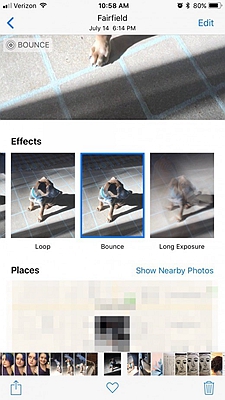
– Leave the option picked and the live photos will automatically be saved as gifs, you can find the gifs in a new album called ‘Animated’.
– In case you want to share the gifs then tap the corner button of share.