Samsung Galaxy Note 9 comes with amazing features which far surpass most of the other smartphone models. The innovative features integrated into this device make it be a sought-after smartphone among tech enthusiasts. The features are powerful enough to make you stay glued to its screen for hours just exploring its different capabilities and deceptively hard-to-leave screen display.
But what about the battery?
The battery is quite reliable. It’s larger, better, and has more power retention capabilities. But, it’s not made to last forever! At some point, it will require to be recharged.
There are several scenarios which may create a need for you to save your battery power. You could have traveled to a remote place where you don’t have easy access to power. Or you could as well be that person who loves doing things on the go and thus being fixed to one place to wait for your smartphone to charge is not the thing for you.
If you are fast-paced or you work outdoors, you may find it inconveniencing taking your phone back to your car or office to charge. These and many other scenarios may create the need to conserve the remaining battery power on your Samsung Galaxy Note 9 until you get to a place where you can recharge your phone without much hurry.
If you want to squeeze more battery hours from your phone for any reasons identified above or even to suit your style and preference, stay a little longer and read this article up to the end.
5 Tips and Tricks to Save Your Battery on Samsung Galaxy Note 9
1. Put Applications to Sleep
2. Turn off ‘Always On Display’
3. Power Saving Mode
4. Set Auto-brightness
5. Change Screen Timeout
Applications running in the background consume power. This is because the processor and the main memory must keep them active and refresh them frequently to ensure that they function properly. If you open an application and you fail to close it, such an application continues to run in the background. There are also other applications which are designed to run in the background indefinitely for their proper functioning. These include Facebook Messenger, Whatsapp, and Email apps such as Gmail.
For those applications which you don’t need them to serve you with automatic alerts and notifications, you can put them to sleep. However, be careful with apps which you depend on to serve you with important notifications such as email, messages, and other forms of alerts. If you disable these kinds of apps, you risk missing those crucial notifications. But for those applications which you don’t use often, it’s important that you put them to sleep and only launch them when you need them.
To accomplish this on your Samsung Galaxy Note 9 is quite easy. Follow the short procedure below to put the applications of your choice to sleep.
1. Launch the Settings app from your app tray.
2. Tap on “Device Maintenance” and then select the “Battery” option. Look for the “App Power Monitor” section. Here you will get suggestions of apps which you can put to sleep mode. Select apps which you would like to put to sleep and tap on “Save Power” button.
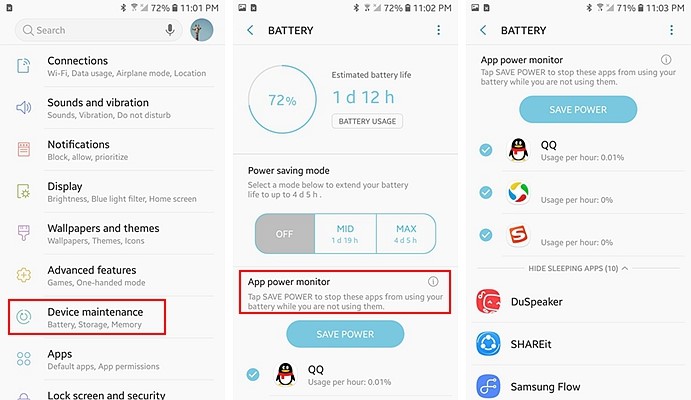
Alternatively, there is an option where you can put certain apps to sleep forever. These apps will automatically be put to sleep mode whenever they are running in the background. To access this section, scroll to the end of the Battery settings interface and look for “Always sleeping apps”. Select the apps which you would like to put under this category and save your options.
If you are squeezed for time and you would not like to spend much time setting this, just to go to settings, tap the ‘Battery’ option and look for “Optimize” settings. Your Samsung Galaxy Note 9 will automatically scan all the apps running in the background and close those apps which are consuming more storage space and battery power.
The “Always On Display” on Samsung Galaxy Note 9 is quite impressive. It’s an excellent way of reading the recent notifications and checking the current time while the screen is still off. But it still consumes battery power however small the consumption.
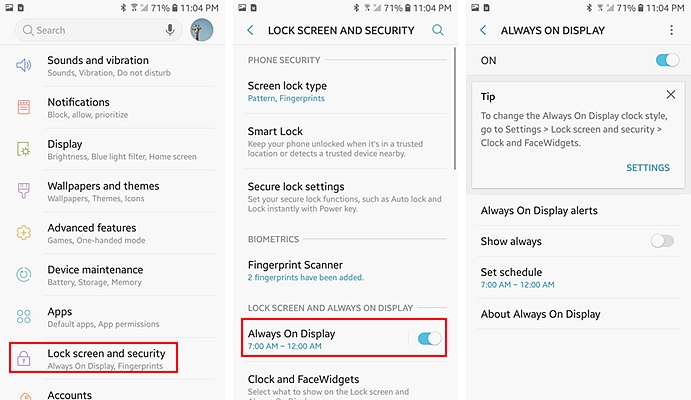
To turn off the “Always On Display”, go to settings, then check for “Lock screen and security”. You will get several options under this section. Look for the “Always On Display” option and toggle it from on status to off. Through this, you will stop your device from displaying notifications and the time while the screen is off. This will reduce your battery power consumption and give you a longer charging cycle.
If you want to squeeze the most out of your battery, putting your phone to the power saving mode is the best option. You will get extended battery hours but at the expense of the device performance. There are two power saving modes incorporated into Samsung Galaxy Note 9. One of these is the Mid mode (Medium Power Saving Mode) which still gives you access to your apps but it affects the processing speed and the level of screen resolution.
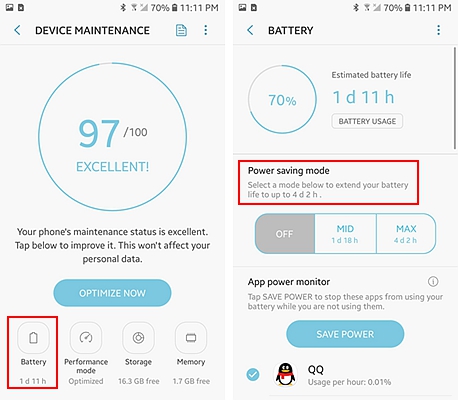
The other one is the Max mode (maximum Power Saving Mode). The Max mode puts your smartphone in extreme power saving mode. At this state, the phone can only perform simple tasks such as receiving and making calls. The processor speed is also quite slow and most apps do not function at this state.
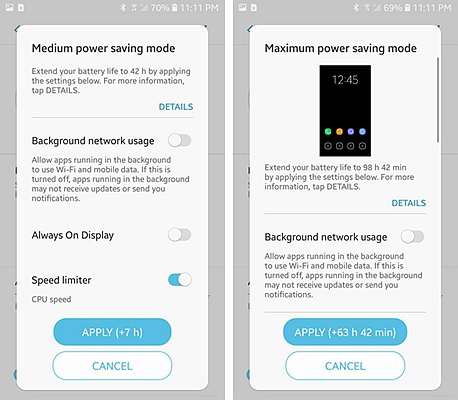
To put your device into power saving mode, launch the Settings app and tap on “Device Maintenance” option. On the interface displayed select “Battery” settings. A new section with different battery settings will be displayed. Select the power saving mode of your choice; either Max or Mid mode. Once you select one of these power saving modes, you will get the expected additional time such a mode will give to your battery. Tap the “Apply” button to save your changes.
A brighter screen display will consume more power. By default, the Samsung Galaxy Note 9 comes set to auto-adjust the screen brightness depending on the level of light in the surrounding environment. But this may not be the best option for you if your chief aim is to save battery power. You can change from the auto-brightness mode and manually adjust your desired screen brightness.
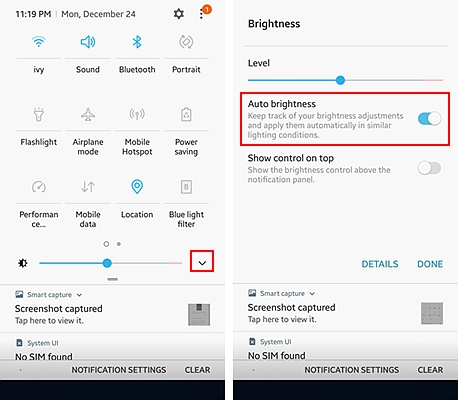
To achieve this, go to Settings and navigate to the Display section. Tap on this setting and put the Auto-brightness to off status. After this, look for the brightness slider on the same section and move it to the lowest end. You will notice a decrease in the level of brightness of the screen. You can always increase the level of brightness whenever you need to do so by moving the slider to the right.
You can further save on the battery power by decreasing the time taken for the screen to go off. To accomplish this, go to settings, then tap on the display option. A new interface will be displayed with a list of Display settings. Check for “Screen Timeout” setting and tap it to get extra options. Select the lowest screen timeout period which is usually 15 seconds. The screen will turn off after 15 seconds of inactivity thus saving the battery power consumed in lighting up the screen.
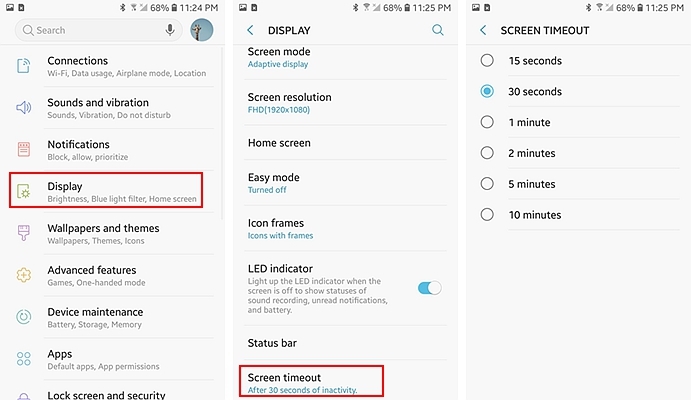
There you have the 5 tips and tricks to save your battery on Samsung Galaxy Note 9. Go ahead and implement these tips. You will be surprised how these tips and tricks can add more battery hours. More battery hours will translate to more hours of moving around with your phone without having to leave it to charge.