There are various key settings options that are available for you to change especially when you start using your brand-new Samsung Note 9 for the first time. This has been made possible in a great way thanks to the adoption of the Infinity Display technology by Samsung last year. This new display technology has not only abandoned the use of the home button but also the capacitive navigation keys. As an alternative, the option adopted is the use of on-screen keys.
Adopting the on-screen keys technology has made it possible for various customization options including for the navigation bar. For example, it is now possible to change the color of the navigation bar and show/hide the navigation bar when using a full-screen app. It is also possible to change the orientation of the Back-Home-Recents key.
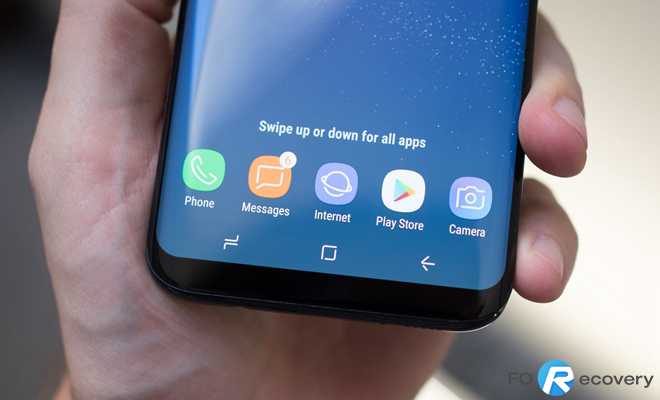
Show and hide navigation bar
Change the color of the navigation bar
Switch orientation of Back-Home-Recents
The navigation bar has the Show and hide button on its left side and you can use the function to either set the navigation bar pinned or hidden on the display when using features or apps. By default, the navigation bar of Samsung Galaxy Note 9 is pinned. Therefore, if you want to use apps or view files in full-screen, you have to hide the navigation bar and you can achieve that by simply double-tapping the button for Show and hide. If you want the navigation bar to be displayed or shown again, you can realize that by dragging upwards from the screen’s bottom.
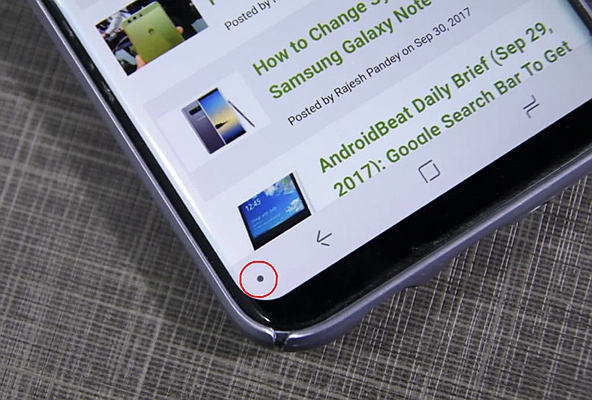
It is important to remember two important things. First, on certain screens, the navigation bar at all times will be displayed and the button for Show and hide will not appear. Secondly, even a pinned navigation bar can still be hidden when you are using some of the phone’s apps or features, for instance, a video player.
Step 1. From the home screen or app drawer, open the settings app.
Then find the section for Display settings, scroll down to be able to access the settings for the navigation bar.
Step 2. If you want to change the color and therefore the look of your navigation bar then that is possible. Simply choose your preferred background color from up to the 6 pre-defined colors available.
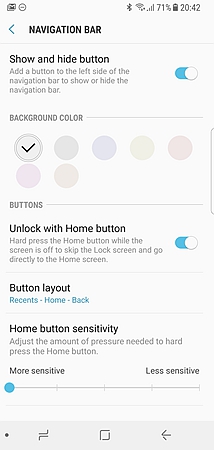
Step 3. It is possible for the navigation bar to be auto-hidden when you are in an app. That can be done by simply switching the button for Show and hide in the navigation bar section.
The layout for the navigation bar of Samsung phones tends to be different compared with other Android devices like a Google device or an LG. Therefore, you may find the navigation button layout of Samsung a bit strange. Most Android phones employ the use of the Back-Home- Recents layout while Samsung often employs the use of the Recents-Home-Back system. The good news though is that it is possible to change or switch the orientation of the Samsung’s navigation bar.
Step 1. Head over to the Settings app > Display settings > navigation bar.
Step 2. It is possible for you to adjust the sensitivity of the virtual home button. Choose the Hard press Home button and drag the slider either to the left or to the right. That is done to either decrease or increase the sensitivity of the virtual home button. To enable you to gauge the sensitivity of the button, you can employ the use of the button for Pressure Test.
Step 3. Tap the button layout for the orientation of the navigation bar to be changed to the popular Back – Home – Recents layout prescribed by Google for navigation keys.
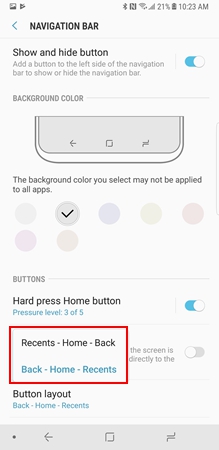
In conclusion, the above are some of the settings that you can change on Samsung Note 9. There are other various settings that you can change including personalizing the lock screen clock, increasing the transparency and size of the edge panel and the hiding of App Drawer apps apart from other features available. All in all, all of these features have greatly contributed to the popularity of Note 9.