Most smartphones come with Bluetooth audio capabilities. Once a device is paired with your smartphone, you can easily stream music from your smartphone to that device. But a big number of smartphone models do not support Bluetooth audio streaming to more than 1 device at once. However, if you are using Samsung Galaxy Note 9, this should not pose a big challenge to you.
With Samsung Galaxy Note 9, you can connect 2 Bluetooth speakers or headphones and stream music simultaneously to the connected devices. This article will show you how to connect 2 Bluetooth speakers or headphones to Samsung Galaxy Note 9 at the same time and enjoy the resulting audio capabilities. You will also get some tips and tweaks which you can utilize in your Galaxy Note 9 to gain more control over your audio experience.
How to Play Bluetooth Audio on 2 Speakers
How to Sync Media Volume
Play an App’s Audio Exclusively over Bluetooth Speaker
It’s easy to use your Samsung Galaxy Note 9 to play Bluetooth audio on two speakers simultaneously. This is enabled through Dual Audio, a new feature which has been integrated into the newest Samsung Galaxy models. To enjoy this interesting feature, you need to enable it first. Follow the steps below to enable it:
1. Launch the settings app from the app tray.
Look for the “Connections” settings and tap on it.
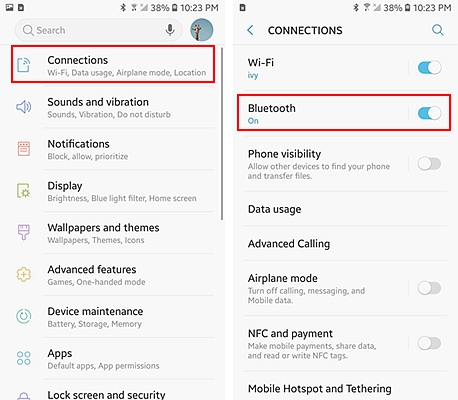
2. Tap on the “Bluetooth” option.
In the resulting interface, look for a three-dot menu icon and tap on it.
Several Bluetooth settings will be displayed. Look for “Dual audio” option and toggle the switch from ‘off’ to ‘on’ state.
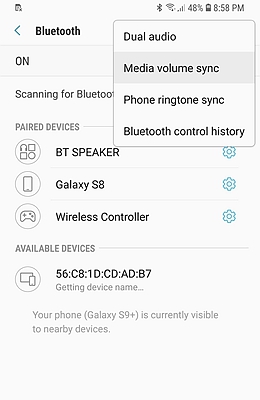
With this done, you can proceed to pair your two audio devices with your smartphone. After pairing, use your favorite music player app to broadcast the audio to the two connected devices.
Remember in case you pair a third device, the device which was paired first will be dropped. This is because the dual audio feature is designed to broadcast audio to a maximum of two devices. You may as well get a slight audio difference due to the different capabilities of the devices paired and their relative distance from your smartphone.
The “Media Volume Sync” is the feature which has been integrated into the newest Samsung Galaxy models to deliver such functionality. Without this feature, you will still be able to control your audio output volume but you will have to do it from two different points.
You will need to adjust the volume of the speakers/Bluetooth headphones and at the same time adjust the volume on your smartphone. If you have 2 audio devices connected, you will be required to adjust the volume of each audio device separately to achieve your optimum volume balance.
To enable this feature, follow the steps below:
1. Go to settings app > Connections > Bluetooth.
2. Tap the three vertical dots at the top of this section to gain access to extra Bluetooth settings.
From the pop-up menu, tap the “Media Volume Sync” and move the toggle button against it from off to on.
3. You will have set the synchronization on and thus you will be able to control the media volume from either your smartphone or from one of the connected Bluetooth audio devices.
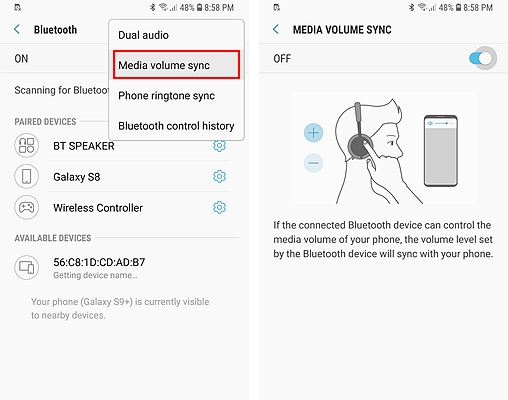
It’s good to note that this feature will only work if the paired devices support media volume sync. If they don’t, you will get an alert once you try to switch the “Media Volume Sync” on.
You could have noticed that once you pair a Bluetooth speaker with your smartphone all sounds coming from your phone get transmitted to the Bluetooth speaker. This interrupts the normal audio which was playing on your Bluetooth speakers for some few seconds. Such an interruption is not only annoying but it also distracts your music experience.
With Samsung Galaxy Note 9, it is possible to select a specific audio app to broadcast its media to the Bluetooth speaker while cutting the rest of the sound alerts and notifications from other apps. The rest of the sounds such as call ringtone, message alert sounds, and app notifications will just be heard over the smartphones’ speakers and will not be transmitted to the Bluetooth speaker.
To set this:
1. Go to the Settings app.
Tap the “Sounds and Vibrations” settings.
2. On the resulting interface, look for “Separate App Sound” and tap this option.
3. Tap the button on the right side of this section to toggle the “Separate App Sound” setting from off state to on state.
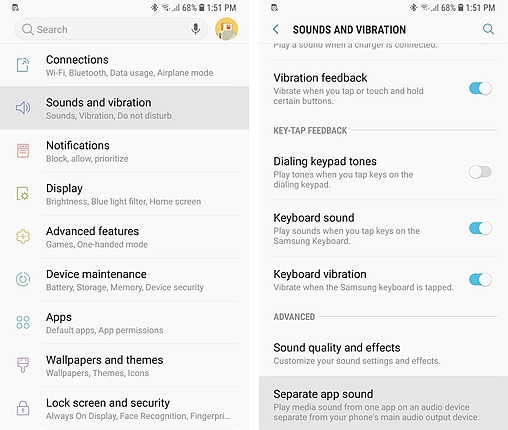
4. You will get a pop-up menu with an option to select an app which will play over the Bluetooth speaker.
Select your favorite audio app and then choose “Bluetooth Device” as your preferred device which will play the audio from the selected app. By setting this you will have successfully limited the sounds transmitted over Bluetooth. It’s only the audio originating from this selected app which will be heard over the Bluetooth speaker.
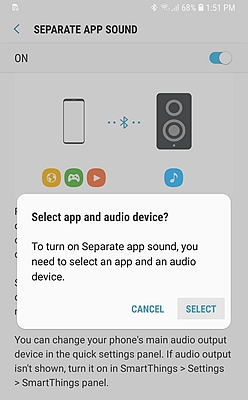
You have got the tips on how to connect 2 Bluetooth speakers or headphones to Samsung Galaxy Note 9 at the same time. Though these tips and tricks are not difficult to implement, some users still don’t fully utilize them. Use these tips to get a better audio experience with your Samsung Galaxy Note 9.