
Unlike earlier iPhone models, the iPhone X model does not have a hardware home button. The home button was one of the most useful buttons. It was not only used to return users to the home screen but also to launch the Apple Pay feature alongside other functions. Now that the button is not available in the iPhone X devices, users have to figure out how they can perform the different functions without it.
But you need not worry. All the functions which were performed by the home button can still be executed using gestures and also by the use of the volume and the sleep/wake buttons. Read this article to the end and get the tips and tricks which you can use to perform different functions on your iPhone X with much ease. With practice, you will get used to these new gestures and even be able to perform them without paying much attention to the procedures.
How do I Get the Home Button on my iPhone X
Navigating an iPhone X with Gestures (Without the Home Button)
If you were just obsessed with the home button and you are trying to figure out how you can regain it, you need not to trouble yourself any further. I will show you how you can create a virtual home button at the exact place were the physical home button was located. You will then have an ample time relearning what you had mastered with earlier iPhone models and slowly but surely get used to the new gestures and procedures.
Follow the procedure below and find out how to bring back the home button to your iPhone X:
1. Launch the Settings app.
Navigate to the “General” settings and select it.
2. Tap “Accessibility”.
Tap on the “AssistiveTouch” and switch it on by toggling the button against it.
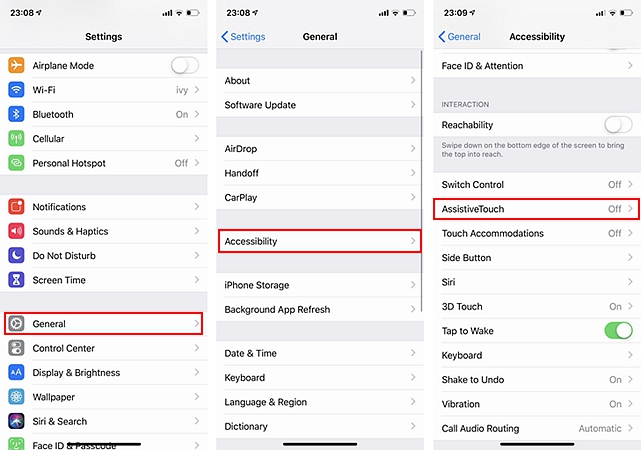
3. Tap the “Customize Top Level Menu” to get the various icons under this menu.
Hit the minus sign to remove the different icons progressively until you are left with only one icon.
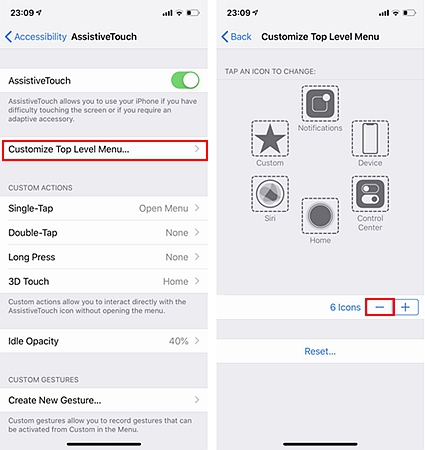
4. Select this remaining icon. You will get a pop-up menu with a list of options.
Look for the “home” option among the options displayed and select it.
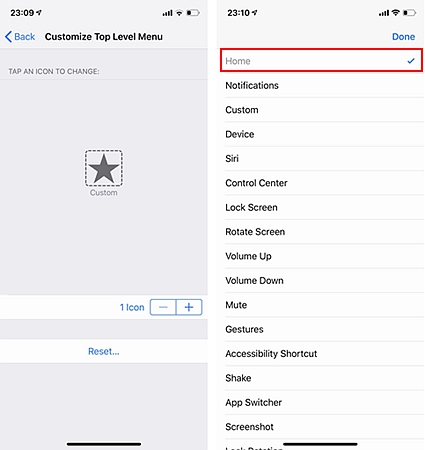
5. Adjust the transparency level of the AssistiveTouch button by selecting the “Idle Opacity” under the AssistiveTouch settings to 20% to ensure that it does not distract you from performing other functions on the screen.
6. Drag and position the AssistiveTouch button at the exact place where the home button was initially located (At the bottom center of the screen).
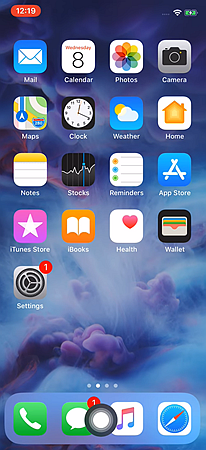
You will have created a virtual home button. If you tap on this virtual button, it will return the phone to the home screen. Just the same way the physical home button did when you pressed on it. The only difference is that the AssistiveTouch button is virtual while the initial home button was a real hardware button.
Since the hardware home button is gone and almost for good in iPhone X, it’s only advisable to learn new ways of performing different tasks on your phone without this hardware button. This can be accomplished by the use of Sleep/Wake hardware button, by use of gestures, and also through voice commands enabled by the Siri feature.
Going to the home screen on your iPhone X is quite easy. Just swipe upwards from the bottom center of your screen. The screen will switch to your home screen.
Like earlier models of iPhone series, iPhone X has multitasking capability which enables users to open several apps at the same time. The apps which are not being used run in the background. To switch from one app to another, swipe upwards from the bottom and then pause at the middle of the screen. The apps which are open will appear stacked like cards on the screen. Swipe from the bottom either to the right or to the left and select your desired app.
Siri is an intuitive feature incorporated in the latest iOS devices which interacts with users using voice commands. To launch the Siri feature on iPhone X, you will need to long press the Sleep/Wake button. Issuing the “Hey Siri” voice command will also launch this voice app.
Opening the control center on iPhone X is quite easy. To open the control center, just swipe downwards from the right top corner of your device screen. By doing this, you will get all the controls and the shortcuts to different functions. If you need to access the notification panel instead of the control panel, just swipe down from the left top corner of the screen. Here, you will get the usual notifications such as messages and missed calls.
Though the iPhone X does not come with the hardware home button, all the functions performed by this button have been taken care of by the various gestures and other hardware buttons such as the Sleep/Wake button and the volume button. If it’s your first time to use the iPhone X device, use the above tips to perform different functions on your smartphone. Over time, you will get used to these new gestures and procedures.