There are many scenarios where you can get locked out of your iPhone. For instance, if you enter the wrong password too many times, your iPhone can get disabled or locked.
In such scenarios, your only way out is to probably reset your iPhone to factory setting. By doing so, you can solve the issue that’s causing your phone to lock you out. However, it means you’ll lose all your data, so it’s always wise to create a backup either in iTunes or iCloud.
Whether you’ve forgotten your iPhone password or you bought a second hand iPhone and don’t know the password, the three methods below will help you out to reset your locked iPhone.
1. Reset locked iPhone easily using software
2. Forgot Apple ID: Put iPhone into recovery mode and reset iPhnes using iTunes
3. With Apple ID: Erase iPhone using iCloud Find My iPhone feature
The fastest and easiest way to reset your locked iPhone is via a third-party tool. Here’s a reliable tool FORecovery – iPhone Unlock which recommended by most iOS users.
What you need to know about FORecovery – iPhone Unlock
The step-by-step process below will help you reset your iPhone:
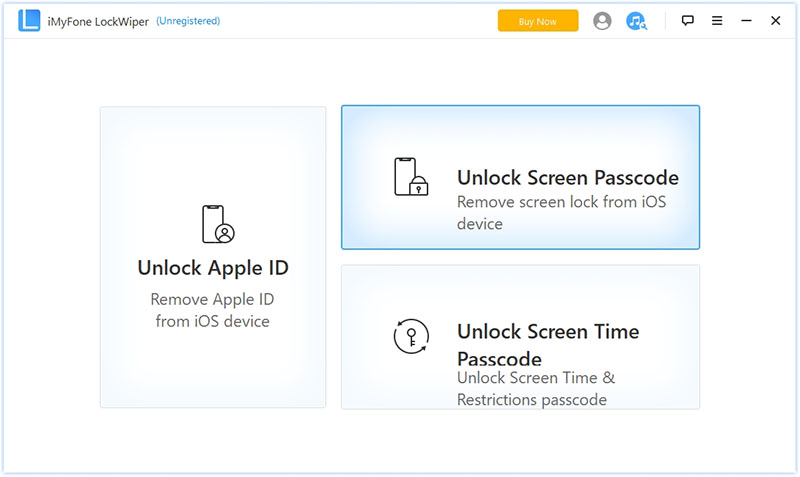
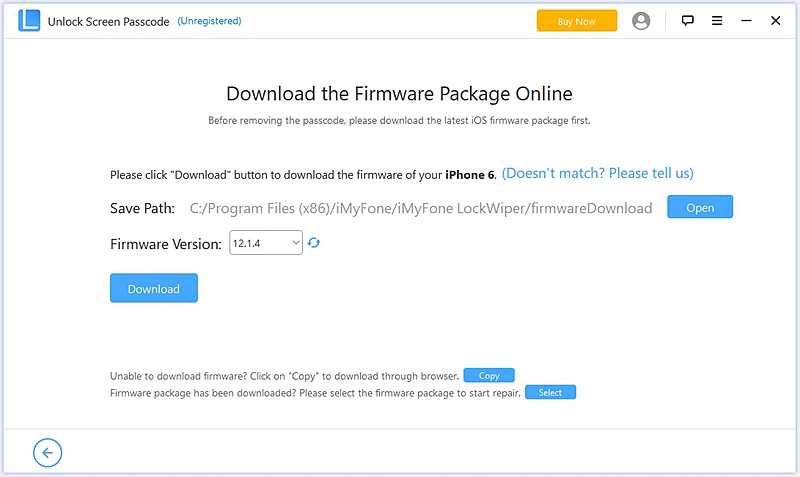
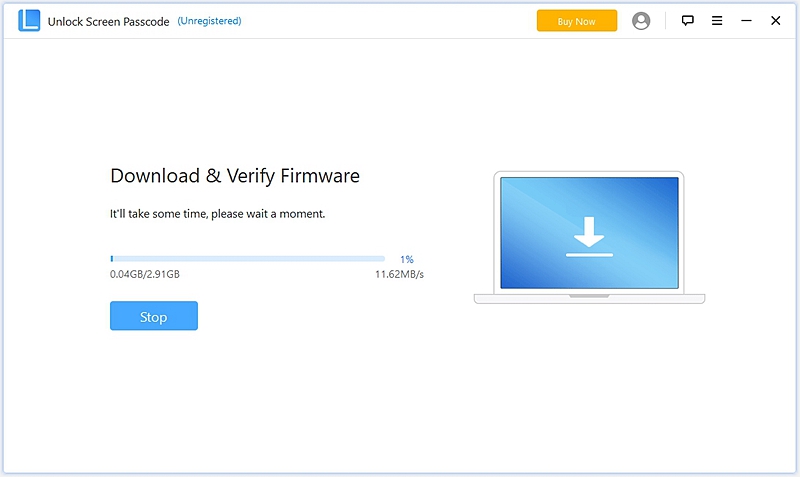
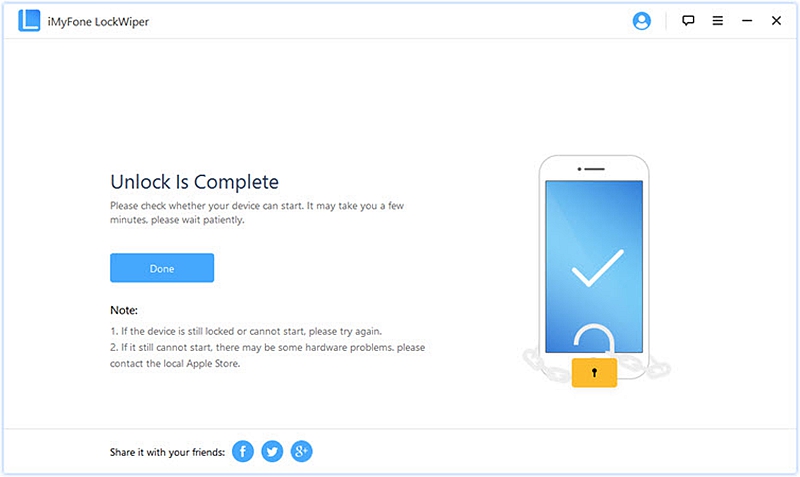
Another way to rest a locked iPhone is in the recovery mode using iTunes. Since booting your phone in recovery mode is easy, you won’t have to unlock your iPhone or input your passcode before you can connect your iPhone to iTunes. To assist you, we’ve provided you with a few simplified steps. Let’s look at them.
– For iPhone X/XS/XR and iPhone 11/12/13, iPhone 8: Press and quickly release the Volume Up button. Press and quickly release the Volume Down button. Press and hold the Side button until iPhone begins to restart, and keep holding the Side button until you see the Recovery Mode screen (connect to iTunes/PC symbol).
– For iPhone 7/6 and other earlier models, just press the Home button + Power button and keep it pressed.

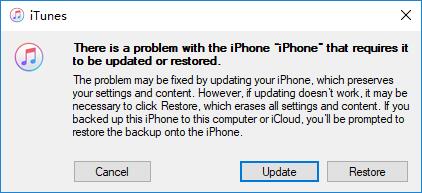
If you’ve lost your iPhone, you can erase it easily if you had set up “Find My iPhone” on your gadget before it was lost.
Remember, before erasing your device, try to play a sound on it or to locate it. Once you erase it, you can’t perform either.
Step on how to erase the iPhone device:
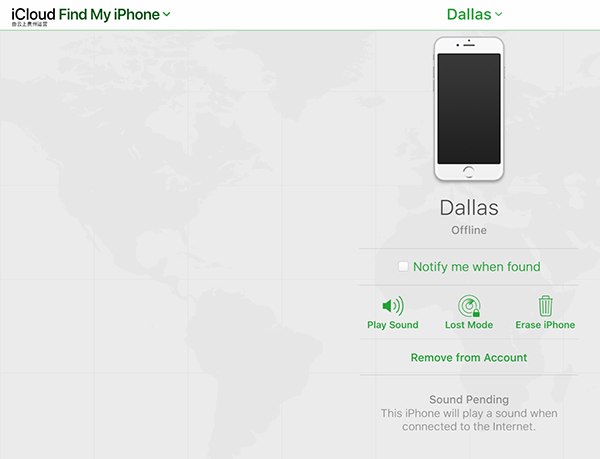
Restoring your iPhone to Factory Reset to unlock it can be a difficult and time-consuming process. But we promise you that the mentioned methods are simple and easy to follow and master. Select the method that suits you best and reset your iPhone within a matter of minutes.