iPhone security features can be boring and time-consuming, but the alternative is much worse. These security measures come in handy, especially when your phone is lost or you’ve left it in a public place (bathroom or restaurant). That 6-digit passcode or fingerprint and face ID will restrict anyone from unlocking and accessing your phone data.
One dreaded security measure is” iPhone disable” which pops up as a message when you or anyone else enters the wrong password several times. The maximum amount of password entries is 10 times. After that, your iPhone will get locked completely.
In this article, you’ll find a few tips on how to get yourself out of this unfortunate situation.
1. Why my iPhone is disabled?
2. What can I do if my iPhone is Disabled?
3. Unlocked “iPhone is Disabled” Connect to iTunes’ using software?
4. Restore your disabled iPhone using iTunes
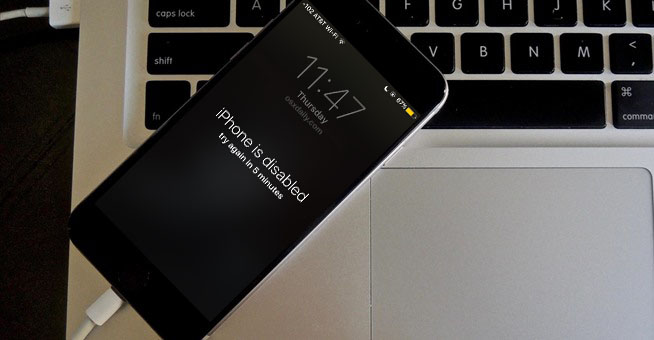
You need a password/ password/ Touch ID/ Face ID to unlock your iPhone screen so you can access your content. But when you enter an incorrect passcode or password six times in a row, your iPhone will disable itself for 1 minute.
You’ll have to wait for one minute to pass so you enter the correct password and unlock your iPhone. To prevent yourself from getting the “iPhone is disabled” message in the future, just enter the correct password.
Here’s is a list of the number of incorrect password entries that can lead to an “iPhone is disabled” scenario;
The “iPhone is disabled” message is a security feature by Apple to prevent unauthorized access to your iPhone. This feature leaves you with no room for error if you’re guessing your password among several passwords you might have used.
Unfortunately, the only way to unlock your phone once the “iPhone is Disabled” message is displayed, is to rest your device. I know this is not the answer you were looking for, but that’s the only way.
Anyone who tells you otherwise is a scammer or doesn’t know what he’s talking about.
If you had backed up your data and settings on iCloud or iTunes, you have nothing to worry about. Once you’ve reset your iPhone, you can restore your data and your phone will go back to the way it was before.
That said, here are two proven methods you can use to unlock a disabled iPhone:
FORecovery – iPhone Unlock is a effective and trustworthy unlock tool. It’s easy to use, you don’t have to possess tech skills to use it.
Besides unlocking the disabled iPhone, it can unlock iPhone lock screen, remove Apple ID/iCloud accounts, bypass Screen Time Passcode, and even unlock MDM.
Other Key Features Include:
A step—by–step instruction on how to unlock disabled iPhone:
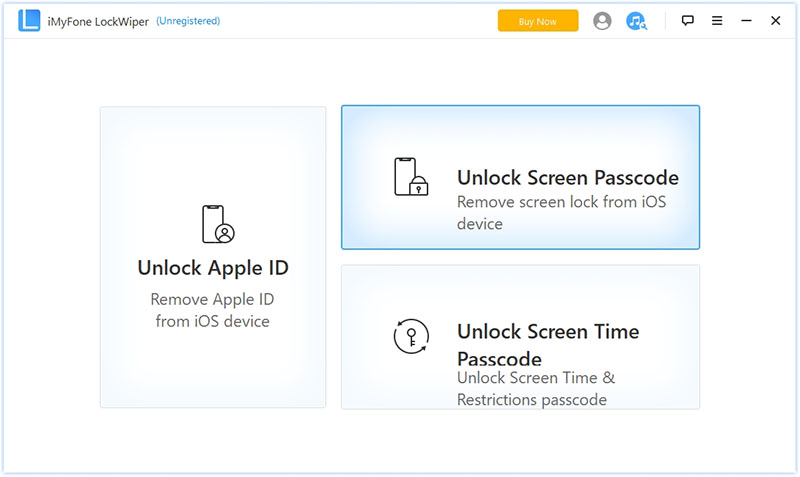
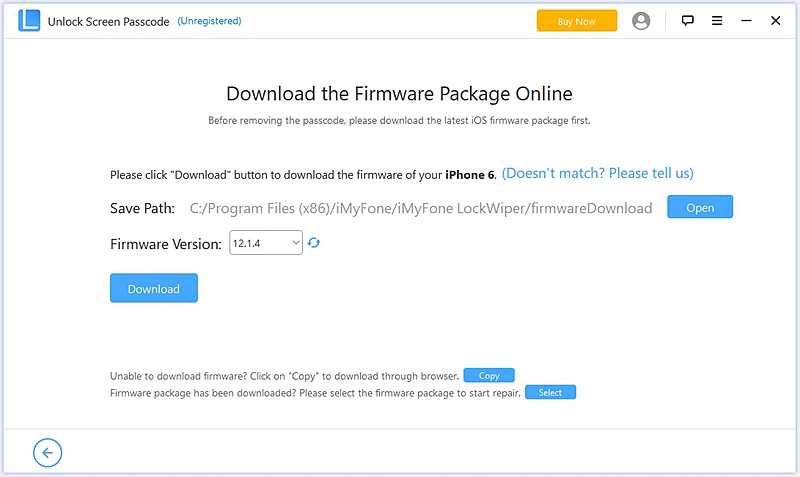
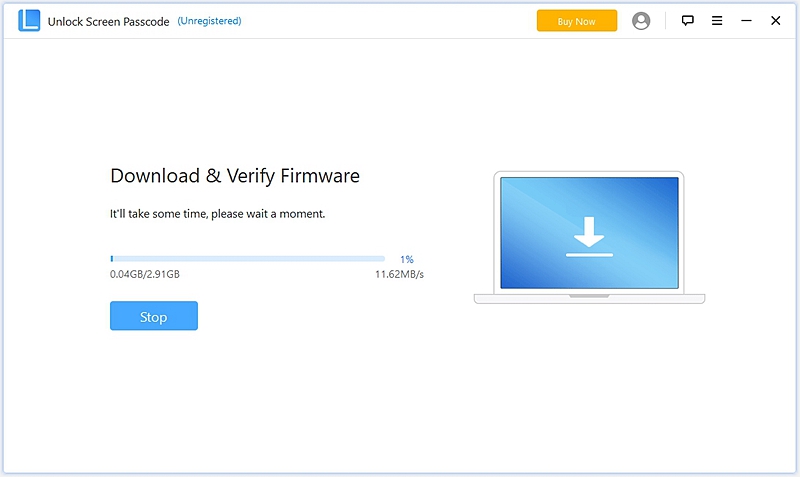
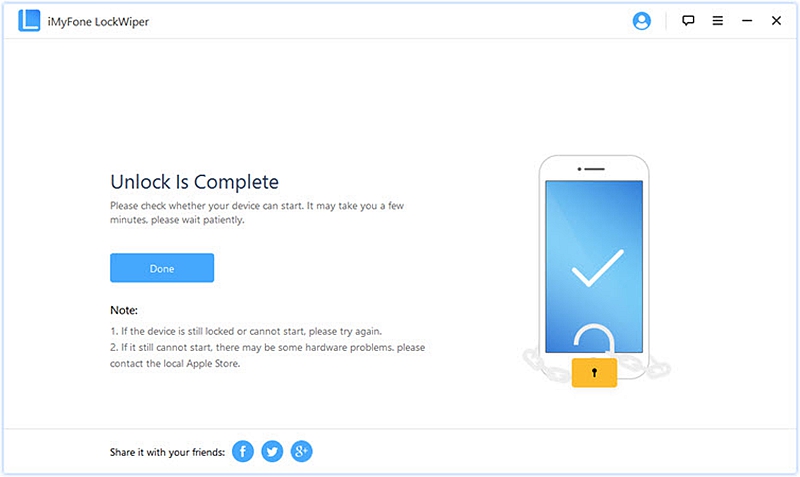
By restoring your disabled iPhone via iTunes, you can unlock it. However, you can’t just connect your device directly to iTunes and expect to unlock it. You have to first place your device into recovery mode. Yes! It sounds complicated, but it’s not. Here are a few simple steps to help you out.

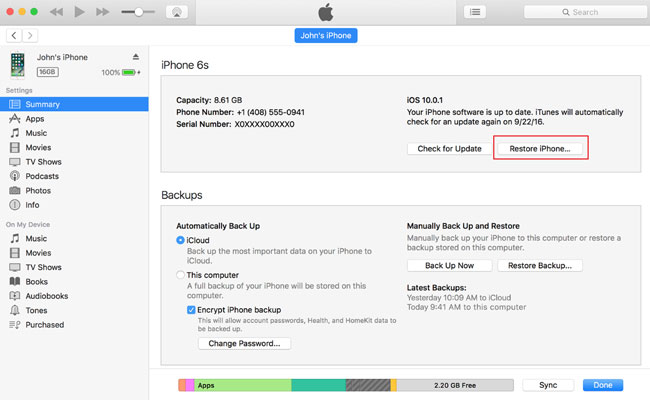
Both methods we’ve mentioned are effective at unlocking a Disabled iPhone. However, iTunes can sometimes become unstable, particularly on a Windows PC. You might experience problems such as iTunes not recognizing the device or iPhone won’t connect to iTunes. If you want to avoid such situations, we recommend you use the iMyFone toolkit. It’s not only effective but fast, reliable, and trustworthy.