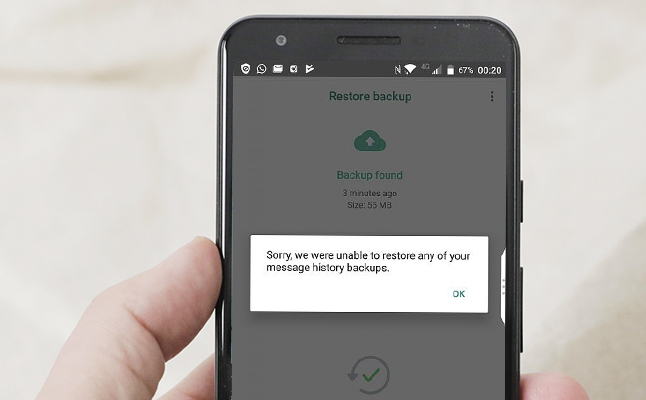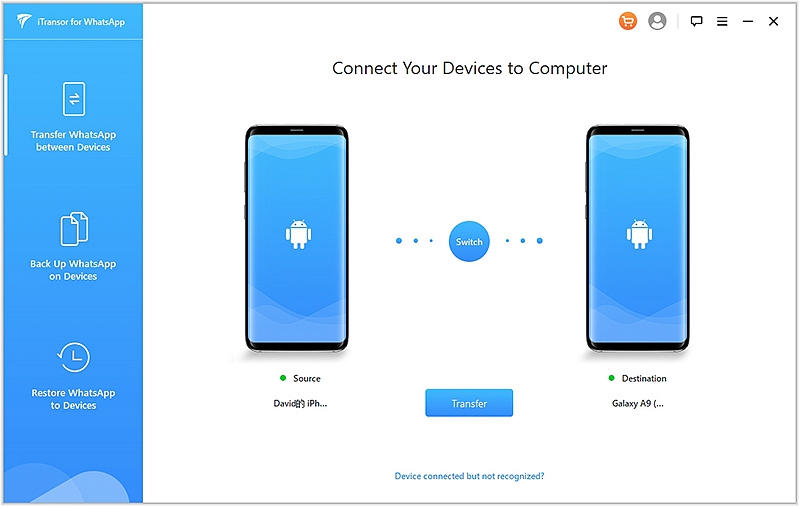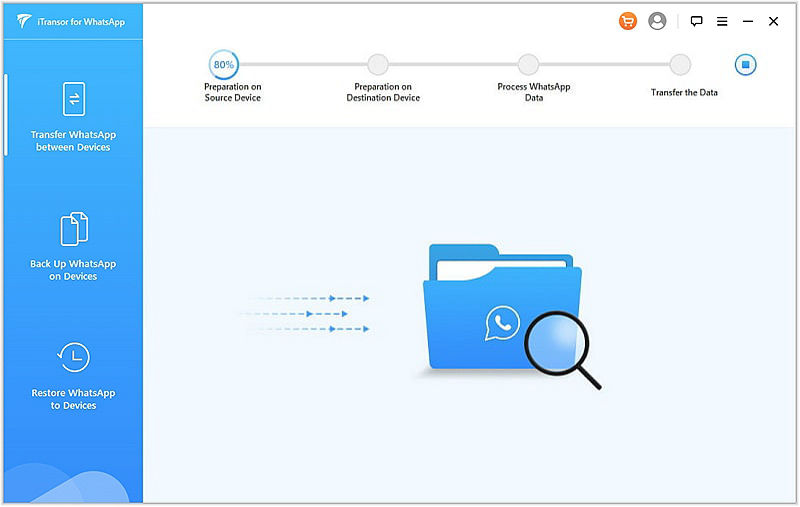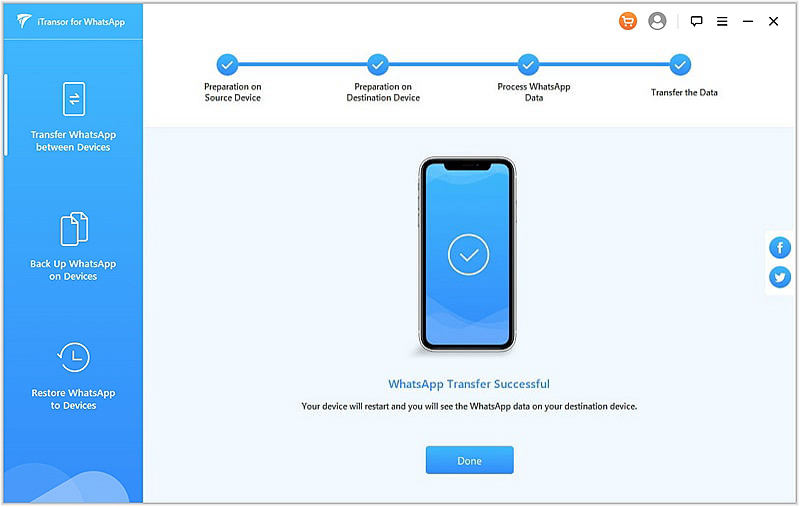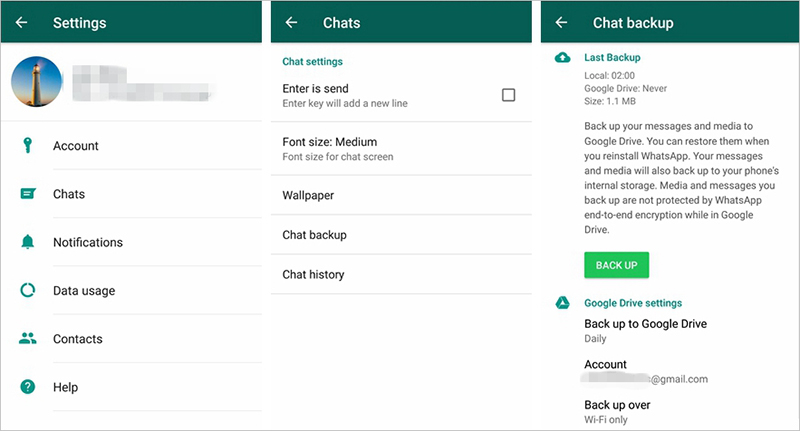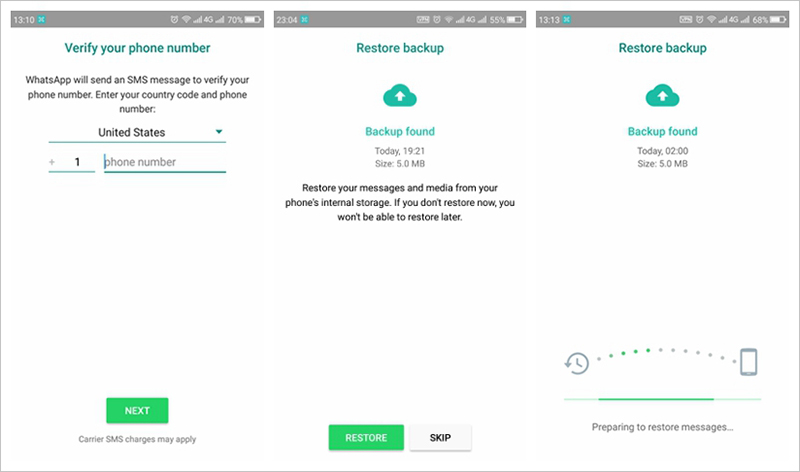You get a new Samsung Galaxy and sign in to your WhatsApp account on it, waiting for restoring old WhatsApp chat from Google Drive backup. You would think the transfer process is easy, but sometimes it’s not. It can overwhelm, and sometimes you might stuck in ‘Unable to Restore WhatsApp Backup from Google Drive’ or ‘Couldn’t restore chat history’ error when you try to restore your WhatsApp chat history to your new phone from Google Drive backup.
That being said, here are two methods to help you transfer your WhatsApp data with/without backup between your Samsung Galaxy devices.
1. One-click to transfer WhatsApp data to new phone without backup
2. Transfer WhatsApp messages to new phone via Google Drive backup
3. Can I Use Samsung Smart Switch to transfer WhatsApp between Samsung phones
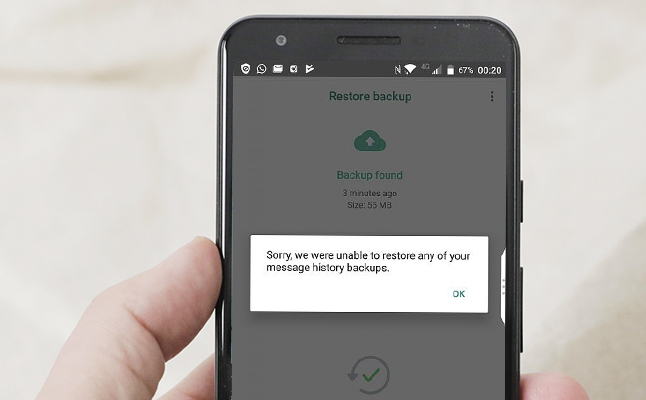
One-click to transfer WhatsApp data to new phone without backup.
If you fail to restore your WhatsApp chat history to your new Samsung Galaxy, the most effective way to transfer WhatsApp data to a new device without backup is via a third-party app. Our best pick is the FORecovery – WhatsApp Transfer. It’s a data transfer toolkit designed to make the transfer of WhatsApp data from Android and Android hassle-free.
- Completely transfer WhatsApp data to your new phone without backup.
- Not only will it save you time but also allow you to transfer WhatsApp chats, audios, video, contact, and attachments in one click.
- The software works with all Samsung devices from the latest Samsung Galaxy S20/Note 20 to earlier Samsung Galaxy S10/S9/S8 and Galaxy Note 10/9/8, and other Android devices like Motorola, LG, Google Pixel, OnePlus, Xiaomi, etc.
Download WinDownload Mac
Here’s a list of step to help you transfer data via iTransor
- Step 1. Download and install the software on your computer. Launch it and tap “Transfer WhatsApp between Device”.
- Step 2. Connect your devices (both old and new) to the computer via a USB cord. Once the program detects the two devices, it will display their information on the next screen.
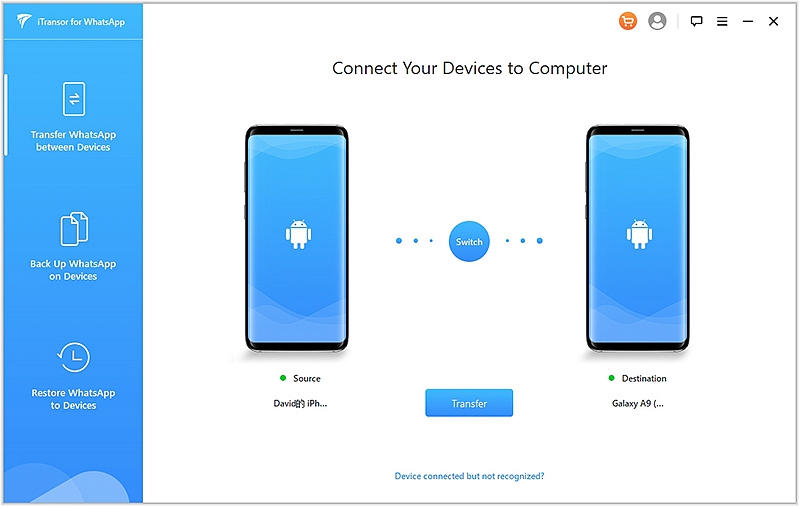
- Step 3. Next, tap “Transfer” to launch the process of data transfer and hit “Ok” when asked by the program to confirm that the existing WhatsApp data on the destination device will get erased. (If you don’t want to lose your data, backup it up for free with iTransor).
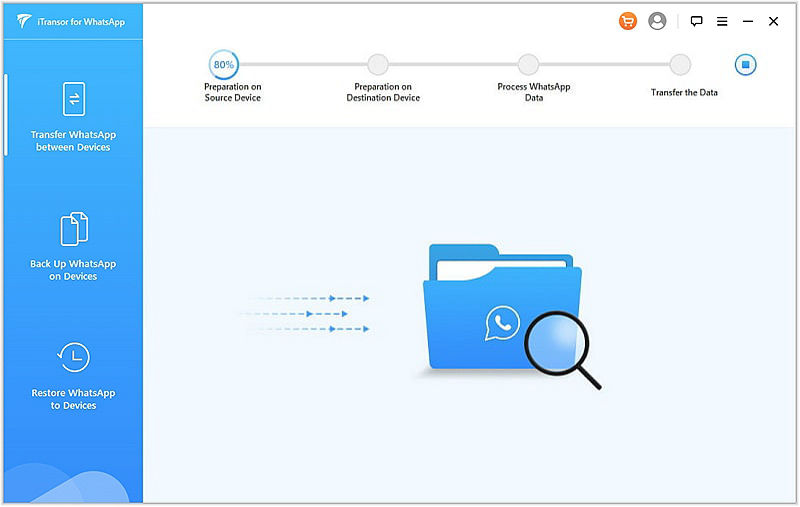
- Step 4. The WhatsApp transfer process is automatic; you just have to make sure the two devices remain connected to your computer throughout the process.
- Step 5. Once the process is over, you’ll get to see the transferred WhatsApp messages on the new phone.
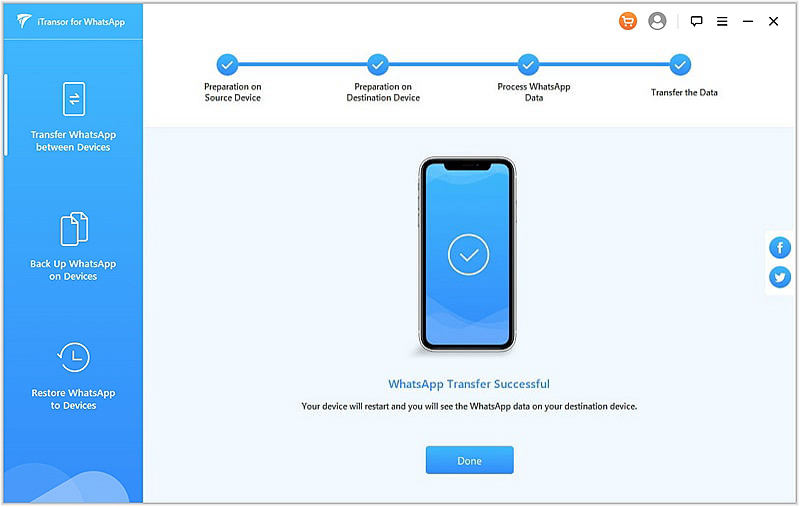
Transfer WhatsApp messages to new phone via Google Drive backup
Transferring WhatsApp messages from one Samsung device to another via Google Drive is easy. However, you must meet some requirements before you can take advantage of this method. The requirements include:
- Your Samsung device must be synced with Google Drive.
- Your device must have a Google Play Service application.
- Both your Android device and Google Drive account must have enough space to facilitate the WhatsApp backup.
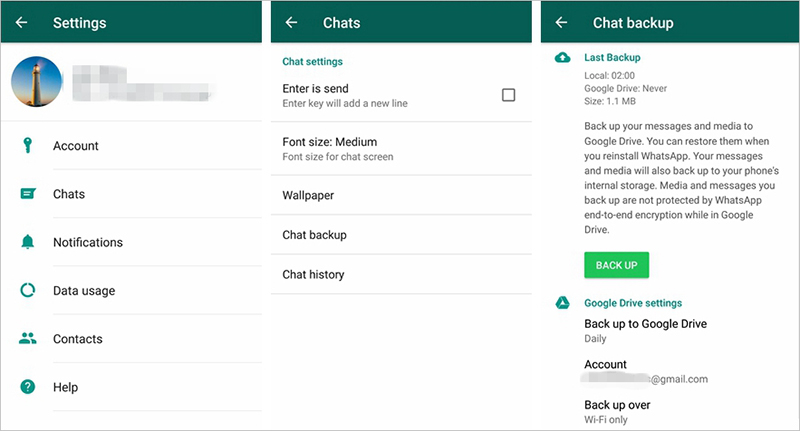
These few steps will help you transfer your WhatsApp data between Samsung devices via Google Drive:
- First, back up your WhatsApp data on your primary device. To achieve that, head to WhatsApp> Settings> Charts> Chat Backup, the Backup to Google Drive.
- On the new Samsung device, you want to transfer your data to, add the same Google account you used to back up your old phone. Ensure you’re using the same phone number.
- Next, download and install WhatsApp on the new device, then follow the instruction on the screen.
- Once you’ve confirmed your phone number, WhatsApp will prompt you to restore your messages and media from Google Drive.
- Click, “Restore” and wait for the transfer process to complete. Click “Next” to access your Chats and for the initialization process to complete.
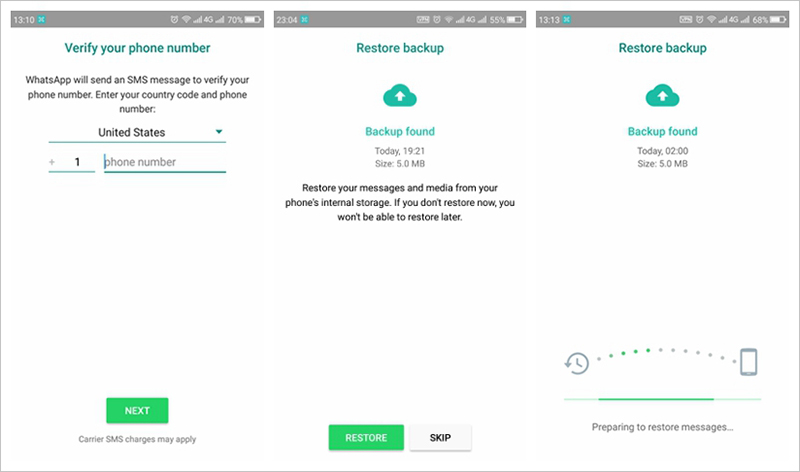
- WhatsApp will start restoring your message and media files from Google Drive. When the process comes to a stop, you’ll have access to your WhatsApp data on your new device.
Can I Use Samsung Smart Switch to transfer WhatsApp between Samsung phones
Samsung Smart Switch allows you to send data from your old device to your new device seamlessly. You can transfer photos, files, SMS messages, apps installed from Google Play, and even previous device settings.
However, you can’t use Smart Switch to transfer WhatsApp data between Samsung devices. The reason being that WhatsApp data is end to end encrypted. This is the same case for other end-to-end encrypted applications. When you tick on WhatsApp while the transferring, it will only install a WhatsApp App on your new Samsung Galaxy.
Nevertheless, the mentioned methods above are very effective and will assist you with your WhatsApp transfer process.