You will agree that there are a lot of important messages and conversations on your Facebook messenger. These messages range from workplace conversations to those messages which you exchange with your friends. There are also those messages which you exchanged with your loved ones and you treasure them with all your heart. Imagine losing such valuable messages and chats!
This article will give you 2 ways to back up Facebook messenger message and avoid those painful moments when you accidentally delete these chats and start searching the internet for Facebook Messenger message recovery options.
Method 1. Manual Backup of a Specific Facebook Chat
Method 2: The Facebook Way
Depending on the length of the specific chat, backing up the chat can take several minutes. But in most cases, the whole process will not take you more than 10 minutes. Taking those few minutes out of your busy schedule is crucial as it will save you the pain and the feeling of loss which you experience when you lose such information.
Here are the steps:
Step 1. Log in to Facebook using your favorite browser. Do not use the Facebook Lite app as it will not give you the needed menu options.
Step 2. Select the specific chat you would like to back up.
If the needed chat does not appear among those listed in the dropdown list, select ‘See all in Messenger’ menu option. From the left side chat list, you will be able to select the chat you would like to backup.
Step 3. After selecting your desired chat, a conversation list of all your messages which you exchanged with this specific contact will be displayed.
Step 4. Scroll upwards until you reach the beginning of the conversation. Depending on the number of messages which you exchanged with this contact, the upward scrolling can take a bit of time. Thus, it is advisable that you remain a little bit patient.
You will know that you have reached the beginning of the conversation when you see the message acknowledging that you and the given contact are now connected on messenger.
Step 5. Select the whole conversation the normal way i.e. Hold down the left button of your mouse and drag downwards to select the whole conversation. You should note that using CTRL + A will not work for this case. If you use CTRL + A, you will not get the copy option once you click the right mouse button.
After selecting the whole conversation just right click and choose the ‘Copy’ option from the menu list. You can as well use this Keyboard shortcut, CTRL + C to copy the highlighted text.
Step 6. Open a blank Word Document and paste the content there. You paste the content by clicking on the right mouse button while you are on the Word Document interface, then selecting the ‘Paste’ option. You can as well paste this content by just pressing CTRL +V.
The time taken to paste this content on the Word Document will majorly depend on the size of the conversation.
Step 7. Save this document on your personal PC as a backup. You can as well choose to protect the document with a password to avoid unauthorized persons from accessing this copy of your messages.
In case you have any other conversation on Facebook messenger you would like to back up, just repeat the same procedure.
As it was said earlier, this method is tedious but it is 100% reliable. You will get all your messages backed up instead of relying on Facebook information back system which sometimes omits some messages.
Facebook provides a method for you to backup all your messages and chats. The only problem with this method is that you will get messages which have been truncated to a certain character count. This will not be a favorable option for you especially if you are those people who exchange long messages on the Facebook messenger. But this is far much better than not getting any backup at all.
One good thing with this method is that it is less tedious and considerably fast. Follow the steps below to get a backup of your Facebook messages.
Step 1. Log in to your Facebook account using the Facebook web option.
Step 2. On the top menu bar, check on the right side for a down-facing arrow icon and click it. Then select the ‘settings’ option.
Step 3. A new interface will appear which gives you access to various settings of your Facebook account.
Select ‘Your Facebook Information’ tab to get the various options related to this menu feature.
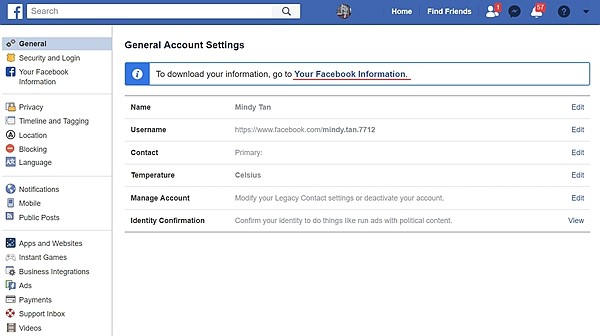
Step 4. Proceed and select the ‘Download your information’ feature and then click the ‘Deselect all’ option to unselect the information categories displayed.
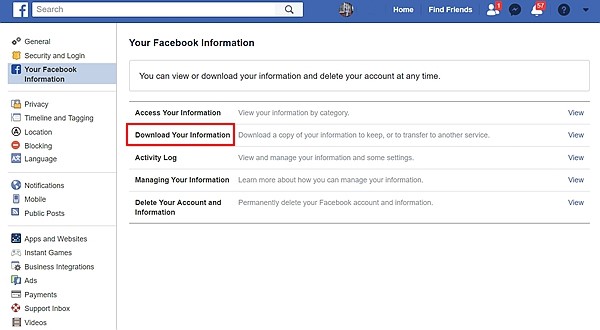
Step 5. After deselecting all the pre-selected options, select the messenger category, scroll upwards and then select the ‘Create file’ option.
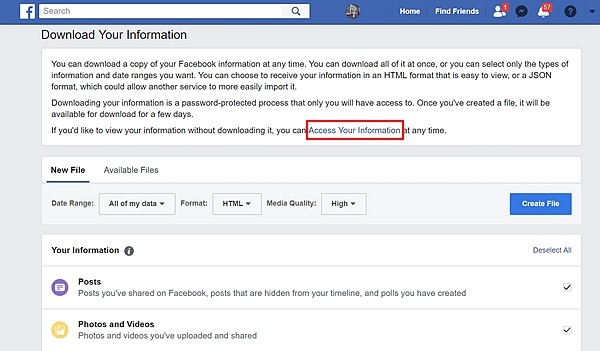
Step 6. Your file will be prepared in a few minutes. You will get a notification when the zipped file is ready for download.
After downloading your file extract the folders inside the zipped file and click on the INDEX.HTM file to get an access of your copy of messages. You can as well choose to encrypt this folder to avoid unauthorized parties accessing your conversations.
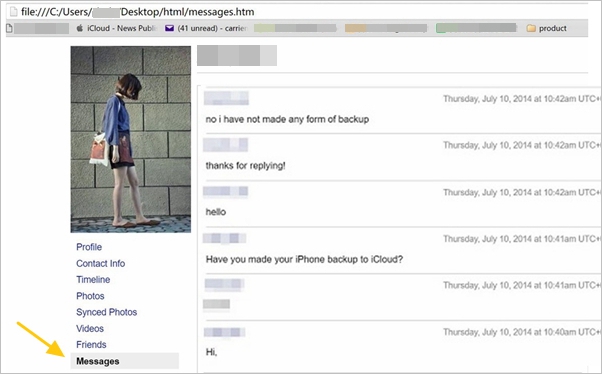
An Extra Just For You
Remember you have just got 2 ways on how to backup Facebook Messenger message but we have not covered anything to do with data recovery. There is an intuitive app which you can install on your smartphone and help you recover lost data on your iPhone. This app goes by the name iPhone Data Recovery. Thus if you have lost data on your phone and you are trying out different desperate ways of recovering it, try this app and you will reap the benefits.
Since you now have the insights on the 2 ways to backup Facebook messenger message, it is up to you to see which method best fits you. It is recommended that you always backup your valuable chats offline as this will give you a plan B whenever you get such data lost accidentally.