Nowadays, many people prefer to use WhatsApp to communicate with others, whether at work or in life, because it is free and easy to use. You may use it every day to chat with your friends, or use it to negotiate with customers, no matter what kind of purpose, you have some very important information and media there. If one day all your WhatsApp data were mistakenly deleted, all the important messages are gone, how regretful it must be. To prevent completely losing your current WhatsApp data, you need to back up WhatsApp. This passage will tell you some good ideas to back up your WhatsApp data including messages, pictures, voice and videos.
Part 1: Backup & Restore WhatsApp Messages with Device Local Backup
Part 2: Backup & Restore WhatsApp Messages with Google Drive
Part 3: Backup & Restore WhatsApp Messages with PC Using Android Data Recovery Toolkit
In fact, WhatsApp comes with built-in backup and recovery feature, it automatically back ups the latest messages to local backup file at 2 am every day. However, to make sure your WhatsApp messages have been backed up to the current moment, you have to backup them manually. See how to manually backup WhatsApp chats and restore them then.
To manually back up WhatsApp messages:
run your WhatsApp and go to top right menu > Settings > Chats > Chat backup, hit “BACK UP”. WhatsApp will back up current chat history immediately and saved as a backup file on your phone’s internal memory.
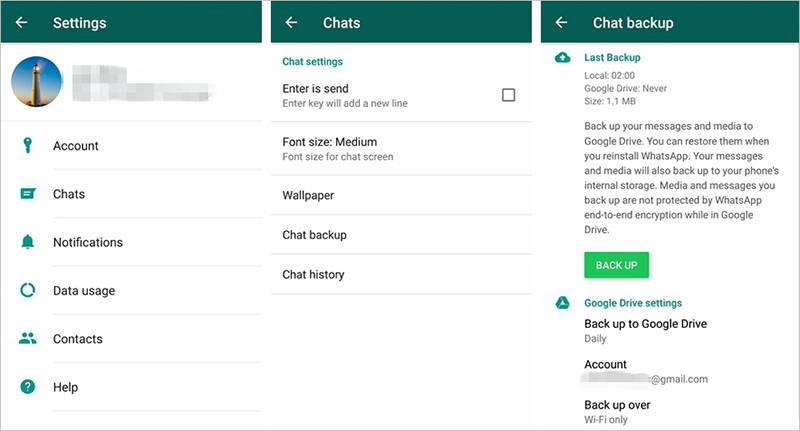 Note: You can find the local backup files in internal storage/WhatsApp/Database folder (or sdcard/WhatsApp/Database folder), but it’s quite complicated to transfer the backup file to another device and restore the chat history.
Note: You can find the local backup files in internal storage/WhatsApp/Database folder (or sdcard/WhatsApp/Database folder), but it’s quite complicated to transfer the backup file to another device and restore the chat history.
WhatsApp local backup file will expire 7 days after last saved so you are not able to restore the messages that you deleted 7 days before.
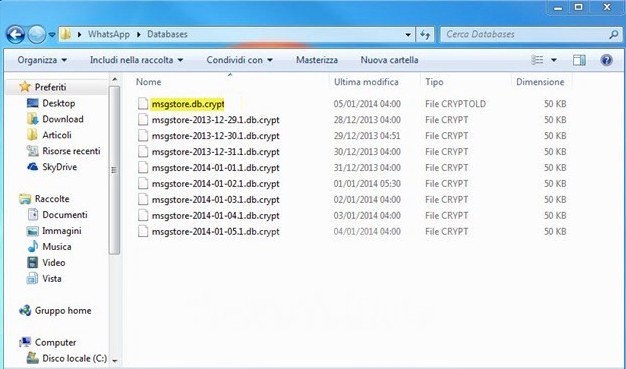
When WhatsApp is installed, it automatically read your local backup file, so if you want to restore your chat history:
1. Uninstall and Reinstall WhatsApp,
2. Verify your account with phone number.
3. Tap “Restore” when you see the restore backup screen, you will be asked to restore from the local backup file.
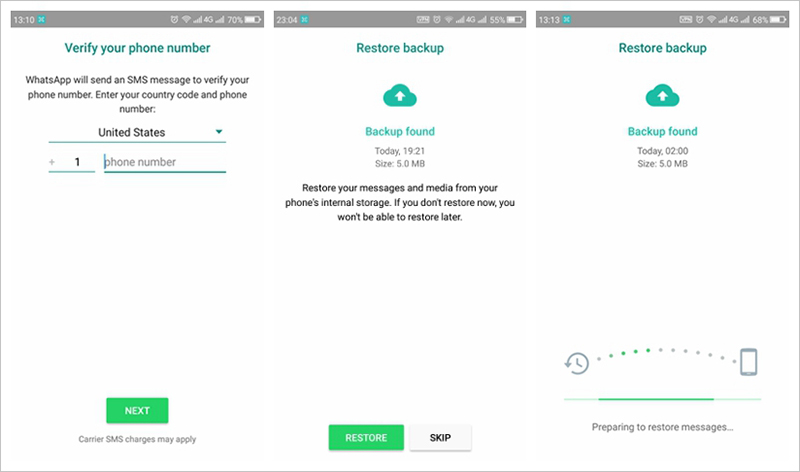 Note:
Note:
To restore your WhatsApp to several days ago, go to internal storage/WhatsApp/Database folder and rename the backup file as msgstore.db.crypt12.
WhatsApp local backup file will expire 7 days after last saved so you have to restore the chat history before it turns invalid. And the local backup messages cannot be transferred to another device.
Except the WhatsApp local backup, you can also back up your WhatsApp messages with Google Drive since the WhatsApp will read the Google Drive backup file to restore as well. The advantage of backup through Google Drive is:
You can restore WhatsApp messages to the new phone when your phone was stolen or lost. It is convenient to transfer your WhatsApp messages to another device but local backup cannot.
But Make sure you must make the chat history backup before you uninstall WhatsApp. Here’s how to back up and restore WhatsApp messages from Google Drive.
Step 1: Launch WhatsApp and tap the menu icon at top right corner to enter Settings > Chats > Chat backup.
Step 2: In “Google Drive settings”, tap “Account” to sign in your Google account.
Step 3: Tap “Back up over” to choose backup over Wi-Fi only or Wi-Fi and cellular. If you want to back up the video messages, tick the check box of “Include videos”.
Step 4: Now your chats history will be backed up to Google Drive automatically.
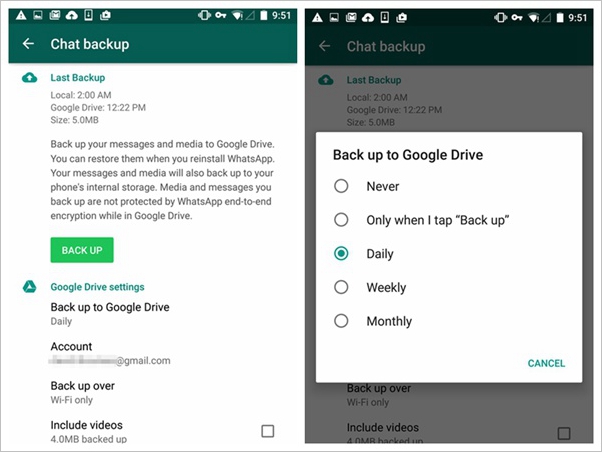
You can set up the backup frequency in the “Back up to Google Drive” option, recommend daily backup.
Step 1: Install WhatsApp on your new Android device. Run WhatsApp and verify your phone number.
Step 2: Since you have associated with Google Drive account, you will see the restore backup screen with the messages of restore from Google Drive.
Step 3: Tap the Restore button and wait for the restore process complete.
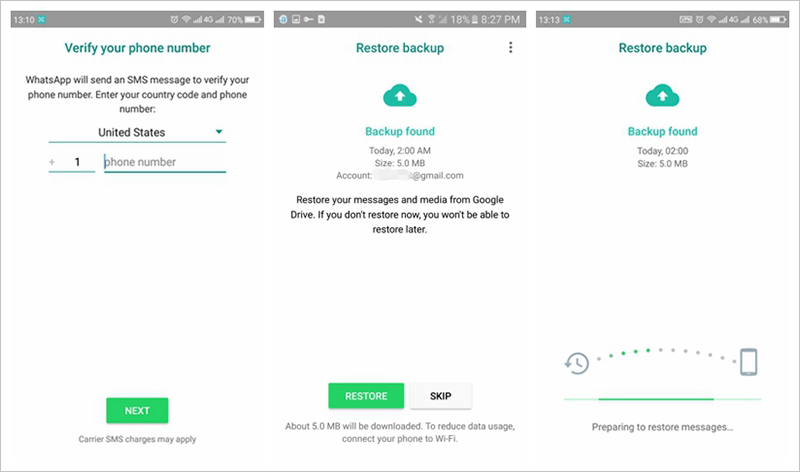
However, you have to be told that the above process is a caprice, not entirely reliable and cannot be smooth every time. If you want to check your deleted messages, you must restore your backup, but it will make your current messages overwritten. When you really want to save your WhatsApp chats, you can copy them to your computer to make sure that you keep them permanently.
Luckily this post is going to inform you a surprising toolkit Android Data Recovery Toolkit helping you backup and restore your WhatsApp messages via PC and you can view the content at any time.
The best and one of the most popular recovery tool Android Data Recovery, is compatible with all Android device, making the WhatsApp messages backup task much easier and more convenient.
Download WinDownload Mac
Step 1: Download and install Android Data Recovery, after that launch it.
Step 2: Choose “Data Recovery” from the dashboard and connect your Android phone to computer.
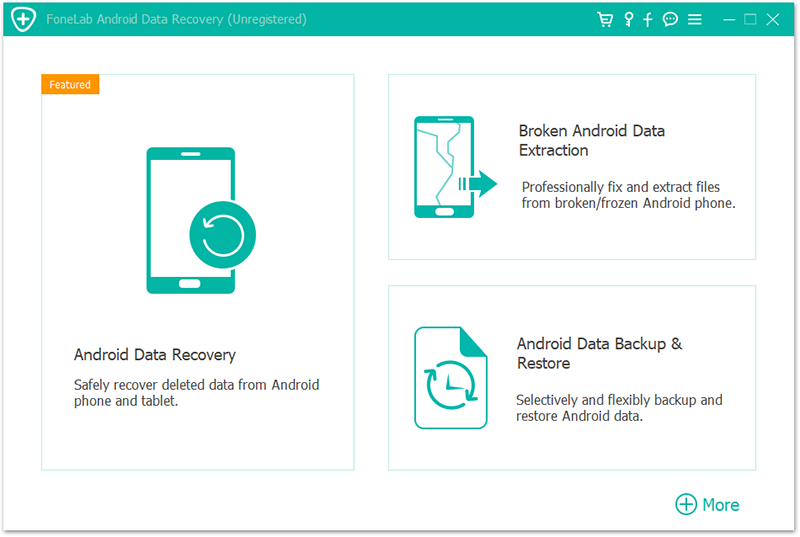
Please make sure you have enabled the USB debugging: Enter “Settings” > “About phone”, tap “Build number” 7 times in rapid succession > Back to Settings > “Developer options” > turn on USB debugging.
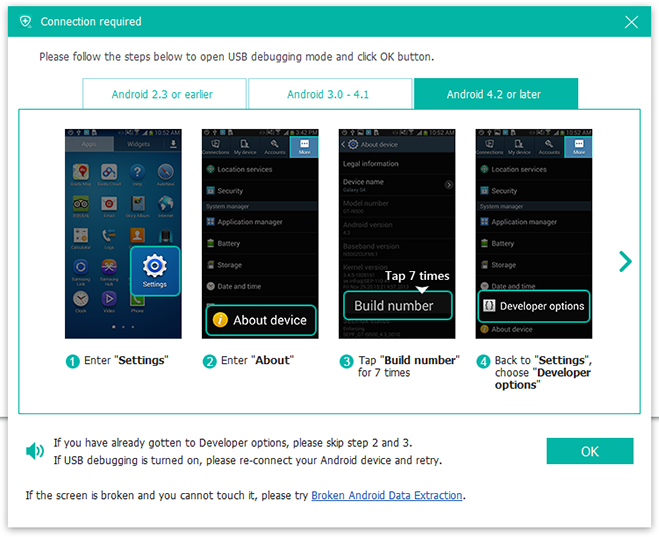
Step 3: Select the data type “WhatsApp messages & attachments” and then click on “Next” to scan WhatsApp data for backup process. Note that if you want the other data type to be scanned and recovered, check their checkbox, too.
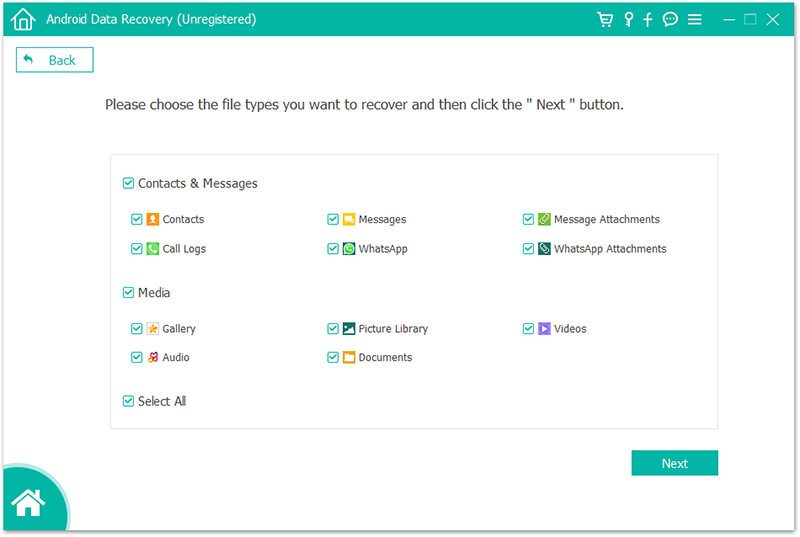
Step 4: Next the program will scan your device WhatsApp data, please wait patiently for the first analyze. The time you need to wait depends on the amount of your data.
Step 5: Once the scan process completed, the scanned data, your WhatsApp messages and attachments will be displayed in the window.
Select the data type “WhatsApp” by left side, then view the specific chats items in the main window.
Finally, click the Recover button on the bottom right corner to save the backup of your WhatsApp messages to your computer. Till now, you have made the backup of WhatsApp successfully.
Note that you can selectively back up the WhatsApp chats as you want. Below steps will guide you.
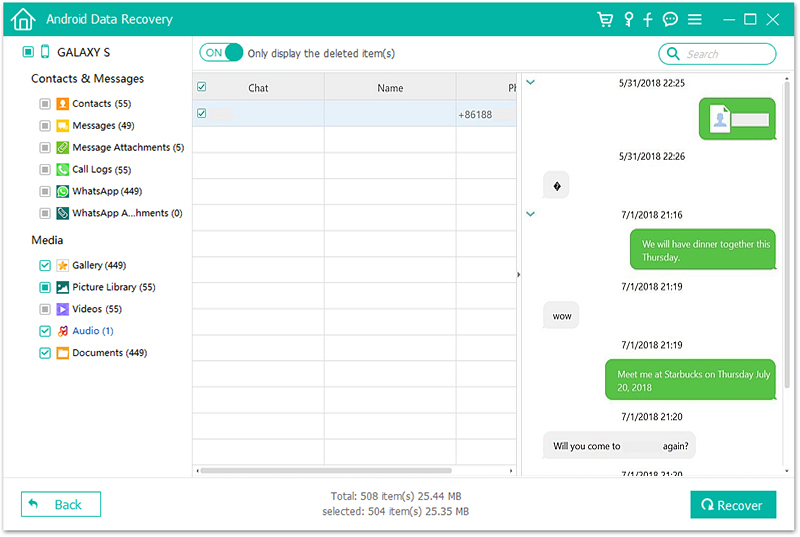
Download WinDownload Mac
Even the deleted messages could be got back to your Android phone as well. That’s to say, the Android Data Recovery makes the backup and restore process as easy as a pie. It not only back-ups and restores your current WhatsApp messages but also supports to recovery the previous deleted data that didn’t be backed up. All Android device users deserve to own such a convenient tool in backup and restore of phone data.