Before the development of Android 6.0 Marshmallow, a user could only set the default applications at the onset of using these applications. Changing these defaults at a later stage was quite the conundrum. However, after Android Marshmallow, the process is much simpler. The newer Android 7.0 Nougat also makes it quite easy to change these default applications anytime you wish to do so. The advantage this offers is increased flexibility. The following is a guide on how you can set and change your default applications.
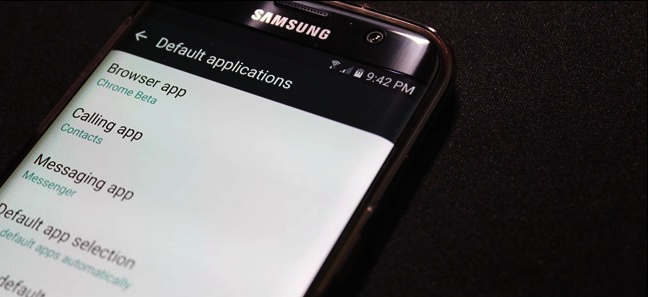
How to set default apps on Android
How to clear default apps on Android
There are two ways to go about this.
Android devices tend to ask you which app you would prefer to use for a particular action. For example, if you want to open a link and you have several browsers, Android will ask you which browser you would like to use to open the link. When you select your browser of choice, the software will then ask you “just once” or “always”. Selecting “just once” means the prompt to select your desired browser will pop up the next time you need to open a link. Selecting “always” makes the browser you have selected your default browser.
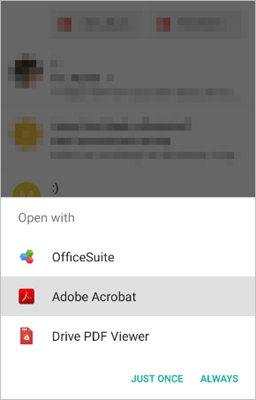
The one place you can go to in order to modify your Android is in the settings menu.
Step 1: Find the App Settings
Once you are there, you need to find where the Apps settings are on your particular device because different Android manufacturers place them at different places with different names. For most devices, the Apps settings will be labeled as “Apps” or, sometimes, “Apps Management”. In LG phones, you will find these settings under the label, “General” and in Samsung devices, “Applications” is the keyword.
Step 2: Find the Default options
This is where devices are slightly different. For most devices running on Android Marshmallow, the “default apps” option is simply found when you click on the cog icon that you will see on the top right corner of the screen. In Android Nougat, the default apps option is on the main screen. To find the default settings in LG devices, an overflow button at the top right section of the screen contains the “Default Apps” option. For Huawei devices, a default apps button is at the bottom of the screen.
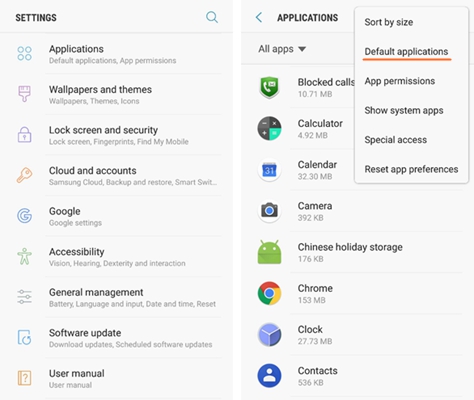
Step 3: setting your defaults
From here most devices are pretty much the same. You will find a list of functions which you can set the default applications for. Select the functions whose defaults you want to change and the apps available should appear. Click on the app you want and the phone will set it as the default for that particular action.
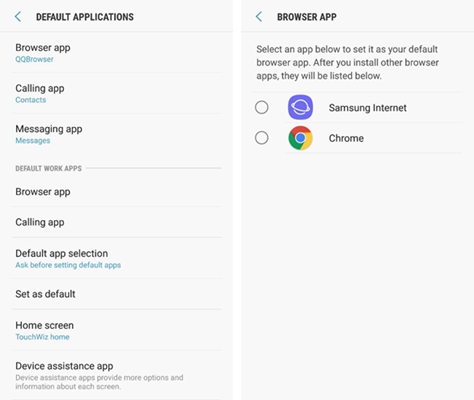
From here you will be able to use the app you want for particular functions without any hassle and the software will not give you a prompt on the software you desire for a particular function.
So, after some time of using a particular application as a default, you desire a change. This will mean clearing the default application that you set in order to set a new one. You might have also selected a default app by accident. The following is a step by step guide on how to clear your default applications.
Step 1: go to apps
Like all modifications for Android, first, go to the setting menu. From there find where the “Apps” settings are for your particular brand.
Step 2: find the app
Next, you have to find the application that has been set as default. Scroll on the screen that appears on apps till you find the application that has been set as default.
Step 3: clearing the default app
Tap on the app to open the options. Then click on the “clear defaults” button and voila, the default is cleared. You can then set your preferred default application.
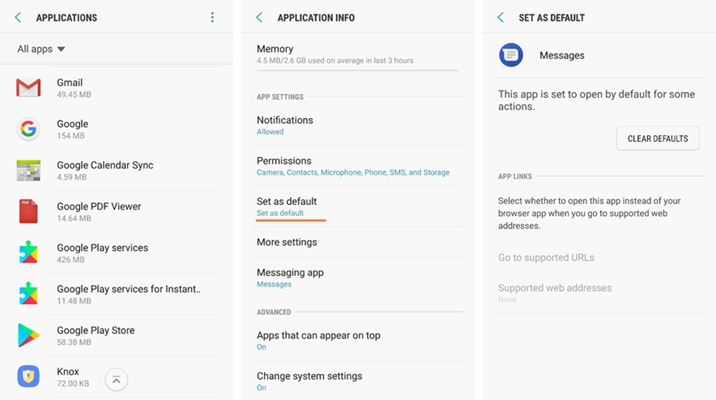
People generally have preferences and the beauty of Android is that it gives you room to explore your preferences. You can set the default applications you prefer using the steps listed above. Also, when you change your mind about which applications you like as default, you can clear the defaults as illustrated.