WhatsApp has become a vital source of information in the modern world. It provides various means of communication such as Chats, Video Calls, and Voice Calls. At times, it becomes very important to store such communication and retrieve as and when required. Retrieval becomes difficult when we reinstall WhatsApp or start using a new phone. In such cases, if we have a backup of our data then we can retrieve it at any moment. WhatsApp provides the facility of backing up our data to free storage Google Drive and retrieve it as per our convenience and in turn, helps us to restore from Google storage Drive, backup of WhatsApp messages and also move those messages to a new phone using Google Drive. Google Drive is the best and the finest free way to backup your data as it offers up to 15GB online backup under free storage cloud plan.
Let us see “How to Backup and Restore WhatsApp Messages with Google Drive on Android Samsung Galaxy Moto LG and other Andriod Phones”
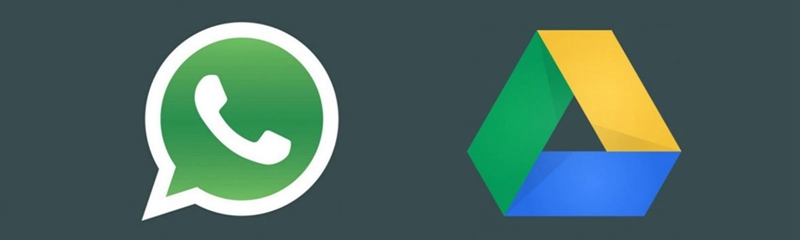
Backup WhatsApp chats to free storage Google Drive
Restoring WhatsApp chats from Google Drive backup
Restore your WhatsApp messages to a new Android phone using Google Drive
Google Drive backup troubleshooting
1. Open WhatsApp Messenger
2. Tap Menu > Settings > Chats and Calls > Chat backup > Google Drive Settings (choose one among the various frequencies such as Daily, Weekly, Monthly or Only when I tap ” Back up”, with which you would like your chats to backup to Google Drive)
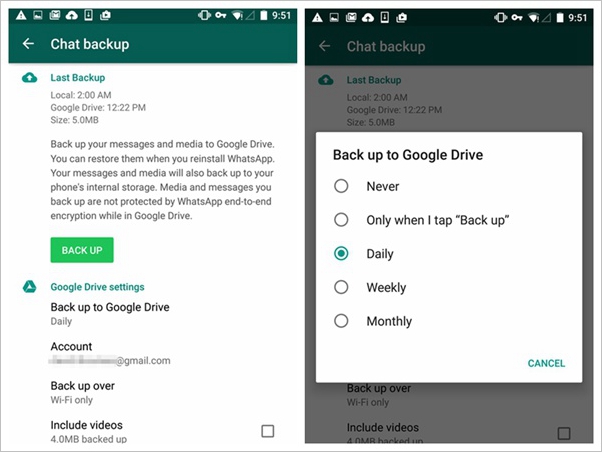
3. Tap Account that you would like your backup to be associated with or Tap Add Account to add a new account not found on the list.
4. Tap Allow
5. Tap Back up Over- Choose “Wi-Fi” to backup over wifi only or “Wi-Fi or cellular” to backup via Wi-Fi or cellular wireless data.
6. Tap the box adjacent to “Include Videos” in order to backup video messages as well.
7. Click Back Up to back up your phone at present.
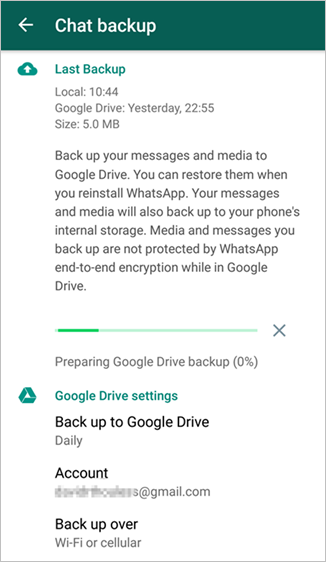
After the above-mentioned procedure, WhatsApp will automatically ensure that your chats and video messages are backed up to free Google Drive on a frequency which you would have chosen and this will help you to retrieve your messages everytime you reinstall WhatsApp. It is recommended that your smartphone is connected to Wi-Fi before starting back up as backup files may require huge cellular data causing additional data charges. The first set of backup of data takes quite a time but the subsequent backups are only incremental and thus does not require completely new backup every time. It is also important to note that the backup media and messages in Google Drive aren’t protected by end-to-end encryption of WhatsApp. Everything stored in the cloud is encrypted by Google and thus prevents anyone to pry into your conversations.
When you reinstall WhatsApp then you can get your backup chats by following the below procedure:-
1. Open WhatsApp Messenger by downloading the same from Google Play Store.
2. Verify your Phone Number when asked.
3. Tap Restore > Next ( The Application will tell you that backup data found and ask you whether you want to restore your chat history from backup. Confirm by tapping “Restore”)
4. After restoring your WhatsApp backup, set up your profile by giving your name and profile picture and move on.
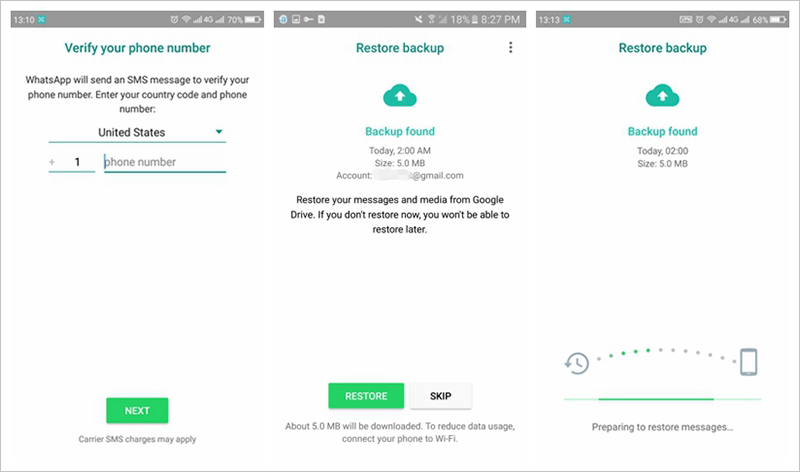
In case you fail to get back the WhatsApp messages than your WhatsApp backup or SD Card may be damaged or your backup is old enough to recover or you have a different number than when you made the backup. If everything goes well then you will be able to see your WhatsApp chats in your “Chats” Tab after reinstalling the same. If you install WhatsApp without any previous backups from free storage Google Drive then WhatsApp will restore itself from your backup files locally stored.
Just in case you have lost your phone and bought a new phone and wondering how to restore your WhatsApp messages than simply follow the below procedure:-
1. Add the Google Account to your new phone similar that you had used to take the backup on your old phone.
2. Install WhatsApp and Open.
3. Tap Agree and Continue.
4. Verify your Phone Number.
5. Tap Restore to restore your chats from storage Google Drive backup.
6. Tap Next.
And there you go! You will be able to see your old WhatsApp chats on your new phone too. WhatsApp restores the most recent backup on
If you are not able to create a backup of your WhatsApp chats to your Google Drive then try the following:
– Verify that your Google Account is listed on your phone.
– Ensure that there is unused space left in your storage Google Drive to take the backup ( You can see the unused space by tapping the Menu Tab on the left corner of the Google Drive Phone App.
– Ensure that Google Play Services is installed on your phone. ( Available only on the Android version of 2.3.4 or more)
– In case you are trying to take a backup on your cellular data network then make sure you have sufficient data for both Google play services and WhatsApp.
– You can try to take a backup on a different network say Wi-Fi if you are not able to do so on your mobile data network.
The aforesaid process of taking a backup of WhatsApp messages and restoring the same is not 100% full proof and it may not work every time. Hence, to retain the important WhatsApp messages forever then you must copy your WhatsApp messages and save them on your PC. Backup of WhatsApp data has become very much essential nowadays due to the effectiveness of WhatsApp as it has become a vital medium of communication not only personal but also professional. The backup feature of WhatsApp helps you to save all conversations like chat, videos, images and a voice chat on google drive and also restore all such conversations if your phone gets lost or you switch over to a new smartphone and hence, the storage of backup in free cloud storage drive of Google is more reliable as it cannot be destroyed or lost like a smartphone.