Whatsapp is probably the mostly used chatting application worldwide and you are among its users for sure. Are you bored of the regular and the same WhatsApp wallpaper while chatting? Then you can definitely change your wallpaper just by few steps. Whatsapp is available on its Android as well as iOS version. Hence the steps to be followed in changing the wallpaper of the WhatsApp chat is different in both the versions. Not only wallpaper for all the contacts but you can also customize the wallpaper of individual chats as well. Given below are the steps that are to be followed by changing the wallpaper.
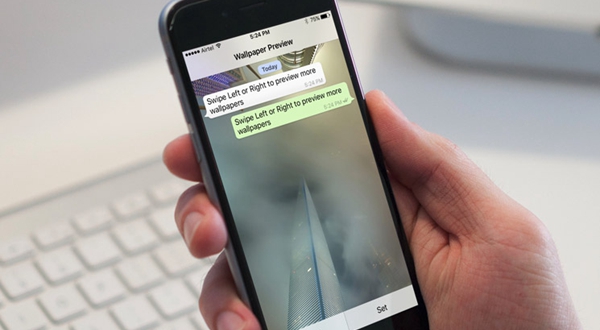
Android: Changing the wallpaper of all the contacts
Android: Changing the wallpaper of one contact
iPhone: Changing the wallpaper of all the chats
Step 1: Launch the WhatsApp by clicking on the WhatsApp icon on your phone screen.
Now you shall see all the WhatsApp chats that you have been active on.
Step 2: You have to tap on the menu button. You can do so by clicking on the verticle three dots available in the upper right corner of the window or the menu button on your phone as well.
when you click on the menu button you shall see a drop-down menu from where you have to choose ‘settings’
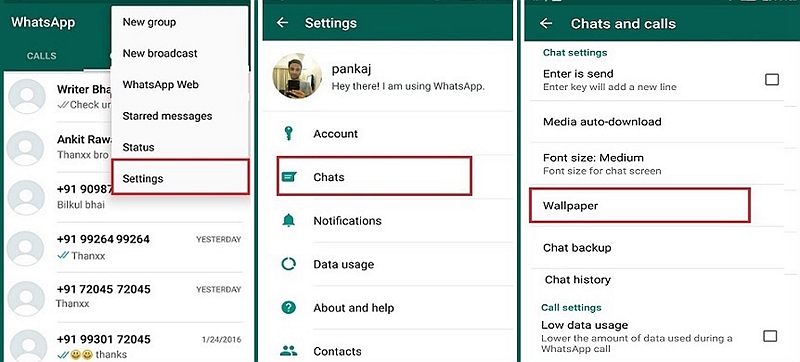
Step 3: After you click setting, you see a whole new dialogue box where there are many options to change the settings according to yourself.
Click on ‘chats’ and then again a dialogue box opens.
There you can see an option ‘wallpaper’, just click on it.
You shall have many options for selecting picture which include: Gallery, Solid colour, Whatsapp library, Default, no wallpaper.
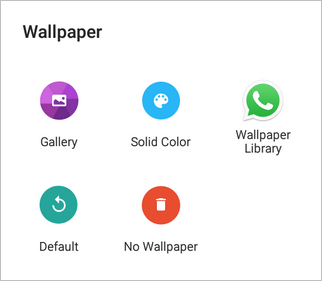
Step 4: According to your wish you can select the option you want to reach out for. Take an example of ‘gallery’.
Now you are directed to your library and there you see all the picture that is available on your phone.
Select the picture that you want as your wallpaper and you shall see a demo chat window where you can adjust the picture by dragging it in any direction you want.
Click on ‘ok’ option given and next time you open any chat window, you shall have the background as the photo that you have selected from your gallery.
In case you wanted to have a background from eh WhatsApp inbuilt wallpapers then instead of selecting ‘gallery’ you could have clicked on ‘WhatsApp library’ where you can see various background patterns available for the user.
Step 1: Launch the WhatsApp application by clicking on the icon on the screen.
From the active chat contacts, click on a particular contact that you want to change the wallpaper off.
Step 2: Chat window open, now click on the three vertical dots present on the upper right corner of the screen. You can also do it by clicking on the menu button of your phone because most of the android phones have their menu button on the lower left corner of the phone which is inbuilt.
Step 3: From the drop-down menu, select ‘wallpaper’ option and you shall have a new dialogue box appearing on your screen.
Select the place from where you want your background photo to be selected. Suppose, you click on the gallery.
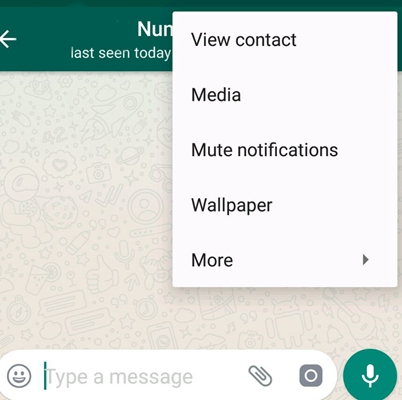
Step 4: Select the photo and then you will be directed to a demo chat window where you can adjust the background by just dragging the photo.
Click on ‘ok’ and you can see the customized wallpaper for this chat alone.
You can liven up your chat on your phone by changing the wallpaper of your chats and here are the steps that are to be followed.
Step 1: Launch the WhatsApp application on your phone by clicking the WhatsApp icon on the screen.
You see the active chats list on the window opened.
Select any chat and click on the contact that is shown on the top of the window.
Step 2: From the dialogue box opened you can see many options such as chats, notifications, accounts etc.
Click on ‘chats’ and then a menu pops up again.
From the new dialogue box opened, select the option ‘chat wallpaper’. This option is the main key to changing your wallpaper.
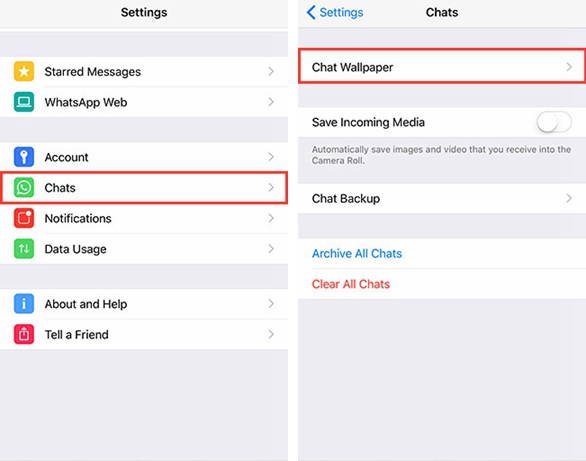
Step 3: When you click on ‘chat wallpaper’, you see many options from where you can choose a photo to set as wallpaper: wallpaper library, solid colours, and photos.
Suppose you select ‘photos’, then you will be directed to the gallery where all your photos are stored.
Selecting the photo you want will take you to a demo chat window. Now here you can drag the picture and adjust it according to your desire.
Click on ‘OK’ and you can now see the wallpaper of your chat changed for all the contacts.
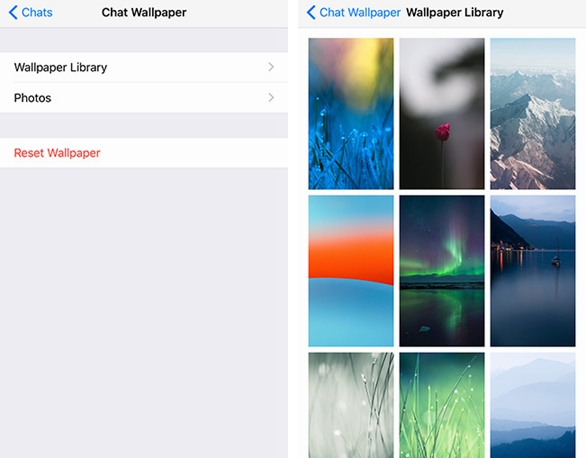
The steps given above are for changing the wallpaper for all the contacts on iPhone and if you want to change the wallpaper of individual chats on iPhone, then you need to have the update that will let you change the wallpaper of individual chats. As of now, no such feature has been introduced by WhatsApp. As soon as that update is released, you shall get the option of updating your WhatsApp and you can change the wallpaper of individual chats as well.
The steps taken above are so easy and self-explanatory. You won’t have to refer to a manual to understand the procedure of changing the wallpaper.Its just take hardly two minutes only when you are confused about which picture to put as a wallpaper. If not, you can change the wallpaper within seconds and keep the chats alive by the exciting wallpapers in the background. This is so easy that you can change the wallpaper almost every day and it is completely unlimited how many wallpapers you want to change.
The given steps elaborating the topic ‘how to change the WhatsApp chat wallpaper on Android and iPhone’ is applicable for all the phones either its Samsung galaxy, Moto, LG, One Plus, Pixel and whichever phone that you have bought for yourself.