Probably you are wondering how to transfer your WhatsApp chats to Email from your phone. Perhaps you are trying to switch your phone from Android to iPhone or vice versa. It could be possible also that you want to secure important conversations for reference. It is unfortunate that there is no easier way in which we can do it using the WhatsApp than having to Email the chat. Well, you might as well want to learn how to do it. Below you will find the simplest tricks to move your chat from your phone to Email.
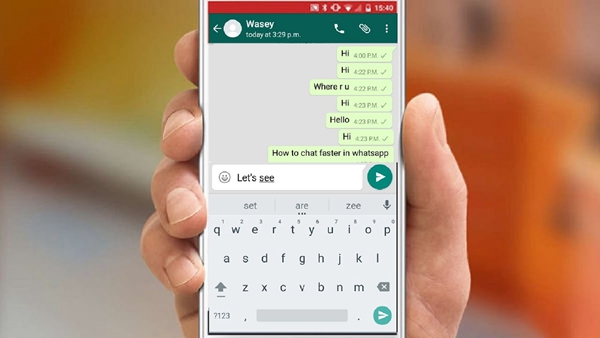
How to export WhatsApp chat history to Email on Android
How to export WhatsApp chat history to Email on iPhone
– Start WhatsApp application on your Android phone and go the chats. Select the chats you wish to transfer.
– When you open the chats page, you would find three dots at the top right of your screen. When you tap on the three dots, you would see a drop-down list. At the bottom of the list, there is the option for more.
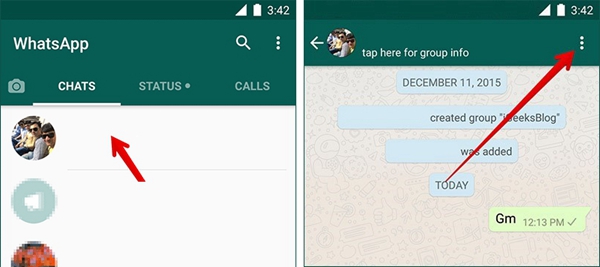
– When you tap on it, you would see another drop-down list, which contains the option to clear chat, Email chat or add a shortcut.
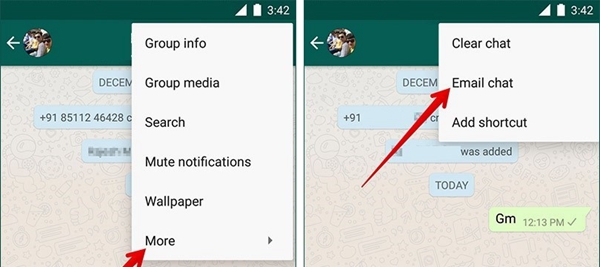
– You need to tap on Email chat where you would see a prompt to attach media or send without media. After choosing to attach the media or not, depending on what you, it would direct you to your Email. You will send the chat history as a file to your Email. If you had chosen the option to attached the media, it would be attached to the Email.
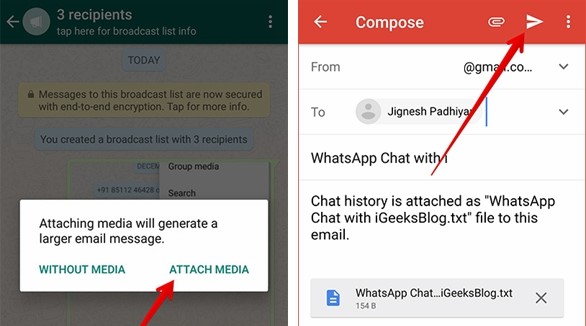
– You would receive an Email with your chat history.
While using an iPhone to transfer your chat history, it differs from the Android phone.
– Here you have to start WhatsApp application on your iPhone and tap on the chat to send. You would then tap on the name of the person or a group of the chat.
– A list would pop at the bottom of the screen which gives you the option to export, clear chart, or to report spam. Export the chat option. It would prompt to attach media or export without media. The different option of apps to export the chat would appear.
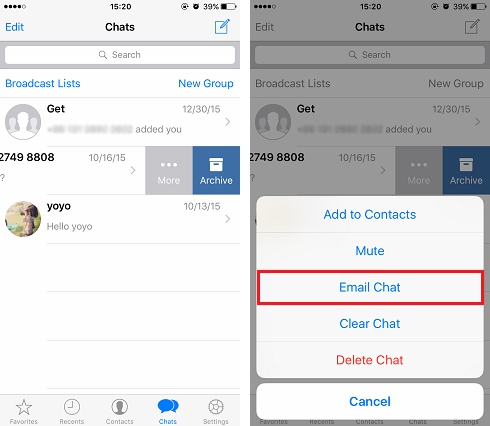
– You should choose mail app and it would direct you to your Email. You then type your Email and send.
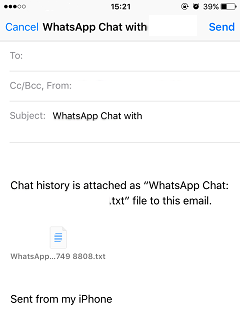
Well done, you now have your chat history on your Email. You can open the Email on any device whether it is your iPhone or Android device and you would find your chat history. You may download it and secure it on Google Drive or Cloud for your reference. You are free to change from Android to iPhone without losing your memorable chats.