Most Android and iOS devices are default-set to show notifications and the content preview for the different apps installed on the device. However, such notifications sometimes become a nuisance when they display a preview of the actual message on the lock screen. These previews compromise user privacy since a person seated next to you will be able to see the big chunk of the message even when the device is screen locked.
There are several scenarios where Facebook Messenger message previews will be unwelcome. Imagine a case when you are with your friends and a confidential message is send to you by your workmate. You may not wish such a message to be seen by your friends since it may divulge work-related issues to a non-concerned group.
This article will guide you on how to hide Facebook Messenger message preview on iPhone and Android lock screen and thus keep your privacy considerably intact.
But before getting into this, let’s get some highlights on why you need to hide notifications preview on your lock screen.
Why You Need to Hide Notification Preview on Your Lock Screen
How to Hide Facebook Messenger Message Preview on iPhone
How to Hide Facebook Messenger Message Preview on Android
1. It is the best way of keeping relatives who are keen to know each and every detail of your life from accessing sensitive social messages.
2. It can help you stop those friends who like to track what you are doing from accessing your messages.
3. If you have kids (who know how to read) at home, it is a recommendable method to avoid divulging adult discussions to kids.
4. Currently, Facebook Messenger has been embraced at the workplace. It is not a big surprise to see work colleagues sharing work-related messages and files on the platform. Thus there is a need to hide these notifications from non-workmates whose access to such information may be detrimental to your career and company privacy.
5. In some fields such as counseling, medicine, and security investigations, client data is treated with the utmost confidentiality. If you are in these fields and you want to communicate with your clients using the Facebook messenger, it is critical that you take every measure to see that such conversations are kept away from any third parties. One way of doing this is by hiding the notification preview from being displayed on your device while the screen is locked.
The sections below will cover in detail how to hide Facebook Messenger message preview on iPhone and Android lock screen and equip you with valuable information for tightening your personal privacy.
Hiding the chunks of Facebook Messenger message content displayed on your iPhone while it is in lock screen mode is easy though many people still do not have a clue on how this can be done.
Below are the steps.
1. On your iPhone, go to Settings and scroll down to the Facebook Messenger setting.
2. Several notification options with buttons to turn them on and off will be displayed.
Look for the ‘Show Preview’ option and turn it off. Any future notifications will not show a preview of the message when the device screen is locked. Instead, the name of the person who has sent the message will be displayed at the top of the locked screen. You can test the effectiveness of this, by asking a friend to send you a “test message” to have a feel on how this will appear on your screen-locked device.
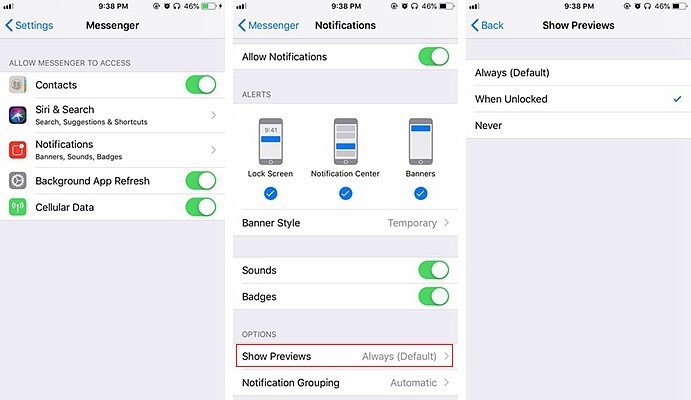
Hiding Facebook Messenger message preview on Android is done on the Android OS settings. Follow the steps below to achieve this.
1. Select the settings icon from your device menu icons. In most Android devices, this icon is usually displayed with a round-gear icon.
2. On the settings interface scroll downwards and select the “Notifications” settings.
3. All the apps installed on your device will be displayed.
4. Scroll downwards until you get to the Facebook Messenger app. You should also notice that the default- app arrangement on this interface follows the A-Z sorting arrangement.
5. Tap on the Facebook Messenger icon. A new interface will be displayed. The interface will have options such as ‘Block all’, ‘Show silently’, ‘On the lock screen’ and ‘Override Do Not Disturb’. An explanation on all these options will not be given but we will concentrate on how you can hide the Facebook Messenger message preview on your lock screen.
6. Tap the ‘On the lock screen’ option. A pop-up menu will appear with various options such as the choices to show all the notifications, hide sensitive content and the option of blocking all the notifications.
7. To hide Facebook Messenger message preview, select ‘Hide sensitive notification content’. With this option selected, you will be receiving a notification of Facebook Messenger messages but no preview of the message content will be displayed on the lock screen.
You can control the access to personal data by controlling the kind of information one submits to such systems and limiting the access of such information to third parties. One area where one can control the access of private messages send over Facebook Messenger is turning off the Preview option to stop unauthorized parties from reading such snippets of data. Both the Android and iOS devices have provisions to facilitate such changes. Thus it is up to the user to evaluate and determine whether such privacy setting will be necessary.