The famous double “tick feature was released by the Whatsaap in 2014. This feature enables one to know if a message has been read by the intended individual(s) or not. As soon as your message is delivered and read by the intended recipient, the blue tick will automatically appear. It’s quite different when it comes to group chat. To know who has read your Whatsapp-Group message using an iPhone and Android of Samsung Galaxy Moto LG Pixel; the blue ticks will only appear when all participants in your group have read the message. Though, it’s much easier to know if the message has been received and read in Whatsapp individual-messaging as compared to Group messaging, which is somehow tricky to know those who has read or skipped reading your message.
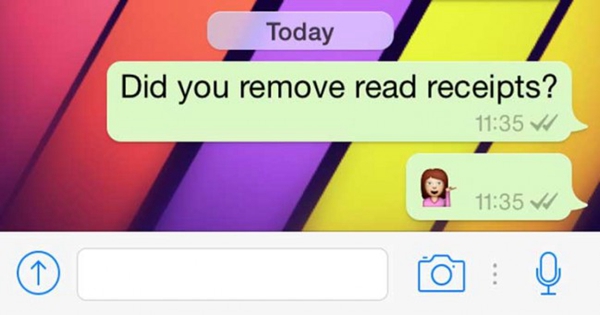
Features of Blue tick and What they mean
Whatsapp message info
How to know “Who has read” your Whatsapp Group Message on Android
How to know “Who has read” your Whatsapp Group Message on iPhone
How to Disable “Read Receipts/Blue ticks” in WhatsApp
· A single grey tick, the message has been successfully sent.
· Double grey ticks, the message has been successfully delivered to the intended recipient
· Double blue ticks, the intended recipient has read the message.
· Clock icon, the message hasn’t sent yet.
When it comes to group chat, the two grey ticks tend to only appears if all group’s participants receive your message but if your group’s entire participant has read your message then the double blue checks will appear.
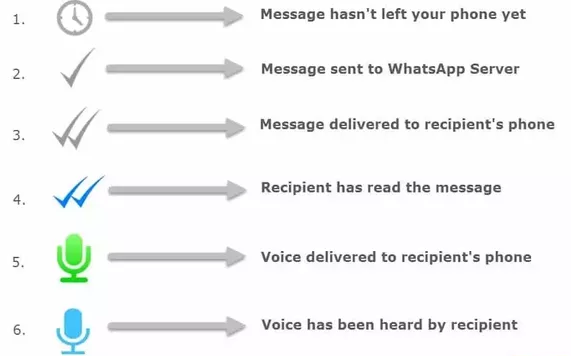
Any message sent in a Whatsapp, a message info will be shown on the your phone’s screen. it will display all details of your message which include; the time of delivery, when it was read or even played by the intended recipient.
Here are the steps to follow in-order to see your screen message info;
Step 1. open a chat that has a contact or contacts of group.
Step 2. tap and then hold onto your message to see the message info
Step 3. Tap “i” or “info” choose an alternative way by Manually tapping on the “Menu button” to get the
full info.
The Message on your screen will probably show;
Delivered – if the message was successfully delivered to your contacted recipient but hasn’t been seen or read yet.
Read/Seen – if the message has been read or the audio file, pictures or videos has been seen by the recipient. It will show “seen” on a
voice message if the audio file has been seen but has not been played yet by the recipient.
Played – if the audio file/voice message has been played.
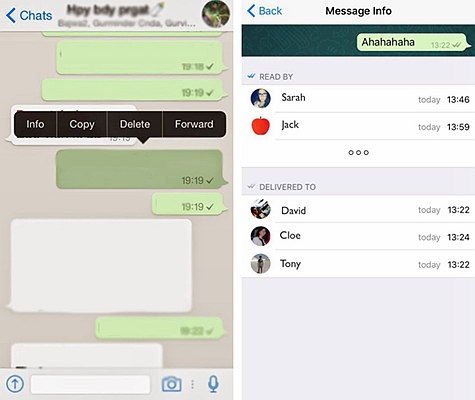
Its essential; to note that if any group participant decides to leave the group then the message info on your screen will still show the initial information that has all group participants including those who had already left the group.
If the “Read Receipts” famously known as “Two Blue Check-marks” is missing next to the sent message then…
1. There might be a connection problem may be from your side or the recipient’s.
2. The phone of the recipient might be switched off.
3. Maybe you have been blocked by the recipient
4. Either the recipient or you might have disabled the read receipt that is; in the privacy settings.
5. Maybe, the recipient hasn’t read the conversation.
Whatsapp group has many people therefore, if you want to know those who has read your message on a personal level. Here are the major 4 steps to follow;
Step 1: Open Whatsapp app on your phone. Tap on the intended group chat icon.
Step 2: Tap and hold on the message sent. A menu will automatically pop-up on the screen’s top.
Step 3: Tap on the “i “symbol on your screen. Under the “Read-by Section”, there you’ll be able to view the list of all members who has read the message. While on the “Delivered to” Section, you’ll be able to see those who have not read the message.
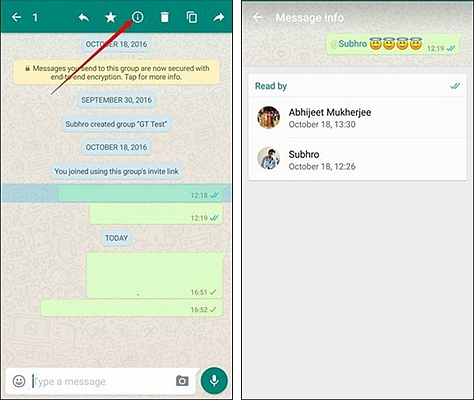
If you are using an Android phone then follow these three steps listed above to know those who has read or not read your message on Whatsapp group.
When using an iPhone, there are majorly two ways to find out on those individuals who have read your message on Whatsapp.
Step 1: Launch Whatsapp. Tap on the intended group.
Step 2: Tap and then hold onto the message sent. A menu will automatically pop-up on the screen’s top, the message Info.
Step 3: Tap on the message Info. You’ll see the “i “symbol on your screen. Tap on the “i “symbol on your screen. Under the “Read-by Section”, there you’ll be able to view the list of all members who has read the message. While on the “Delivered to” Section, you’ll be able to see those who have not read the message.
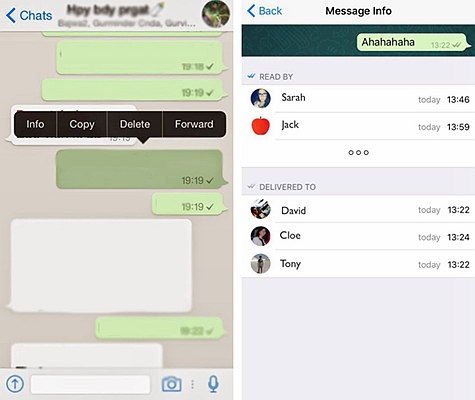
Step 1: Open Whatsapp app on your phone. Tap on the intended group chat icon.
Step 2: Swipe from right to the left side onto the message.
Step 3: A message Info will automatically appear on your screen to enable you see who specifically has read your message.
This feature is a recent update from Whatsapp. it wasn’t available in the last versions of Whatsapp.
If you are no longer interested in finding out if your message has been read or not, you can disable the “Read Receipts” option. If you turn it off then you’ll not be able to see the “read receipts” from your recipients too.
Note: This won’t disable the read receipts for group chats or voice messages.
The steps involve for disabling the “Read Receipts” on Android include;
Step 1: Launch Whatsapp
Step 2: Go to Settings, click the Account tab then on privacy.
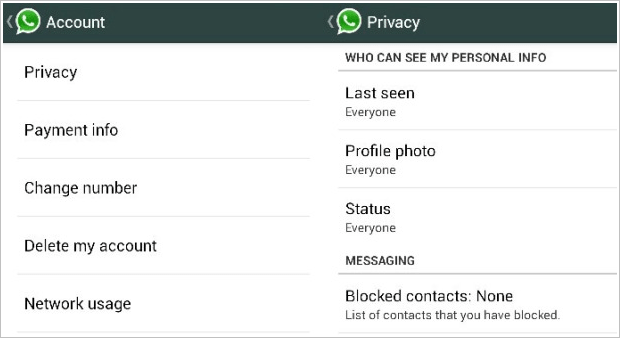
Step 3: On the privacy tab, un-tick on the Read Receipts option.
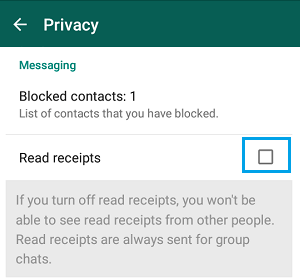
For iPhone;
Step 1: Open Whatsapp app on your phone
Step 2: Tap/Click on the Setting tab. Tap/Click on the Account tab then Privacy.
Step 3: On the Read Receipts option, turn off the switch that is located just next to it.
The Read Receipts feature enables Whatsapp users to see if their messages have been read by the recipients. If your message has been sent successfully, you will see a single tick at the bottom-right corner of your Whatsapp message box/bubble. When received; you’ll see two grey ticks and when it has been read, the two grey ticks will automatically turn into two blue ticks. With these blue tick marks, you can now keep track of your conversation easily while on Whatsapp chat.