Most people have Facebook messenger installed on their Smart devices but they are not conversant with most of the functionalities of this app. Have you ever had a need to add a new account to your existing Facebook messenger app? Or at one point felt that you needed to switch to a new Facebook messenger account and you were stuck? You could as well be that person who would wish to ditch Facebook but still benefit from its Messenger features. And do you know that you can add new phone numbers to your Facebook account for easier communication?
If you feel that all this is new, then don’t be worried; this article will show you all these tricks and leave you to try them out with your Facebook and Messenger app.
How to Add or Switch an Account in Facebook Messenger
How to Switch to a Different Account on Messenger
How to Use Messenger without a Facebook Account
How to Add or Remove a Mobile Phone Number on Your Account
One of the 3 tips and tricks to manage your Facebook account on iPhone and Android is that you can add or switch your Facebook messenger account or even still add a new account. The maximum number of accounts which you can add to one Facebook messenger app is five.
Below are the steps:
How to Add a New Account on iPhone
1. Launch the Facebook messenger and go to your app home screen.
Then check for your profile photo and tap on it to get new options.
2. Move to the bottom of this interface and select the “Switch Account” menu option.
3. Select the addition sign icon (+) to add a new account.
Follow the proceeding prompts to complete the new account addition process.
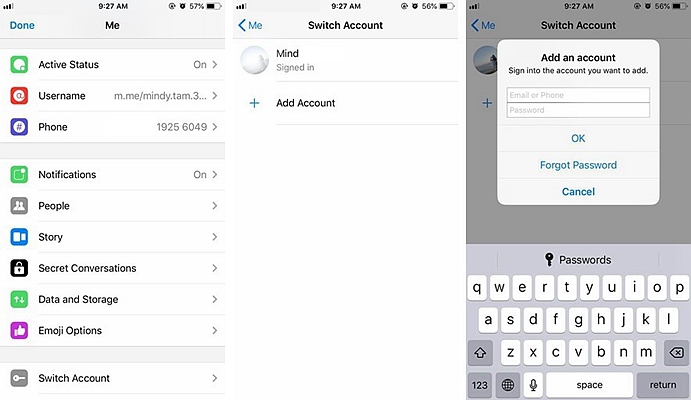
How to Add a New Account on Android Device
1. Launch the Facebook messenger and tap your profile photo at the top right.
2. Scroll downwards until you get to the “Switch Account” menu item. Usually, this item has a Key icon. Tap on this icon.
A new interface indicating your username and the sign in status will be displayed.
3. To add a new account tap on “Add account”. You will then be prompted to enter your email or phone number and the right password combination. You will also have an option to either keep this account signed in or to sign out automatically after existing the messenger app.
This second procedure will only apply if you have more than one account on your Facebook messenger app.
On iPhone and iPad Devices
1. After launching the app, go to the home screen and tap your profile photo.
Then move to the switch account menu item and tap on it.
2. If you have several accounts attached to your Facebook messenger, these accounts will appear below your profile name. Tap on your desired account to access it. If you had previously specified that a password be required in every sign-up, you will be prompted to enter it. Tapping the “OK” button will log you into the new account.
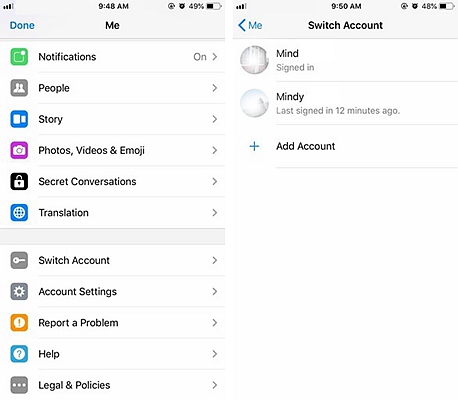
On Android Devices
1. The procedure is similar to that of the iPhone devices. Once you launch your Facebook messenger app, select your profile photo at the top right of the app window.
2. You will then select the Switch account option to get all the previously added accounts. Select the account you will need to access and follow the prompts.
It is possible to use Facebook messenger without a Facebook account. For those who would want to benefit from the features of the Facebook messenger without necessarily opening a Facebook account, this option will be the best fit for them. You can as well use this option if you don’t like to link your Facebook account with the messenger but would like the two to stay as separate accounts.
Follow the steps below to effect this:
1. If you have already installed the Facebook messenger you will first need to uninstall it. This is to help in effectively delinking your Facebook messenger with your Facebook account.
2. After uninstalling the Facebook messenger, head to the App store (iOS devices) or Google PlayStore (Android Devices) and download the Facebook messenger app.
3. After a successful download of the app, select the install button to start the installation process.
4. You will be prompted to either sign in using your Facebook email/phone number password combination or “continue with phone number”. Since our aim is to circumvent signing up with Facebook credentials, tap on “Continue with Phone number” option.
5. Note that if you have Facebook app installed on your device, step 4 will be a little complex. Facebook, in its ingenuity, will attempt to sign you in on messenger using the Facebook app credentials. If you have the Facebook app and such happens, just select “Switch account” at the lower end of the screen. You will then be prompted to continue the sign-up process with the phone number.
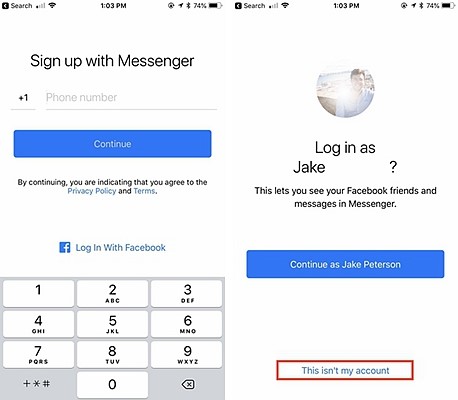
6. Enter your phone number and proceed with the extra prompts. If your phone number is associated with any Facebook account, the messenger app will try to acknowledge this and prompt you to sign up on Facebook. Since our aim is to completely circumvent the Facebook sign up, select “Not my number” option.
7. The next stage will be the verification process to ascertain that you are the owner of such a phone number. Usually, a verification code is sent to your mobile number which you then use to verify the ownership of such a number by entering the code in the field box provided.
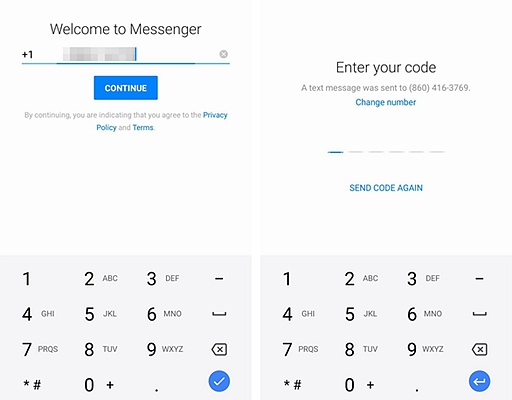
8. The next stage will prompt you to set up a profile photo and a name. You can choose to do this immediately or choose the “Later” option.
9. Usually, apps have different system permissions. The messenger app will take you through permission prompts. If you would like to be receiving message notifications be sure to switch on this option. With this, you will be set to use your messenger, free from the clatter of Facebook features.
You can have more than one phone number enabled to receive text messages from the Facebook messenger. Adding a new number is easy and can be done on your Facebook messenger. You, therefore, do not need to have a PC to accomplish this task. The procedures on both Android and iPhone devices are almost similar.
Follow the steps below to execute this:
1. Launch your Facebook messenger app and tap on your profile photo. For iPhone and iPad users, you will need to select the home screen option to see your profile photo. For Android users, this profile photo will be right at the top right side of the screen after you launch the messenger.
2. Scroll downwards and select the account settings menu option. This menu item has a gear icon and thus it should be easy to find.
3. The messenger will load a new page form mobile.facebook.com URL. This new page will have most of your account settings which you find once you load Facebook.com website from the browser.
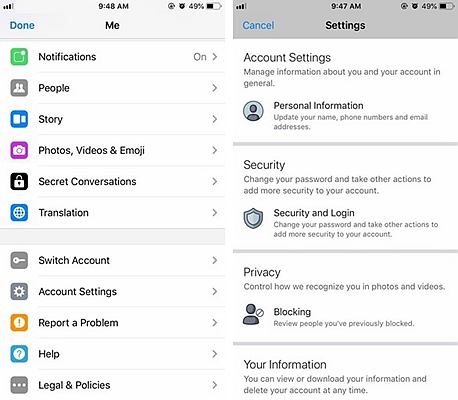
4. Tap on the Personal Information feature. A new interface will be loaded. This interface will have your full official names which you used to sign up on Facebook, your email and the attached phone number.
5. Tap on Phone number then select ‘Add Phone Number’ to add an additional phone number.
6. After adding the new number you will be prompted to verify it by inserting the verification code which will be sent to this phone number.
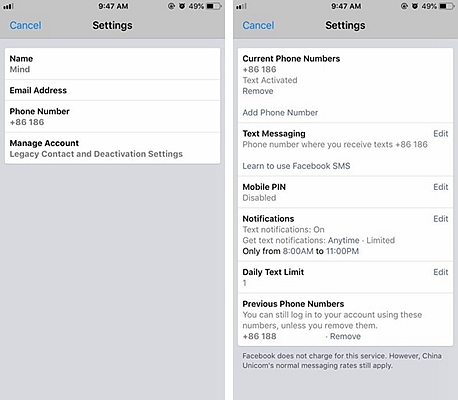
In case you want to remove a phone number, instead of tapping on ‘Add a Phone Number’, you will tap the “Remove” option. For security purposes, Facebook Messenger will require you to enter your Facebook password to complete this process.
Facebook and Facebook messenger has powerful tools for managing the different functionalities incorporated within the apps. Use the above 3 tips and tricks to manage your Facebook account on iPhone and Android and improve your overall user experience while using Facebook. You can as well try to discover new tricks on your own and share them with your friends and family.