WhatsApp a cross-platform messaging application which allows you to send texts, share photos and videos, GIF, make voice calls and video calls and send links and documents of various formats including word file, PDF, excel sheet, etc. You can access WhatsApp on your mobile phone as well as on personal computer through cellular mobile number and an access to the internet. It operates on Android, iOS, Blackberry OS, Windows Phone, Symbian. WhatsApp’s other features such as voice and video calling, deletion of recent chats, broadcasting, and group creation and chatting are amongst some of the most desired options of this high tech software. Pinning chats makes it easier to access your favourite contacts and saves time instead of searching them while scrolling down. Pinning the chats lets you not miss any message or notification from your favourite contacts.
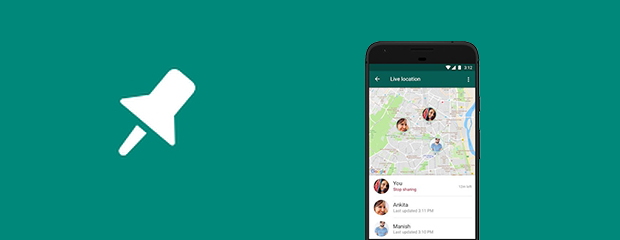
How to pin WhatsApp chat on iPhone
How to unpin WhatsApp chat on iPhone
Steps to pin chat on Android
Steps to unpin WhatsApp chat on Android
Steps to create chat shortcut on Android
1. Open WhatsApp and tap the ‘Chats’ tab.
2. Find the contact you wish to pin, just swipe the chat from left to right.
3. After swiping, you will find two options: unread and pin, tap on the pin button.
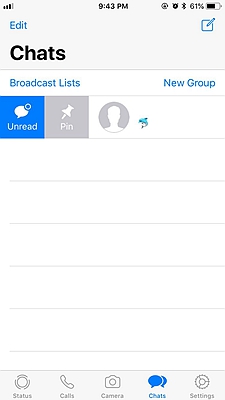
You can easily pin your favorite personal and group chats by following this process. For every pinned chat, a symbol of pin will be visible to you and you will easily find your pinned chats, without wasting any time.
Since you can pin only three chats on WhatsApp, you need to use this feature smartly. Over the course of time, if you wish to unpin any chat on WhatsApp, you can follow the following steps.
1. Find the contact you want to unpin, just swipe the chat from left to right.
2. After swiping, you will find two options: unread and unpin.
3. Tap on the unpin button. And the chat is now unpinned.
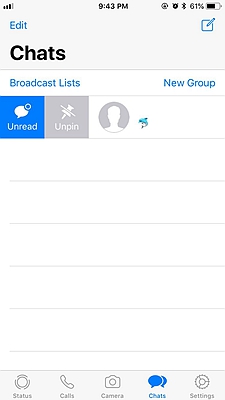
1. Open WhatsApp and tap the ‘Chats’ tab.
2. Find the contact you want to pin, then tap to hold the chat.
3. A pin icon will appear on the top right corner of the application. Tap on it. The chat is now pinned.
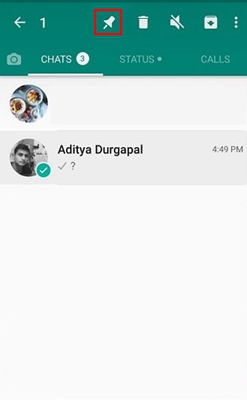
1. Find the contact you want to unpin. Tap to hold the chat.
2. A pin icon will appear with a slash sign on it denoting unpin on the top right corner of the application.
3. Tap on it. The chat is now unpinned.
Besides pinning and unpinning the chats on WhatsApp, you can also create shortcuts to chats just like conversation threads on Facebook. This lets you chat with your favorite contacts without even opening the application. Following are the steps through which you can create a shortcut for a chat on Android.
1. Open WhatsApp and tap the ‘Chats’ tab.
2. Find and select the contact you want to create shortcut for.
3. Now tap and hold the chat. A symbol of three vertical dots will appear on top right corner of the application. Tap on that option and menu will open.
4. Find the “add chat shortcut” option and click on it.
5. The chat shortcut is now created. You can easily access the chats and converse without opening the application. You can directly tap on the shortcut and start chatting.
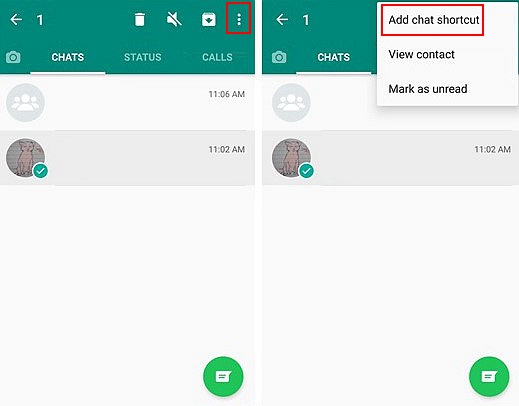
The benefits are immense of pinning chats and creating shortcuts for chats. You can use this feature easily and can save time. WhatsApp as a messenger has proven to be a boon for the people. Right usage with proper guidance is must to use such applications as well as other social media platforms. Though WhatsApp is banned in some countries as well as some rumors and scams have also occurred. Even ISIS was also reported to use it. But this doesn’t mean that the application is wrong. Correct usage is always appreciated and will always prove to be a blessing.