You have just unboxed your new shiny Galaxy Note 9, a shimmering master piece with end to end bezel less screen that leaves you simply stunned. You are tempted to put its beasty internals by challenging with some of your favorite games and you find something called “Game Launcher”. You wonder what’s that? Worry not, in this article we will answer to the questions like what is Game Launcher? How is it used? and Do you really need it?
Before we dive deeper, let’s be honest here, we have always wanted an immersive gaming experience between our palms for a long time now. Thanks to powerful hardware and stunning screens, we are now close getting console like gaming experience in our phones – except, when you’re locked on to a target that you played for weeks to get, and someone rings and wrecks a week’s worth of toil. I can imagine the frustration and it is likely you would have the urge to simply toss the phone and vent your defeat out. But wait, remember that strange icon that caught your attention earlier? Yes, the Game Launcher, that can not only save you from such disturbances, it does so much more to improve your gaming experience on a Samsung device.
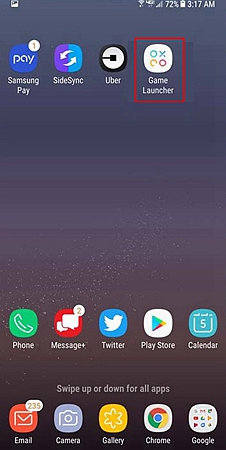
Samsung says that Game Launcher provides premium game control. You can now log all your games in a single space, even if you download new ones, they’ll get added automatically. Just before you hit the play button, you can choose to hide alerts and notifications. If you would like a better user experience during gameplay, you can alter the game settings and save power.
Sounds like a portal isn’t it? Yes, Game Launcher can dramatically improve your gaming experience giving you a bunch of tools on your fingertips.
Tools? What are they?
I want that! How to get Game Launcher on Galaxy Note 9?
I am powerful! But How do I use the Game Launcher?
Should you use it?
Answering users’ demands, Samsung has introduced to improve mobile gaming on the Galaxy Note 9 and flagship devices. It is packed with tools that empowers you to tailor the way your phone will react to external interruptions like a touch of the back button or an unexpected call, for example. The Game Launcher not only disables all alerts, “back” and “recent” buttons to avoid accidental exits when you are trying to win the last leg of a difficult game; it has features like easy way to take a screenshot or even record gameplay (way to go streamers). You can also add your favorite background music to take your gaming experience some new level.
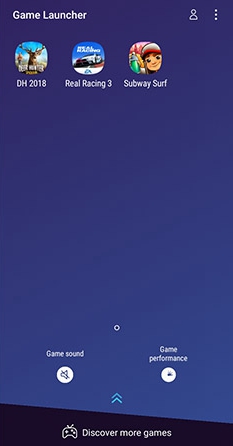
Another key feature of the Game Launcher is that it can save battery life by reducing the resolution and frame rate, when you fight the battle and you’re losing power, literally. Though it makes your game experience slightly unpleasant, it can give you that few extra minutes to win a battle before your phone runs out of juice.
Don’t you feel powerful already? I bet you do!
Getting hold of your power is not at all difficult. You are just a few easy steps away to step into a world of next level mobile gaming.
Step 1: Go to settings in your Galaxy Note 9, and find Advanced Settings. Tap it.
Step 2: You will see a myriad of advanced settings. Find “Games” and tap it.
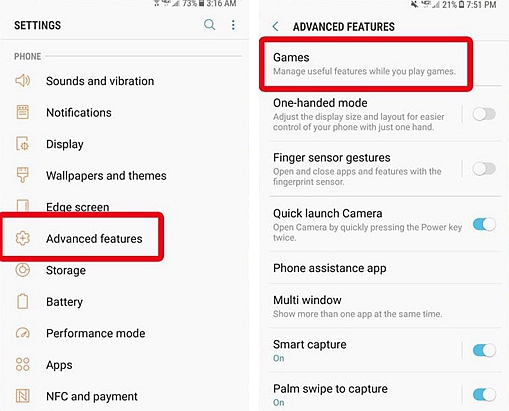
Step 3: Guess what, you are just a toggle away from getting the Game Launcher. Toggle the switch.
You will now have a Game Launcher Icon on the Home Page. – Portal to your new world!
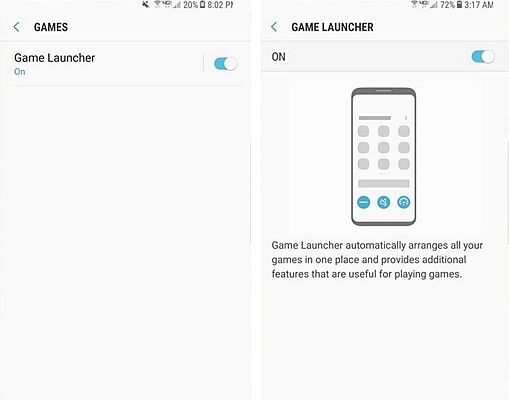
Using the game launcher is straight forward and easy.
Just as you open the Game Launcher on your Note 9, you will be able to find all your downloaded games waiting for you.
Remember, by default, on enabling Game Launcher, all your Games will disappear from the home screen and appear only inside the Game Launcher. However, you can make it reappear by going into settings of your game launcher.
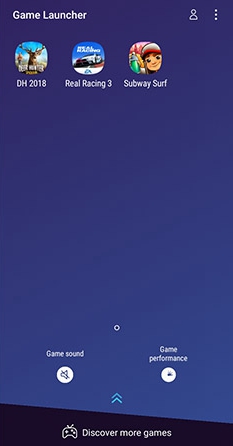
On launching a game from the launcher, you will have two new buttons on your navigation bar.
Tap the “Game Sound” icon to mute games’ sound.
To fiddle with Gaming Performance, tap the “Game Performance” Icon on the bottom of the screen. It opens a screen with controls to either ‘High performance’, ‘Normal performance’ or ‘Power saving’ mode. You can set your preferences.
Once users begin playing, the Game Launcher icon opens a wide array of tools. In game tools you can enable full screen to make use of your entire screen real estate, disable alerts to get yourself lost into games, locks accidental touches on the navigation buttons.
Tapping No-alerts during games takes you to a settings page where you can select how an incoming call can be notified.
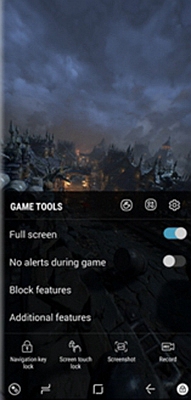
Exclusively for Galaxy Note 9, you can enable floating buttons that will pop up on the screen on top, in which you can either attend the call, enable speaker or simply decline.
In the bottom you have other features like Screenshot and Recording. You can adjust recording settings from the settings page. The record settings can be accessed by tapping the settings icon on top tight corner of gaming tools.
The power is endless. You can also download more games from the launcher’s main screen and manage your gaming arena all in one place.
The answer must be clear already! Yes, if you are someone who likes immersive games and go hardcore and competitive with games, Game Launcher will boost your gaming abilities and experience dramatically. Give the Game Launcher a try on your Galaxy Note 9 and give justification to the beasty internals it comes with by giving limitless powers.
Game Launcher is not merely for the Galaxy Note 9. All the recent Samsung flagships have it built-in waiting for you to enable it. So what are you waiting for, it’s time for you turn your Mobile into an ultimate gaming machine! Play hard, record and share with friends, with no more disturbances.