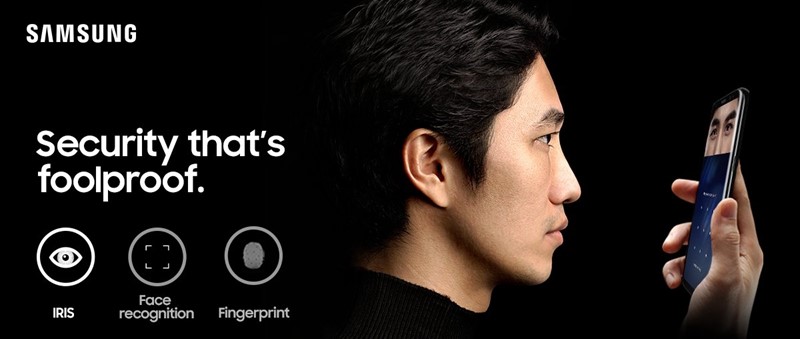
If you have already purchased Samsung Galaxy Note 9 you could be wondering on some of the best ways to unlock it. Just a short recap. Samsung Galaxy Note 9 has several unlock features incorporated within the smartphone. These include the fingerprint scanner, the passcode, the face scanner, the iris scanner, and the intelligent scanner. Of these, the intelligent scan feature is the most intuitive and intelligent of all the five methods. If you are excited about learning how you can use the intelligent scan feature on your Samsung Galaxy Note 9 and the earlier Samsung Galaxy Note 8/S9/S8, then follow along up to the end of this post.
1. The Iris Scan
2. The Face Scan
3. Intelligent Scan: Combination of Iris and Face
Before getting into the intelligent scan feature, it’s important that we have a look at the two features which are utilized in the intelligent scan. These two features include the Iris Scan and the Face Scan feature.
The Samsung Galaxy Iris Scan feature enables users to unlock their smartphones by simply using the smartphone camera to recognize the Iris biometrics of the user. This feature is enabled by the use of a highly sensitive camera alongside infrared LED. The infrared light ensures that the biometric features of the iris are correctly captured thus making it nearly foolproof. This technology uses a 3D approach in capturing the iris features implying that it’s quite difficult to replicate the iris patterns using a normal photo.
This said, this technology is not fully secure. Those who wish to access your phone can still do so by taking your photo which clearly shows your eyes using a special IR (Infrared) camera. The reproduced image film may be used to unlock your phone. Though this is possible, it’s highly impractical and thus highly unlikely. If you are for the highest security, the best security measure to use is the fingerprint scanner because it’s quite difficult to imitate.

If you love convenience over security, then the Iris scan feature can be the best for you. The Galaxy Note 9 Iris Scan unlock feature works faster compared to earlier Samsung Galaxy models. To unlock the phone using the Iris Scan, one is needed to position the phone 12 to 20 inches from the face. With the improved capability of the Iris Scan, you even don’t need to align your face with the smartphone camera. You will just need to ensure that the eyes are within the camera’s viewfinder field.
Once the Iris pattern is detected and scanned, the captured Iris biometric data will be compared with the biometric data which was captured when you were setting the Iris Scan Unlock feature. If the two Iris biometric features are exact, the phone will unlock. Otherwise, you will need to repeat the unlock procedure.

Another convenient method of unlocking your Samsung Galaxy Note 9 is by the use of the Face Scan. With this method, you will be able to unlock the phone is less than a second. This is quite impressive for those who prefer quick and easy unlock process.
This method uses a set of technologies which analyze the facial features of the user and compare them with those stored in the device. If the scanned facial details are similar to those stored in the device, a user is granted permission and the phone unlocks.
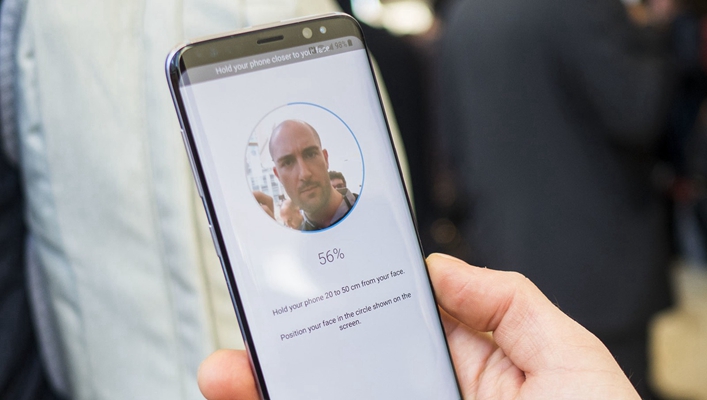
Although this method is quite fast, it suffers from one salient security loophole. The smartphone face scan feature can be fooled by the use of a clear photo showing the face of the user. Thus a person who wishes to access your smartphone data can just pick your smartphone and use your photo to unlock the device. Therefore, this method is not the best when it comes to security. However, if you prefer speed over security, then this is one of the best unlock features you can use on your Samsung device.
With Samsung Galaxy Note 9, it’s not possible to select both Face Scan and the Iris Scan at the same time. You will thus need to choose one of these methods in the phone security Settings interface. If you need tighter security, the iris method is better than the Face scan Unlock feature. On the other hand, if you prefer speed over security, the Face Scan feature will provide reasonable security over your phone’s data while still giving you the quick unlock time associated with Face Unlock feature.
The intelligent scan is an exciting unlock feature which Samsung added in their Samsung Galaxy Note 9 and Note 9 Plus. It combines the capabilities of the Face Scan and the Iris Scan feature thus giving better unlock phone experience. Once you enable this feature, you will enjoy a quicker and easier unlock process while still benefiting from significant phone data security.
This intelligent unlock feature switches to Face Scan mode when the environment is well lit and defaults to Iris Scan in low light environment. In the case where the phone can’t use one method to fully process the information, the intelligent scan feature utilizes both the Face Scan and the Iris Scan features to safely unlock the phone. Thus it can be said to be a little more secure than the Iris and Face Scan methods. This said, the intelligent scan is not completely foolproof and can still be compromised.
To enable the Intelligent Scan feature on your Samsung Galaxy Note 9 Phone, follow the steps below:
1. Launch the Setting App and select the “Lock Screen and Security”.
2. Under Biometrics section, you will see different security settings such as the “Intelligent Scan”, “Face Recognition”, “Iris Scan” and “Fingerprint Scan”. Choose the “Intelligent Scan” option.
If you had not enabled a PIN number for your phone, you will be prompted to enter one at this stage. Ensure that you enter a PIN which you can easily remember later. Move to the next screen by tapping the “Continue” button at the bottom of this interface.
3. The next stage is the Face registration. Position your phone 8-20 inches from your Face and adjust the Face to fit in the circle displayed on the screen. Tap continue to capture your facial biometrics.
4. You will then be prompted to register your irises. It’s important to do this in an enclosed place where there is no direct sunlight. Center your eyes on the screen and tap continue to capture your iris biometrics.
5. Tap on the “Turn on” button at the bottom right corner of the screen to enable the Intelligent Scan.
Toggle the “Intelligent Scan unlock” on and also the “Screen-on Intelligent Scan” to ensure that you can quickly and easily unlock the phone without even swiping the screen.
With Samsung Galaxy Note 9/Note 8 and Galaxy S9/S8, you have multiple methods of unlocking your device. But the most intuitive and exciting of all these is the Intelligent Scan. Try it on your phone today and enjoy the quick and easy unlock procedure. It’s best for those who have to unlock their smartphones several times per day either to check new messages, new notifications or to perform different tasks on their devices.