Latest Samsung Galaxy phones and Galaxy tablets have an excellent option to enhance the privacy of the users which is called ‘Private Mode’. If you would like keep your private data including photos and videos locked Private mode is the right option for you. This is the 2nd step locking for some specific gallery items (photo, Videos, GIF) and files so that no one can see your protected files even when phone is unlocked.
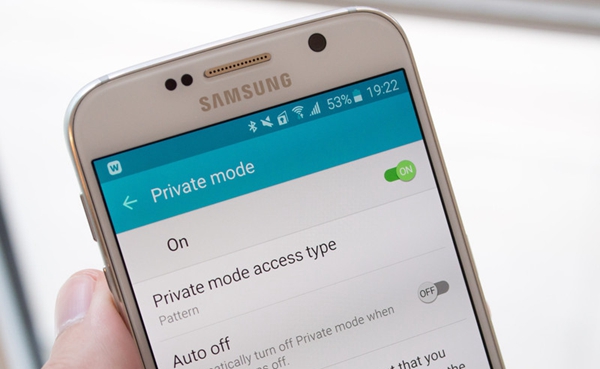
Little bit about private mode on Samsung Galaxy
How to Hide Your Photos and Files Using Private Mode
How to Hide Your Photos and Files Using Private Mode
This Private Mode app is default app on the latest Galaxy S9/S8/S7 & Note 8 phones and it is lot safer and reliable than the third party’s file hiding app. It is designed to keep the photos, videos and other selected files further locked. To enter or see further protected files and photo it requires another authentication. So no one can see those file even he/she knows your phone unlock code or pattern.
For an example when you enable Private to select some photos to make those private. They will not appear with other photos of gallery unless you remove from private items the of the Private Mode option. Sounds secure, right? Yes it is an extra step to keep your private content hidden.
1 You need to tap apps drawer from the home screen, then select settings among the apps.
2. Tap Lock screen and Security or Privacy and safety.
3. Tap Private Mode and enable the private mode.
4. Select the type of access from: Pin, Pattern or Password. You need set at least one of these in order to enable fingerprints as an alternative.
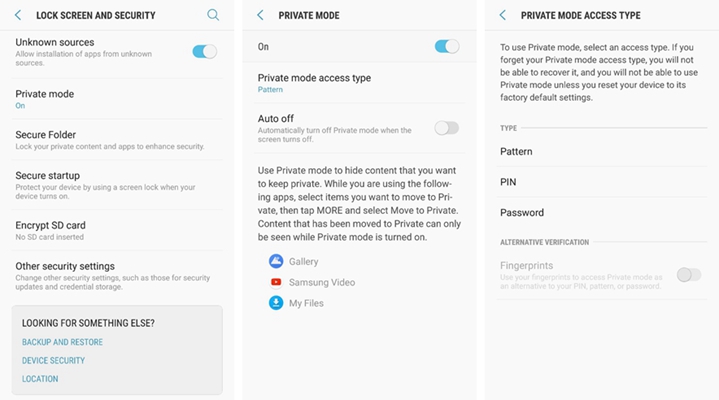
After finishing the access set up you can enjoy the excellent features of the Private Mode you can Keep the photos, videos and audio files hidden.
Once private mode is on after setting the access details you can add contents from your phone Gallery, voice recorder, My files or my downloads. This is how you can do it:
· Turn on the Private Mode from quick settings panel or settings menu.
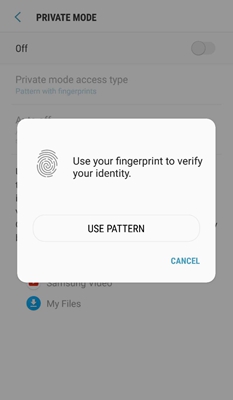
· Open the Gallery app, My files or Voice Recording application.
· Tap on the file to select (you can select multi files from same folder).
· Select Move to Private mode from the available options.
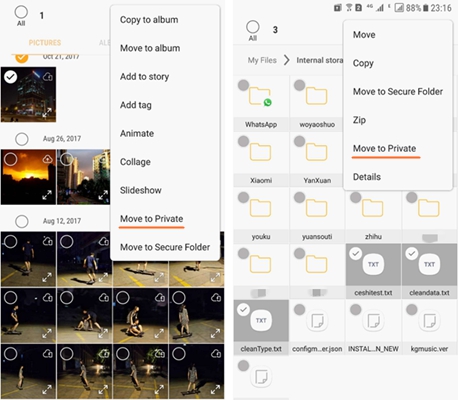
The selected items will not be visible when Private Mode is turned off. Now, if you would like to unhide any files which is moved in Private Mode simply tap on the More at top right and choose Remove from Private. Once you will tap on Remove from Private it will ask to select a location to restore the file and select the destination of your choice.
Using Private mode on Samsung Galaxy S9/ S8 /S7 and Galaxy Note 8 is super easy. It is extra step to increase the privacy of your private contents of you Galaxy phones and tablets. Some other third party’s apps also providing same kind of facilities but most of those are poorly designed and full of advertisements. Most of people find it very nerve wracking. If you like a cleaner and more reliable file security app default Private Mode app should be your first choice without a second thought. Enjoy using your Samsung Galaxy device securely.