Sometimes you may not want to mess up your Facebook or WhatsApp account for work with your personal account. That is because you may want to be presented differently in social media platforms to friends, parents, teachers or supervisors. While some Android apps support the use of multiple profiles, there are also other apps that only limit a single account on your device. For example, it is possible for you to add various Google accounts to your Samsung Galaxy S9 and Note 9 while WhatsApp only limits one account on a device. Moreover, it is possible to switch to different Google+ profiles on your single device while for you to use different Facebook accounts on the same device you have to first sign out.
It is for the purpose of separating your work life from your personal life the reason why Samsung added a new and innovative feature called Dual Messenger.
This feature enables you to install two separate versions of the same messaging app on your device. That means that through the use of this feature, you will be able to login to both accounts and of course, use each app version concurrently in a normal manner. Consequently, here is how to use dual account for WhatsApp and Facebook Messenger on Samsung Galaxy S9 and Note 9.
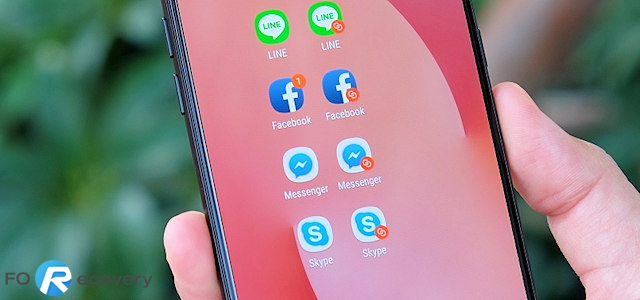
1. Enable Dual Messenger
By default, no messenger app is enabled in Dual Messenger and for that reason; you have to enable the Dual Messenger. Launch the settings menu of Samsung Galaxy S9 and Note 9.
From the advance features option, scroll down until you locate the Dual Messenger option. You will see that it is written that the function of the Dual Messenger is to enable you to concurrently use two separate accounts of the same app. In our case, you can have and use two different accounts of both WhatsApp and Facebook Messenger.
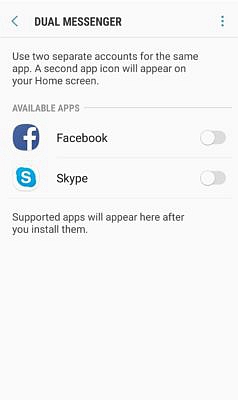
Once you tap on the Dual Messenger option, you will see a list of messenger apps that are compatible with this function displayed. This is an important point that you should note. That not all messenger apps are supported with this newly introduced Samsung S9 and Note 9 feature. Moreover, the list of apps displayed is determined by Samsung and not developers of apps.
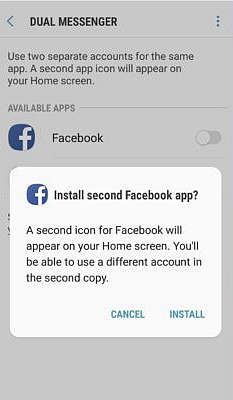
Next to each messenger app supported, there is a toggle which you are supposed to turn on for the purpose of having two separate versions of the app added to your device. In our case, at a time, choose WhatsApp and Facebook Messenger apps which we need to use their separate accounts on a single device.
2. Read the disclaimer and to continue, tap on Confirm.
3. Tap on install to proceed.
4. There is an option for contact selection. This option allows you to select the particular contacts for your second WhatsApp and Facebook Messenger apps by turning on the contact selection. If you prefer to continue using the same contacts for both your main and secondary messenger apps then you are simply required to turn off the contact selection.
5. Once the second app has been successfully installed, the second icon of the app you selected to be installed, whether it is WhatsApp or Facebook Messenger, will be displayed on your phone’s Home screen and in the page for Dual Messenger. The secondary copy of your WhatsApp or Facebook
Messenger app is indicated by an orange sticker with two circles on the icon’s lower right side.
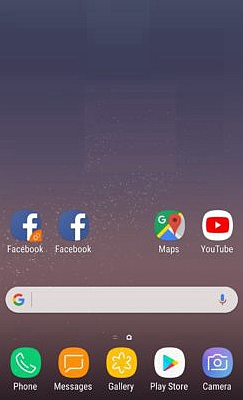
It is also important that you note that the Dual Messenger feature cannot be disabled or uninstalled as it is part of the phone’s settings. If you do not use this function, then it will definitely not consume any storage space of your device. In addition, I can advise that you place the two versions of the same app away from each other. This will help you avoid accidentally launching and using the wrong account. Keep the different versions of the WhatsApp and Facebook Messenger apps organized to avoid any confusion.
In conclusion, as I had already pointed out, not all messaging apps are supported by Dual Messenger. Apart from Facebook Messenger and WhatsApp, other apps supported include Snapchat,Telegram, Viber and Skype. Hopefully, the list of apps supported will increase and include other various messaging apps of Google.