If it happens that you have put in a new SIM card in your phone and wants to use WhatsApp and chat, send messages or pictures to your contacts, it will not go through unless you transfer your old number to the WhatsApp. this is because, the WhatsApp Messanger can only connect registered numbers in which it has verified before, new numbers has to be verified or rather be changed in the same WhatsApp account for you to connect with your contacts. Otherwise, people may find it hard getting hold of you.
This happens because WhatsApp only list your old phone number instead of your new one. Your friend are able to see your WhatsApp account only of your old number is active and in use on their phone or rather if they are in an active-conversation with you. Therefore, in-case you recently changed to a new phone number but haven’t updated your WhatsApp about the new change. Here is what you are required to do.
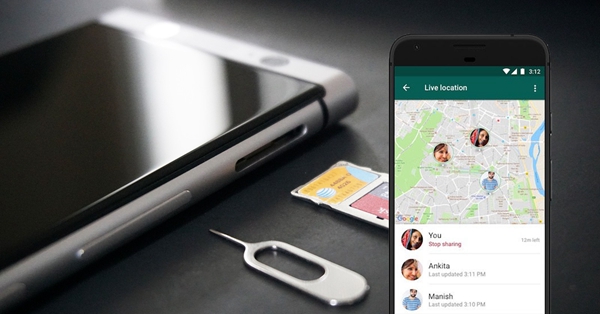
How to change WhatsApp registered phone number
How to permanently delete your WhatsApp account and have a fresh start
WhatsApp has a change number feature that allow an individual to change their phone number that is associated with their account on the same phone ; if you have an intention of using it before verifying the new number.
It will help transfer all your account information which includes your registered profile, groups as well as settings from your registered old phone number to the new phone number. This process will subsequently delete the account that is associated with your old-phone number thus making all your contacts unable to view or see your old-registered phone number in their contacts’ lists.
If it happens that you change your number then the chat history from your old registered phone number will continue to-be available on the phone as you use the new registered phone number However, this is possible only if you continue to use the same phone. But before you begin the change number process, make sure that the new registered phone number is able to receive SMS, calls as well as have an active-data connection to enable you to start the change process. In addition, it’s important to make sure that your old registered phone number is currently WhatsApp verified on your phone.
It’s also essential to know that once you have changed your WhatsApp Phone number then not all your contacts will be individually be informed. Only those contacts with whom you share with group chats will be able to notice the change. Therefore, it’s advisable to notify your contacts of the number change to make it much easier for them to reach you.
Step 1: Click to open the WhatsApp app then tap on the “Settings” icon.
Step 2: On the next screen, choose Account.
Step 3: On the Account, choose Change number.
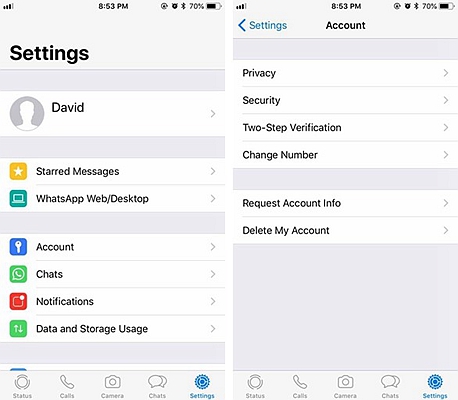
Step 4: Tap or click next, located at the top-right corner of the screen. You’ll be asked to enter your current or old registered WhatsApp phone number that is, in the 1st box while you new registered phone number in the 2nd box.
Step 5: Tap done when you are finished to save your new number and to continue to the WhatsApp chat forum or platform.
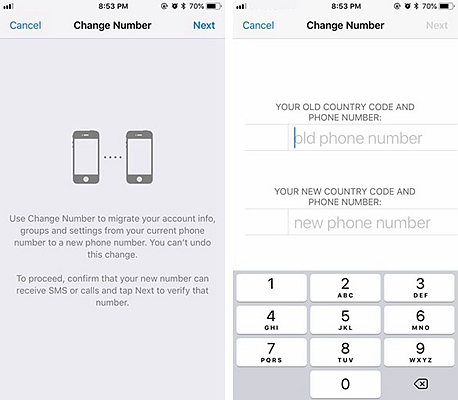
Step 1: Insert your new SIM card that has your new phone number into your Android phone (Samsung, LG, Moto, Sony, OnePlus)
Step 2: Open WhatsApp, tap the Menu Button of the WhatsApp.
Then select settings, thereafter, select Account
On the account, Tap or click on the change number.
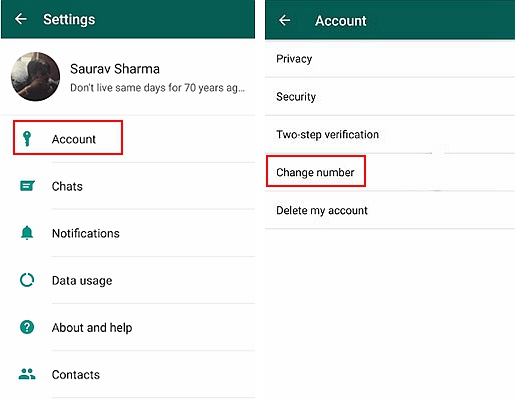
Step 3: Enter the old phone number that is, in the top box while the new registered phone number in the second or the bottom box.
Step 4: Tap Done that is located at the top of your screen.
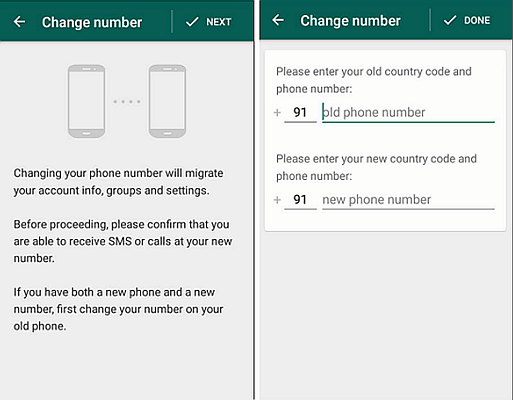
Step 5: Verification process; you will be obliged to verify your new registered phone number with either a call made to your new number or an SMS sent to it. There you are, after a successful verification, you are ready to continue.
After you have successfully registered your new number, your old or previous number will be deleted that is from the WhatsApp and all the details and information of your accounts will be associated with your new number. But if you permanently want to change phone numbers, just delete your WhatsApp account and thereafter, simply verify your new registered phone number.
There are various reasons why someone may want to permanently delete their WhatsApp account but before doing so, it’s important to know that, if you permanently delete your WhatsApp-account then;
– Your entire account’s information as well as profile photo will be completely removed.
– All your WhatsApp-message history will be deleted from your phone
– You’ll be removed from all your WhatsApp groups.
How to Delete your WhatsApp Account from iPhone
Step 1: Launch WhatsApp. Tap on the settings, located from the bottom-right corner.
Step 2: Tap on the account. Tap on the Delete my Account.
Step 3: Enter your phone number and then tap or click on the Delete My Account once again.
There you are! Your account will be completely deleted.
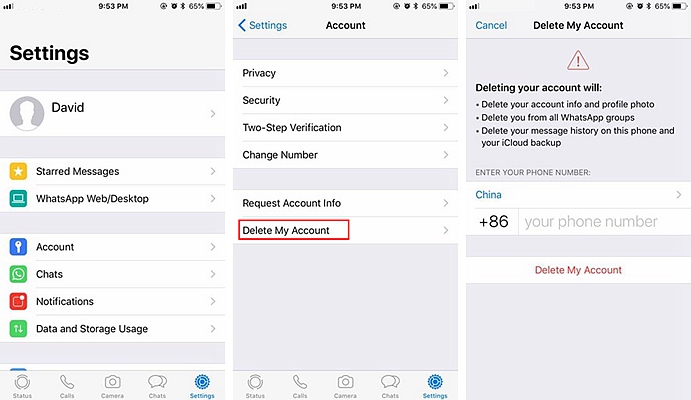
You either completely or temporarily change your WhatsApp phone number if you follow the above simple steps. But if you’re still planning to use your old phone number in the future or rather if you don’t wish or want to delete your account. Just simply delete and then reinstall the WhatsApp Messenger. It’s important to know that when you delete the WhatsApp application from your phone, you won’t delete the account associated with your previous number. Therefore, once you’ve re-installed the application, you can then verify your new registered phone number to continue using WhatsApp Messenger.
However, when you feel like switching back to your previous number, just simply delete the WhatsApp App again, re-install the app a fresh and then log-in using your old phone number once you’re done with the SIM swap. In addition, it’s essential to note that, frequently switching mobile phones and SIM cards can be dangerous; if you attempt to change your WhatsApp-account between different SIMs or devices too much, your WhatsApp account may be blocked (for sometimes) from re-verifying at a certain point. The only option you’ll be left with is to start a fresh.