One of the best features of WhatsApp is its feature to send and receive photos and videos. But it is annoying to face technical glitches when you try sending photos and videos that need to be shared immediately. This post will discuss few tricks and hacks to be followed in such situations which will work both in Android and iPhone.

Situation 1: How to Enable WhatsApp Save Photos/Video To Camera Roll
Situation 2: How To Disable WhatsApp Save Photos/Video To Camera Roll
Situation 3: How to fix the can’t send photos in WhatsApp issue?
WhatsApp automatically saves all photos and videos that you received. However, if you are facing the kind of issue where your photos and videos are not getting saved unless you manually click on it, here is what you need to do:
1. Change the settings in your App: There are chances that your “App Settings” has not been enabled to save photos. It is a simple process to enable the save mode. All you have to do is.
– Tap on the settings menu on your WhatsApp and then on the ‘chat’ settings.
– Next, you tap on the ‘Save to Camera Roll ‘(only if it is disabled or turned off)
– Ask a friend or family to send a picture to check if the issue is rectified.
– If not, then continue to the next step.
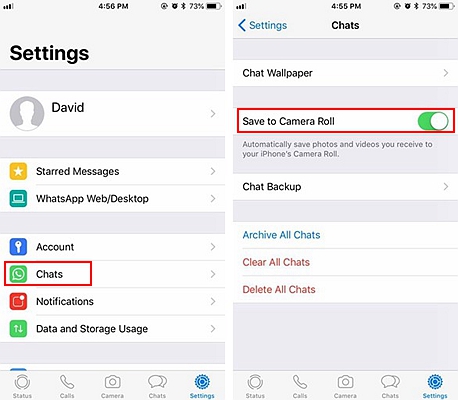
2. Privacy Settings: At times, the app gives a pop up asking for permission and when you tap on ‘don’t allow’, it might have caused your app to withhold from saving media files. This can be fixed in few steps.
– Tap on your phone settings icon and then on the privacy tab.
– Next, tap on the photo tab under the privacy tab.
– You can see a list of apps here. Enable the WhatsApp switch (only if it is disabled or turned off).
– Relaunch the app and check if the media files are getting saved.
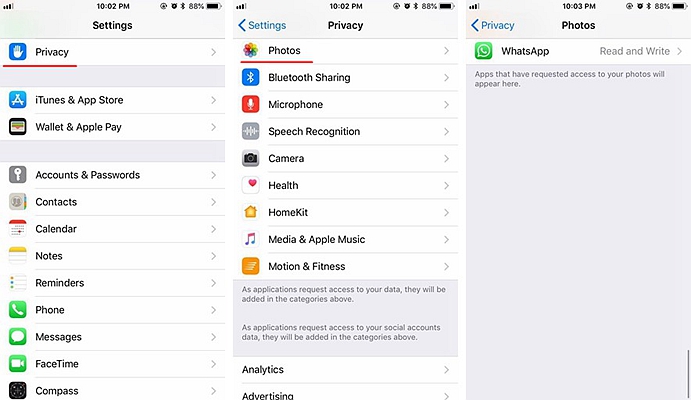
3. Reinstalling the App: If you’re facing the same issue even after following all the above steps then delete your WhatsApp and reinstall it from the app store. Your data can be backed up in WhatsApp. Once you reinstall and the pops up asking permission to access photos tap on ‘allow’.
At times, you see a lot of images getting saved on your camera roll which creates an additional job of deleting them from time to time. Some of the images saved from WhatsApp can be a little embarrassing as well. This also takes up a lot of internal storage space. So let us see how we can just view images on WhatsApp but not let them get cluttered in our camera roll.
1. During Installation: When you install WhatsApp, the app will ask for permissions to access certain features of your phone. When WhatsApp pops up asking the permission for access to photos, tap on ‘don’t allow’. This will help you from clearing the mess from your camera album while you can still view all videos and photos in WhatsApp.
2. Privacy Settings: It’s a very simple process to disable the automatic media saving option for your WhatsApp. Once you disable it, you can view all the images on WhatsApp without bothering about the mess in your camera roll. Just follow these simple steps.
– Tap on your phone settings icon and then on the privacy tab.
– Tap on the photo tab under the privacy tab.
– You can see a list of apps here. Disable the WhatsApp switch.
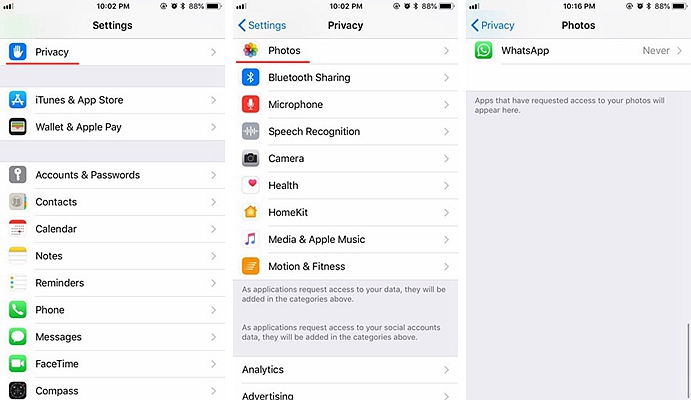
3. Change the settings in your App: Another way to disable automatic download of images is by changing the settings in WhatsApp. You can change the settings in WhatsApp with 3 taps.
– Tap on the settings menu on your WhatsApp.
– Tap on the chat settings.
– Disable the ‘Save to Camera Roll ‘ option.
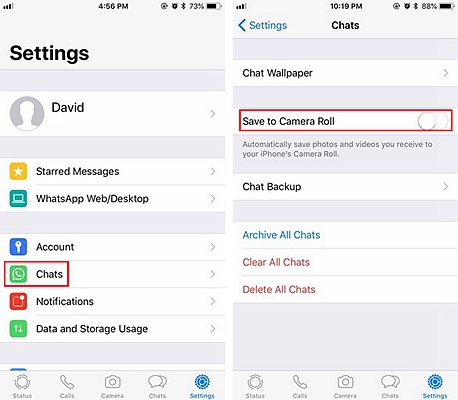
As mentioned earlier one of the best features of WhatsApp is the ability to send photos and videos instantly. Due to internet issue, this process can either get disrupted or take overly long.
And in some situations, you could face this issue even if your internet connections are good. Honestly, this is very annoying but what if you had a few hacks for moments like this. Here are few tricks you can try to ensure uninterrupted communication.
1. Airplane Mode Hack: The airplane mode feature assists you not only during travel but also during dire times like this. Don’t know how to use it? Here’s a simple step.
– Turn off your cellular data or Wi-Fi, whichever you are using at the moment.
– Tap on Phone settings followed by WiFi or Cellular Mobile tab.
– Enable the Airplane Mode.
Or
– Tap on the symbol of airplane on your control panel.
– Wait for few moments and disable the airplane mode.
– Turn on your data.
2. Reboot: This is an age-old method to get your phone and its apps work fine. All you have to do is press the home button or the sleep/wake button which is usually found at the side for most phones. You need to hold on to it for 10-15 seconds. Once the phone switches on, your app will usually start working perfectly well.
3. Network Settings: What if you are facing a connectivity issue? All you have to do is reset your network settings. This process solves the network issue faced by you most of the time. Follow these steps to reset your network settings:
– Tap on your phone settings icon and then on ‘General’ found under the settings tab.
– Tap on the Reset option found here and finally, tap on the Reset Network Settings option.
Now, this may take a while. So wait for your phone to reset and restart your phone. This can fix most of the connectivity issues.
4. Cache and Chat History: You need to clear your cache and your chat history frequently. Clearing your cache and chat history not only helps you to avoid most glitches but also helps you to increase your phone storage. This applies to all your apps and not just WhatsApp.
Following these simple hacks will let you have a better user performance. Do let us know if these hacks worked for you. You can also let us know if there are other methods you use to fix these issues. Never fret when you face such challenges with your apps or phone because the more you do, the better you will get at being a gadget-savvy user.