When you go out to buy a new phone one of the qualities you expect you preferred phone to is a sustainable battery. A good phone battery will not only keep your user activities sustained but will also save you money that would be used for battery replacement or buying a replacement phone. It will also save you frustrations encountered when the battery dies while working or during socially engaging events when you may need to take photos or shoot a video. If your battery goes off before the day ends being almost new and even after having completely charged your phone you may need to consider adjusting some things on your phone contributing to your battery draining faster.
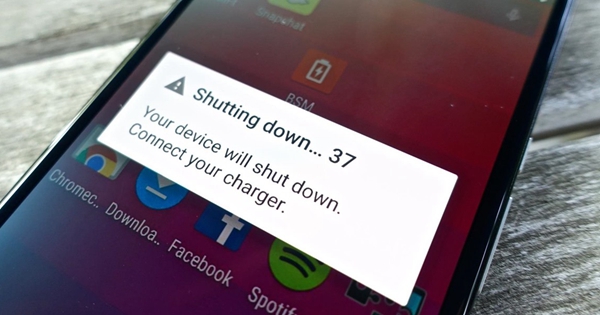
Part 1: 5 common causes why battery drains fast.
Part 2: How to monitor your battery power.
Part 3: How to turn on power saving mode on your phone
There are 5 common things that will drain your battery faster and these are explained below.
High screen brightness contributes to fast battery drain. This is because your screen brightness needs power to produce the needed light. If you are keen you may note that when your battery power is almost depleted you phone will tend to automatically lower brightness almost to dimming. Keeping your screen brightness manually adjusted to the point where you just have enough brightness to display your activities, or by taking advantage of smart features in your phone which may be found on your phones control panel or in settings, such as auto brightness features, will help you save power that has been draining with high brightness set. To adjust screen brightness on your phone follow the steps below.
Steps to adjust screen brightness
Step1: Navigate to the settings of your phone by clicking on settings icon on your home screen or on your control panel.
Step2: Navigate to display on the settings page and click to open.
Step3: On the display menu look for brightness option and click on it. This will open display settings where you can either set brightness manually or by ticking automatic option box which will set screen brightness according to the lightning conditions.
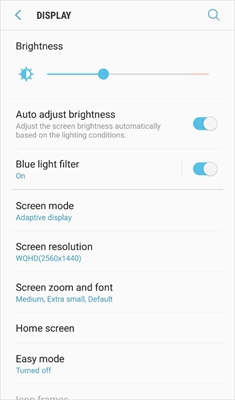
Frequent notifications displaying on your lock screen or home screen also contribute to fast battery draining. Battery power is needed to keep those apps that support the notification services running in the background and to keep notification features such as alert sounds or vibration working efficiently. Therefore, the more notifications come in the more the demand on your battery power thus contributing to your phone’s battery draining. To relieve your battery of the demand on its power try to reduce the number of the apps you have set to give you regular notifications.
Having too many apps running on your phone’s background will also limit how long you can use your battery power. Restricting some of the apps and services that are not necessary to use all the time will help you keep your battery power running for longer duration. To know which of these apps are running in the background and to restrict the ones you do not need to use regularly follow the steps below.
Steps to restrict running background apps on Android.
Step 1: Tap the Multitasking/Recent key on your phone
Step 2: Swipe to close the apps you feel you don’t use regularly. Do this for all the apps you don’t need running in your background, or tap Clear All and every app will be cleared away.
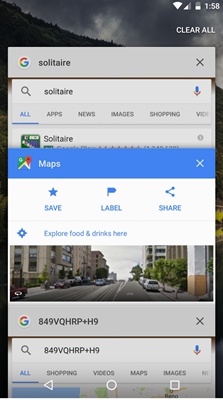
If you frequently use high graphics demanding apps or high power demanding apps such as games or navigation apps like Google maps, weather checking apps, or other location tracking apps and you keep them running for long in the background chances of these apps draining your battery are high. A good idea may be to only open these apps when you need to use them and turn them off when you don’t need to use them. Also turn off location tracking or GPS modes needed when using tracking apps when you are not using the tracking or map apps to save your battery power.
Automatic syncing allow apps to constantly check for data or information or constantly back up your phone’s data. These processes require much power especially when you have set multiple apps to sync with online services such as backup services where the apps permitted will back up all new data on your phone. Although having these services is essential it may be a good idea, and if you can do the things required manually, to turn off automatic syncing of some of the apps that you think they don’t require regular syncing. Doing this will help ease the demand on your battery thus power is sustained for long.
Monitoring your battery power will help you know which apps use much of your battery’s power and therefore enable you to know which apps you may turn off to save power. To monitor your power follow this steps.
Step 1: Navigate to settings on your phone by clicking settings icon on your apps
Step 2: On the settings menu locate “General Management > Battery” and click on it. You can also utilize the search option on the settings page. Click on search, then search for and select battery.
Next touch on battery usage to open battery information page.
Step 3: View the information provided which will include which apps are using battery power, hours running on battery and the estimated running time on battery power.
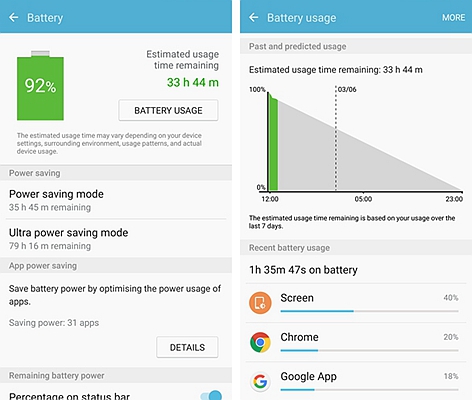
Follow these steps to turn power saving mode on.
Step 1: Navigate to Settings > General Management > Battery.
Step 2: Locate device maintenance and click on it. Some phones may have power saving option directly on the settings menu. If this is the case click on it to turn it on. Otherwise proceed to step 3.
Step 3: On device maintenance touch battery and on the battery page select the mode you desire and then click on apply. Your phone will now be set to your chosen power mode.
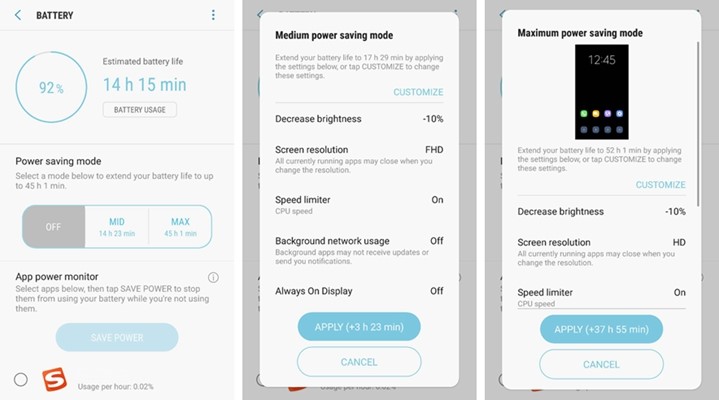
Having your battery power sustained takes more than just having a brand new phone with the battery in its brand new state. It takes knowing how your phone is using your battery power through monitoring and adjusting certain processes and settings on your phone that tend t drain the power on your battery. Limiting how many apps are working in the background as well as the foreground helps to sustain your battery power for the better part of the day. Practice the above tricks and adjustments and your battery will last longer to sustain your phone activities.
Enjoy using your phone for longer periods without frustrations of battery power running low when you need it.