If your Android phone is not able to send or receive messages, it can be very frustrating. It can cause trouble for you at work. It can also cause misunderstandings with friends and family. But getting your phone fixed at a repair center can be expensive, especially if the warranty has already expired. Not everybody has that extra $100 bucks to spend at a repair center. If your phone is an Android unable to send or receive SMS messages, you can try some DIY fixes first before heading out to the repair center. Here are some short easy steps on how to fix it.
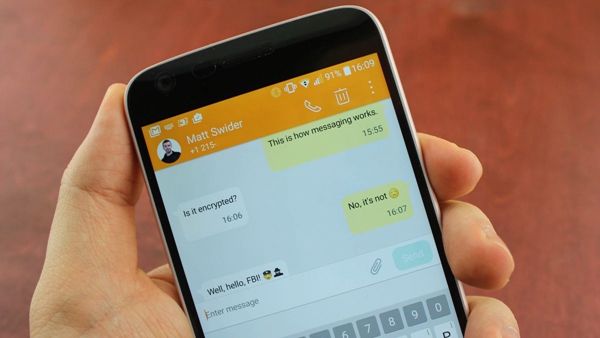
Unable to Send SMS to One Specific Number
Unable to Send or Receive SMS to or from Any Number
If your Android phone is unable to send text messages, find out if it’s just for one number or for everyone on your contact list.
There are many things you can do to fix your Android phone if you are unable to send messages to one specific number.
• Prepaid account – If you have a prepaid account, it’s possible that your account does not have enough balance to send a text.
• Receiver has message blocking enabled – Check the error message. If it says the person receiving the text has enabled message blocking, then the problem is not with your phone.
• Your message blocking is enabled – Go to your Devices page and then look for Manage Messages. Then check if the number you’re sending the message to is on your Block or Spam list.
• Contact Number – Confirm that the number you are sending the message to is correct. Sometimes the problem is fixed by adding or removing “1” before the area code.
• Android to iPhone – some iPhone users prefer their iMessage over the regular network SMS service. If the person you’re sending the message to has his iMessage enabled, he might not receive the text from your Android phone.
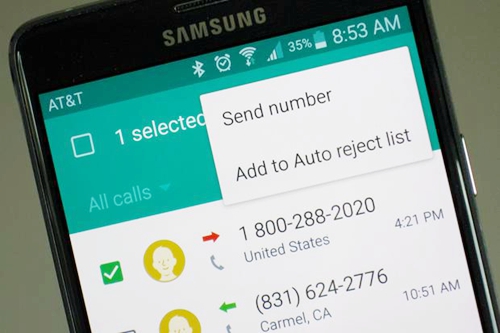
If your Android phone is unable to send or receive SMS to or from any number, then the problem might be the phone itself or your network. Try to ask someone to call your phone number. This will help determine if there’s an issue with your carrier network.
• Signal strength – Check your signal strength. Your phone may be having issues connecting to the network. The signal may be too weak to send your message.
• WiFi – Check if your WiFi is on, it’s possible that your phone is connecting to the WiFi but not to your carrier’s network. Try sending your SMS while your WiFi on the phone is disabled.
• Airplane Mode – Check if your phone has airplane mode enabled. Disable the airplane mode then try sending your message.
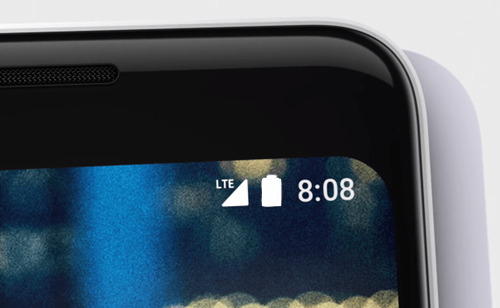
If you have an older or extra phone you can use, try transferring the SIM. Then check if you can send or receive text messages from the other phone. If yes, then it’s definitely a phone issue.
Step 1 Restart your device can solve the problem, just power it off then back on. After your phone has restarted, try sending a message to your own number again.
Step 2 If it’s still not working after Step 1, try updating the date and time on your Android phone. Go to Settings, then go to Time and Date, and just set it to auto-update.
Step 3 Clear your messaging app cache. This will depend on your Android phone make and model. In general, you need to go the Manage Apps page. Then go to your messaging app and tap on clear cache.
Step 4 Check your device storage space to find out if you still have enough memory or storage left. Sometimes when the device storage is full, it won’t let you send or receive messages or download apps. If your Android phone is low on memory, try deleting some messages or uninstalling apps you no longer use.
Step 5 Try updating to the latest version for your device software. You’ll usually find this on your device page, then tap the button for check for update or update software.
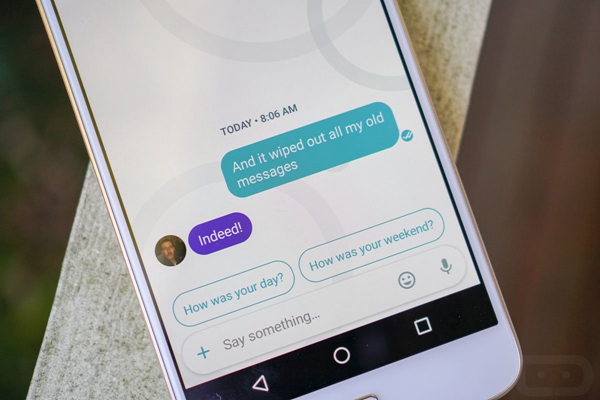
If your phone is still unable to send or receive messages after these quick fixes, then it’s time to ask for professional help. Contact your phone manufacturer’s customer service or your network’s technical support. You can also check out online forums for other options.