Want to know how to recover contacts from an Android phone with a cracked/broken/black/blank screen? Anybody can find themselves in this unfortunate situation. Contacts are really precious part of one’s phone and deletion of them can be a huge loss. But fear not!
In this guide, we will discuss two methods to recover phone number from your Android phone, both of which don’t require your phone to work.
Method 1: Restoring Contacts from Google Contacts if Google Sync is On
Method 2: Recovering Contacts from Broken Android Device With Android Data Extraction

This is the easiest one of the two methods. Remember when you first bought your phone, you had a pop up saying you had to sign in with a Gmail account? We’re gonna assume that you did sign in since signing into Gmail is an absolute must on an Android phone, so your phone continuously synchronizes your contacts.
There can be 2 sub-methods to transfer the contacts to your new Android phone.
Simply sign-in with your Gmail account on your new Android phone and your contacts will automatically be restored. Note: You need to use the same E-mail address that you were using on your old phone.
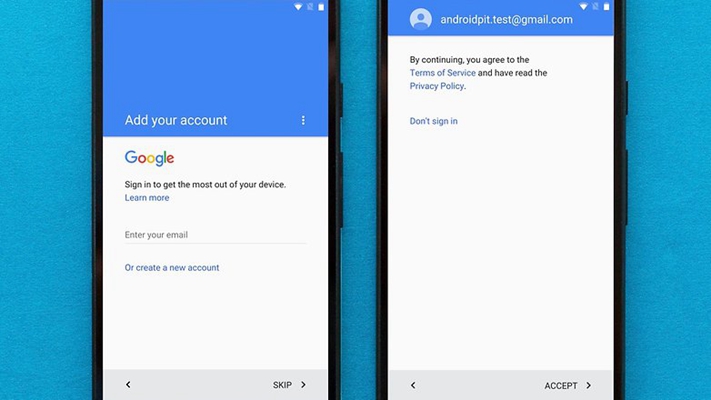
If for whatever reason the first method doesn’t work, you can also try this method. This is basically the manual version of the previous method. It can be divided into two parts:
Step 1: Exporting contacts from Google Contacts
• Go to Google Contacts from computer browser.
• Check the boxes next to the names of the contacts that you want to export.
• Now you have to click More, then click Export.
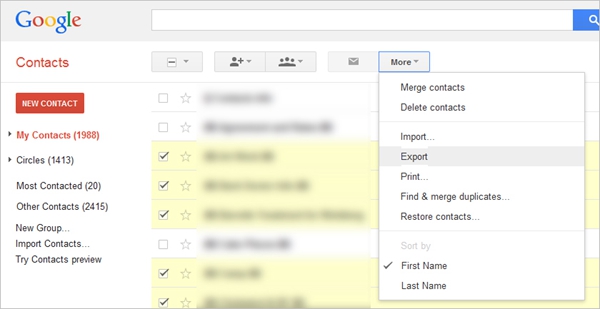
• Select Google CSV to back up your contacts.
• Now click Export to save your contacts into a CSV file.
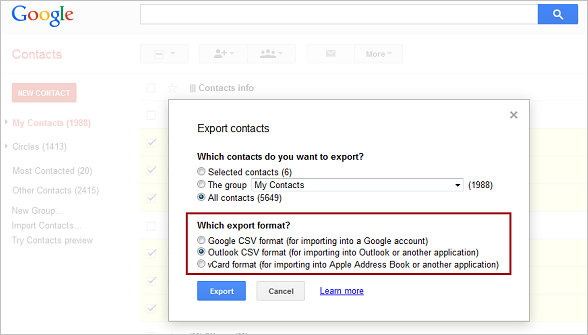 Step 2: Restoring Contacts To a New Phone
Step 2: Restoring Contacts To a New Phone
Now that you’re done with the exporting part of the process, you have to restore the contacts into your new phone.
To do this:
• Firstly you need to copy the CSV file you exported earlier into the memory of your new Android phone.
• On your new Android phone tap on the Contacts icon.
• Now tap on “More” on the top right corner > Settings > Import/Export contacts > tap on Import from device storage.
• Now your phone will automatically search your internal storage/SD card for the CSV file and restore all that you exported earlier.
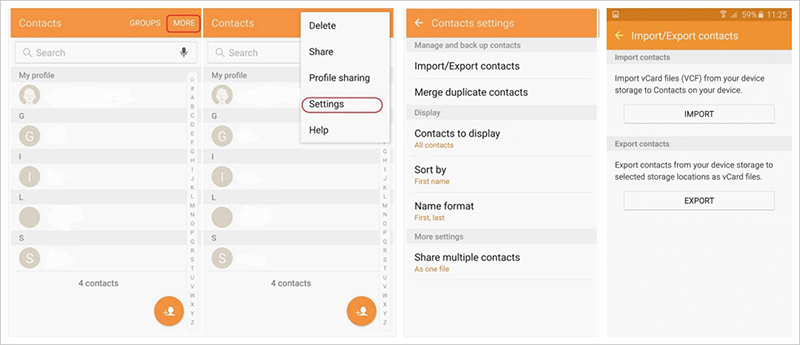
If your phone is broken and is showing a black screen and you didn’t even sync it with a Gmail account, this method could work for you. To recover your contacts this time, we have to use Android Data Extraction.
Some of its benefits are:
• Compatible with Samsung Galaxy S/Note series and Tab series tablet.
• Has the highest recovery rates in the industry.
• Capable of recovering call logs, messages, contacts, photos, videos and much more.
Download WinDownload Mac
To recover contacts from your broken Android phone, follow these instructions.
Step 1: Running the software.
• Run the software and click on “Broken Android Data Extraction”.
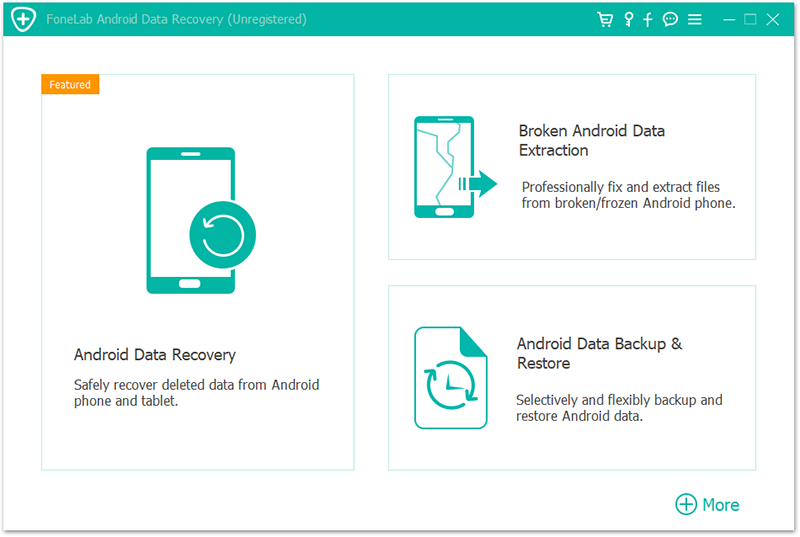
• Connect your Android phone to your computer via a USB cable.
Step 2: Selection of fault type.
• Now you’ll see a screen with two options,
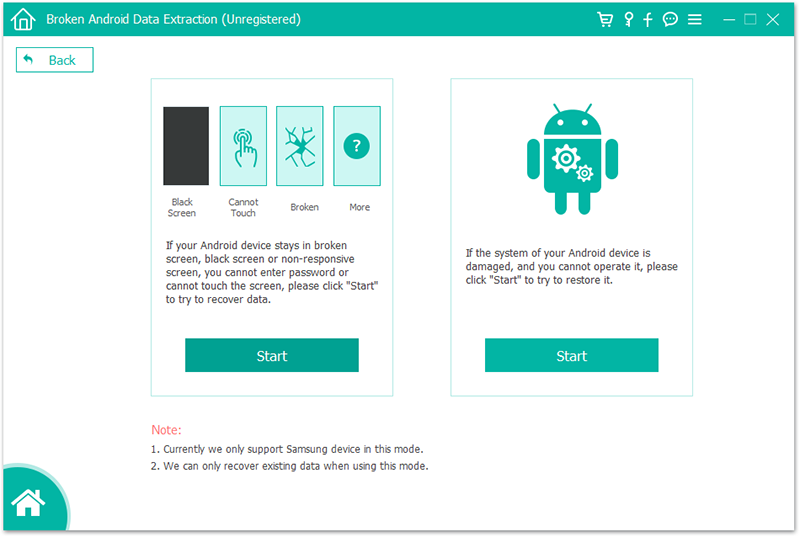
• Then you need to select the correct Device Model and Device Name and click next.
• Click the “Allow” button that’s appearing on your device’s screen after the data analysis is done, then click the Scan button in the software’s window to start scanning process of your Android phone.
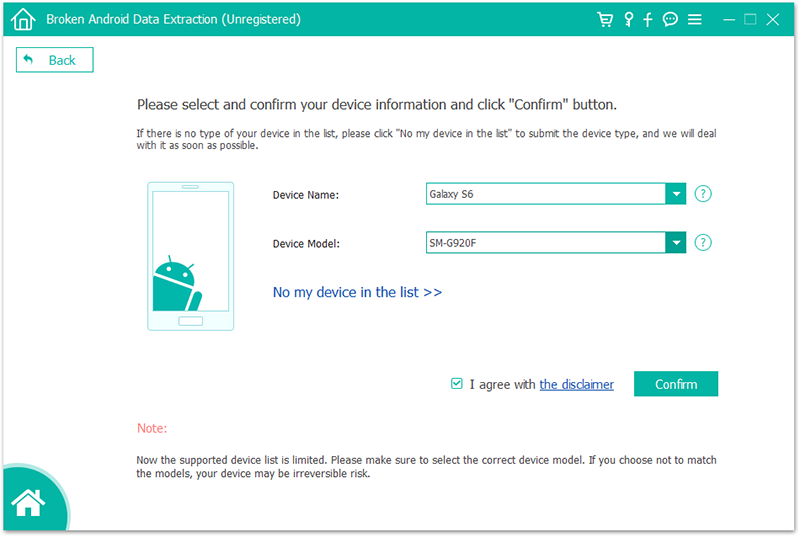
Step 3: You need to get your device into downloading mode by following the onscreen instructions.
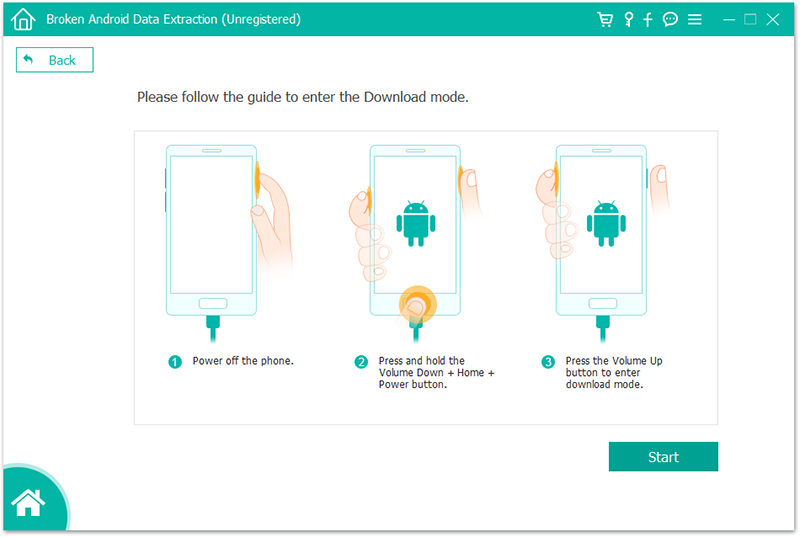
1. Long press the power button for 10 seconds to Switch off your device.
2. Next long press the Volume Down + Home + Power button at the same time for 5 seconds to enter Download mode.
Once your device enters the download mode, it will vibrate. If there is not vibrates, try it again.
3. Press Volume Up button to continue to the main screen of Recovery mode, and click on “Start” to continue.
Assume that your Samsung device can display, it will display the Download Mode screen.
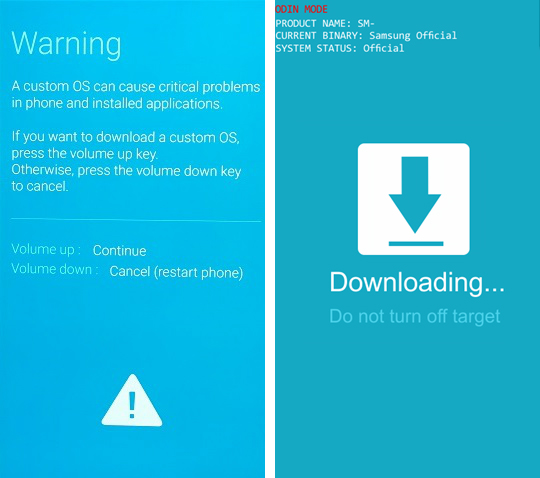
Note: You don’t need to follow the count down in the software while it’s too fast.
Step 4: Analyzing the phone and recovering the contacts.
Now Android Data Extraction will automatically analyze your Android device.
Step 5: A window will pop up showing you all the contacts that are recoverable.
Just select the contacts you want to recover and click on the recover button, then all contacts including phone number, contact name, email address will be saved to your PC as Vcard, which can be transferred back to the new phone by USB cable.
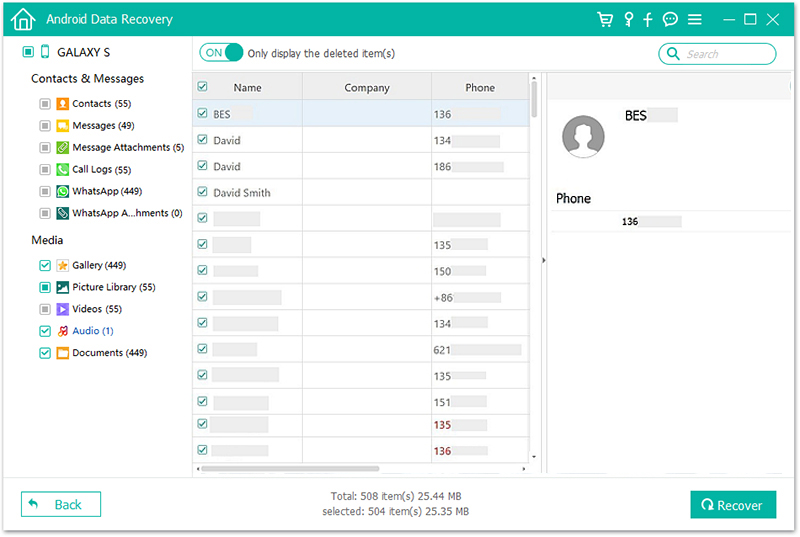
Well, there we go, our comprehensive guide on how to recover contacts from an Android phone with cracked/broken/black screen. Most, if not all, of your contacts can easily be recovered using one of the given two methods. Still have some questions in mind? Be sure to leave a comment down below.