
In case you’re noticing a black screen from your iPhone, and it is not switching on even after a few long presses on its Sleep/Wake button, you can presume that it’s presently experiencing the Black Screen of Death error. Black screen on iPhone occurs because of hardware or software errors. You can be stuck on black screen after the iOS 15 firmware update; a software crash can make your iPhone display to stop and become black, water damage, dropping the iPhone, jailbreaking it and so on, are some of the regular cases that lead to the black screen issue.
Why Did my iPhone be Dead?
Method 1: Charging Your iPhone
Method 2: Hard Reset your iPhone
Method 3: Use the ‘iOS System Recovery’ tool without data loss
Method 4: Restore iPhone to Fix iPhone Black Screen
The cases can be as follows:
User Case 1 – “My iPhone screen goes black and is not able to turn on after I dropped it. The phone rings on somebody’s call, but the screen remains black. How can I fix the iPhone black screen of death?”
User case 2 – “I press down the lock and home button several times; however, the screen will entirely remain black. Quickly I connect my device on the charger and luckily, it switched on yet is stuck on Apple logo for many hours, and I can’t do anything else. The issue is critical because I don’t have any backup of my phone data and have certain vital pictures and files saved on it. Can there be any solution to fix the iPhone black screen of death yet more significantly, how can I recover my iPhone and data both?”
In any case, these four powerful solutions can surely fix the iPhone black screen of death issue successfully.
Sometimes a simple trick can work to fix the black screen of death screen issue on iPhone. Just connect your iPhone with its charger utilizing a Lightning cable. You can also try more than one cable and charger; it may be the case that they are damaged and prompting the problem.
If your iPhone, Lightning cable, and charger are usually operating, you will see the Apple logo or a low battery icon will show up on the screen. But when the iPhone display is yet completely black after plugging it with a charger, you would have to apply one of the other methods mentioned.
Driving your iPhone to restart can support the internal system to stop all its ongoing processing incorporating the ones which might be prompting the black screen error to keep on popping up and relaunch them accurately.
Steps for the iPhone 13, iPhone 12, iPhone 11, iPhone X/XS/XR, iPhone 8 versions:
1. You have to press and release the volume up button on it.
2. Afterward, press and free the volume down button.
3. Next press and hold the side button, release the side button when you see that the Apple logo pops up on the screen.
If you have iPhone model older than version iPhone 8, apply the following method –
1. You have to long press Sleep/Wake + the Volume down button altogether on iPhone 7/7 Plus,
or long press Sleep/Wake + the Home button altogether on iPhone 6s and earlier
2. Keep holding them for some seconds till you see the Apple logo pops up on your device.
3. Then the reboot starts.
That’s it the iPhone Black Screen of Death is removed now.
You can also use a third-party app called ‘iOS System Recovery‘ to fix black screen error. It’s a professional tool which offers comprehensive and easy instructions to fix the Black Screen of Death on various iPhone versions, i.e., iPhone 13, iPhone 12, iPhone 11, iPhone X/XS/XR, iPhone 8,7,6,5 devices with latest iOS 15 version.
Download WinDownload Mac
Here are the steps for using it –
Step 1. Download and install the iOS System Recovery tool on a laptop or computer. Launch the program.
Click ‘More Tools’ from the main menu and find the “iOS System Recovery” option which is shown by a gear icon with a wrench.
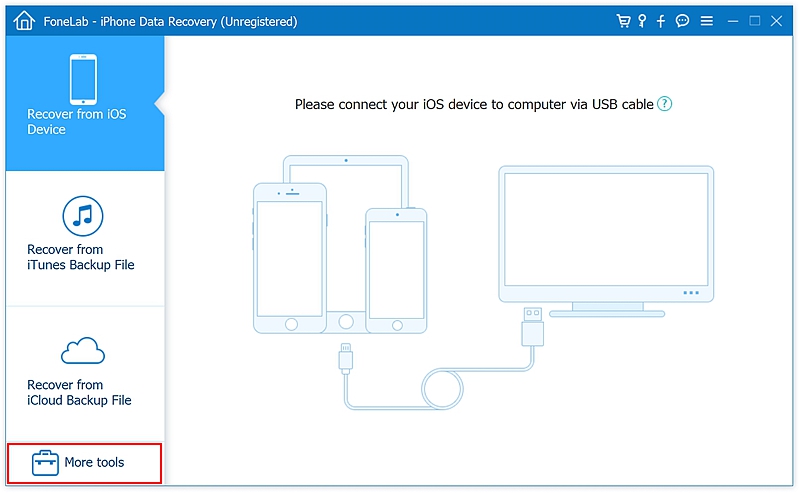
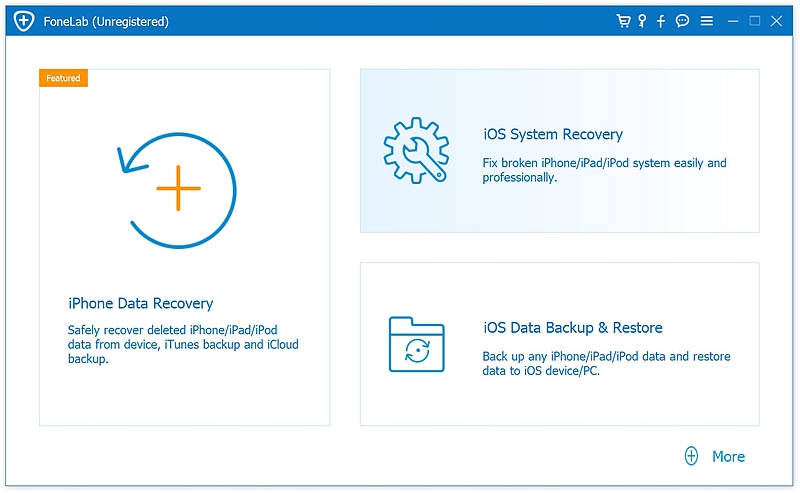
Step 2. Then connect the iPhone to the software.
Now check whether the app has already recognized your device.
Go through the guidelines given on the home page of the System Recovery list. When read thoroughly, tap on the Start button.
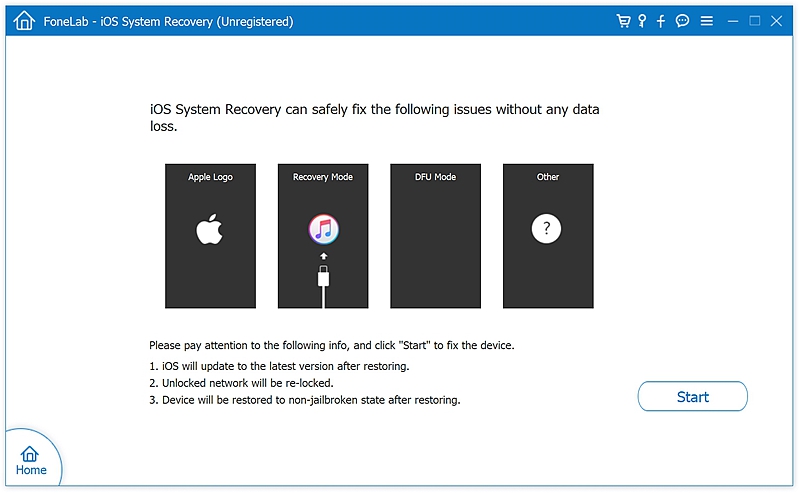
Step 3. Further, to recover the iOS system of your iPhone, you will require the firmware which matches to your iOS version and model it presently has.
Then, in the “iOS System Recovery” panel, you will see the drop-down box for you to choose though you only perform it if the toolkit was unable to identify the right specs of your iPhone device.
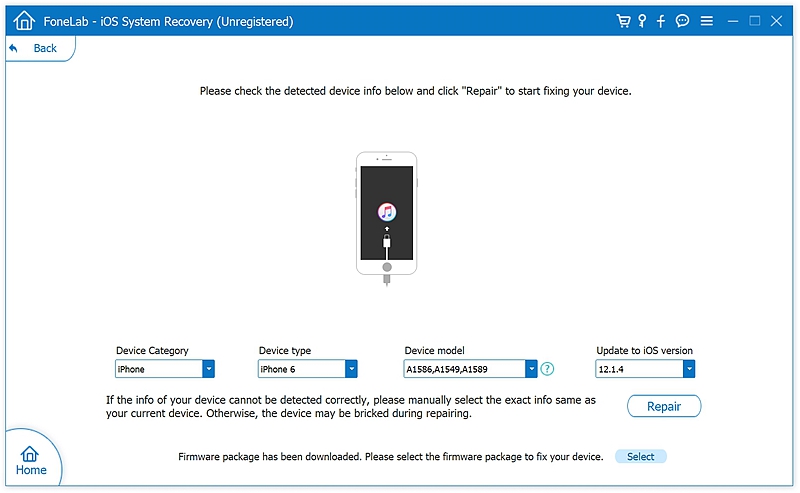
Step 4. Afterward, hit on the “Repair” button for downloading the firmware.
Step 5. When the firmware for your iPhone is download, the software will quickly begin the repair procedure. Ensure not to use your phone or unplug your phone from the system when the system recovery and repair is taking place to avoid having your iPhone getting “bricked.”
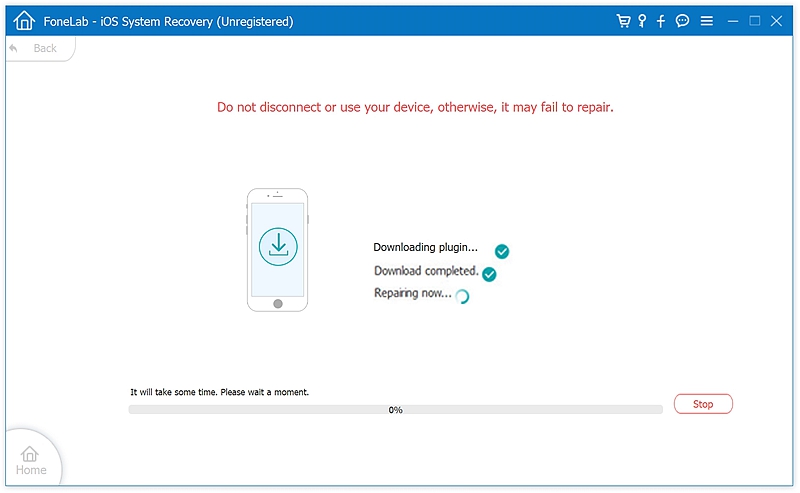
Step 6. Once the process completes, FoneDog toolkit will pop up a confirmation message showing that now you can reboot your device.
Lastly, switch it on and check whether the black screen error is fixed.
For this, you’ve to use iTunes to fix iPhone device that is encountering the black screen problem and isn’t able to turn on. However, you ought to remember that all the data on the iOS device will be deleted when you apply restoration method on the iPhone using iTunes. Thus, backup all your data on iCloud or iTunes before starting the below-given process.
So, here are the steps for this method –
Step 1. Download the latest version of iTunes on your PC. Install and launch it.
Step 2. After that, you’ve to connect your iPhone device to the PC with a USB cable that accompanied it.
Step 3. Most of the time, iTunes will recognize that your device once you plug your iPhone into computer.
In case that iTunes couldn’t detect your iPhone, put your iPhone into recovery mode by pressing and hold the power button along with volume down button on iPhone 7/7 Plus, or power button along with the home button on iPhone 6s and earlier until the message appears on the screen asking for confirmation on restoring the iPhone software.
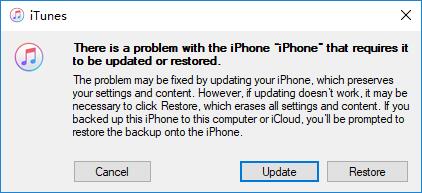
Step 4. Further, tap on Restore option to restore your iPhone to factory settings.
Step 5. As the process finishes, you will view that your iPhone will turn on and black screen of death from it has been eliminated.
Kindly note that the iTunes method doesn’t work for a few iPhone users. When attempting to fix black screen with it, a few users get another issue: iTunes couldn’t detect your iPhone, iPhone is stuck in recovery mode and shows error 4013, error 9, and so forth. Fortunately, there are other methods for iPhone black screen of death issue. Let’s learn about them as well.