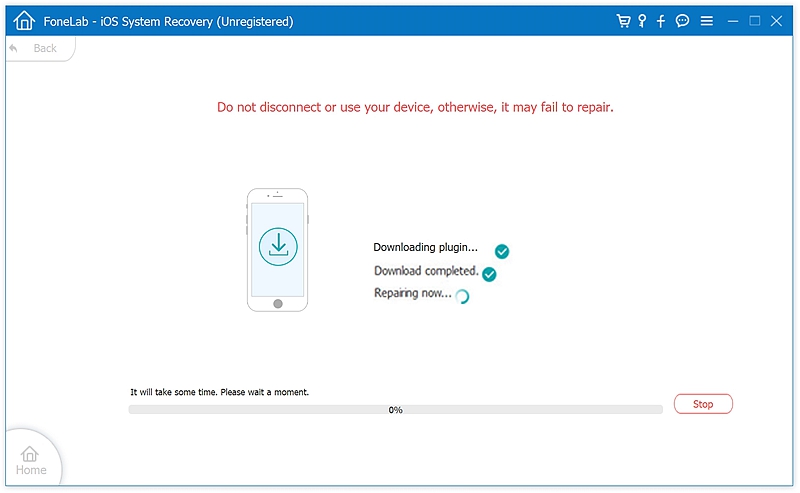Many iPhone users must have come across such a scenario were while working on some app, which is open on their screen, all of a sudden all they get to see is a blue screen ultimately leading to a reboot of their iPhones. Blue screen of death is so called (BSOD) since the user is absolutely unable to use the iPhone in any possible way. Here, we are going to discuss the various effective solutions in order to fix the blue screen of death on iPhone 13, iPhone 12, iPhone 11, iPhone X/XS/XR or even the previous models as iPhone 8/7/6/5. and these methods might help to get rid of the other red or white screen of death.
1. Possible causes of iPhone blue screen of death
2. 3 Solutions to Fix the iPhone blue screen of death issue
2.1. Forcing the iPhone to Restart
2.2. Updating iOS System to the latest version
2.3. Restore your iPhone to factory settings using iTunes (erase all data)
2.4. Use ‘iOS System Recovery’ Tool-kit to fix iPhone blue screen of death (no data loss)
1. Too much Multitasking
Too much of multitasking with having many apps open and running on the iPhone might mean overload to the processor and memory space which it is just unable to handle.
2. Unsuccessful iOS update
Failure of any app or software updates might also act as one of the reasons for the Blue Screen of Death on the iPhones.
3. Faulty apps/Software
Most of the times users just download apps or software on their iPhones without realizing that they might be corrupt or faulty, which ultimately can lead to the blue screen of death as a consequence.
4. Hardware issues
Any damages having been caused to an iPhone, such as falling off from reasonable height, etc. or getting the iPhone repaired from a local phone shop rather than the official Apple store causing one or the other component to be misplaced in the hardware of the iPhone – are also the most possible causes for the blue screen of death issues.
Performing the hard reset is perhaps the most effective solutions that have proved to be beneficial while dealing with the software issues on iPhones.
For iPhone 8 or iPhone X/XS/XR, iPhone 11, iPhone 12, iPhone 13 – Press and quickly release the Volume Up button. Press and quickly release the Volume Down button. Press and hold the power button till the iPhone restart.
For iPhone 7, 7 Plus – Hold and press power button and volume down button simultaneously.
For iPhone 6s or older – Press and hold the power button and home button simultaneously till Apple logo is visible on the screen.
iPhone users would be encouraged from time to time, to update their iOS systems.
This is done so as to let the user get any of the bugs to be automatically fixed by any bug-fix programs updated in the latest versions, or even some new improved software or apps might lead to more secure and improved performances of the iPhone in its entirety.
And thus to avail a new and improved version on their existing iPhones, it is extremely important for the user to keep downloading the latest iOS updates as and when they appear and are requested on the iPhones.
And how to do it – it is extremely simple, just follow the few below mentioned steps:
Step 1. The iPhone needs to be charged completely in order to proceed with the update procedure. So ensure you have plugged the iPhone into a power source.
Step 2. The iPhone also needs to be connected to a Wi-Fi Internet connection source to carry out the update procedure without any interruptions.
Step 3. Go to the Settings of the iPhone.
Step 4. Tap General > Software Updates section.
Step 5. Click on Install/Install Now to start the update procedure of the iOS.
Thus the iPhone will be successfully updated with the latest version of the iOS.
If force restart iPhone and update the iOS version fail to fix the Blue Screen of Death issue on your iPhone. Then you may need to restore your iPhone with iTunes. But this method will result in eradicating all of the iPhone memory and reset it to the factory default settings.
For that matter, the user would be required to already back up and store their data on iCloud backup or iTunes backup and then finally go ahead with the procedure.
Here are some simple steps that should be followed by you.
Step 1. Connect your device to the computer via a USB cable.
Step 2. Start iTunes on your PC, wait for your device to get detected. Ensure that your PC has the latest iTunes version.
Step 3. Look for ‘Restore iPhone’ button on the right side of the screen and click.
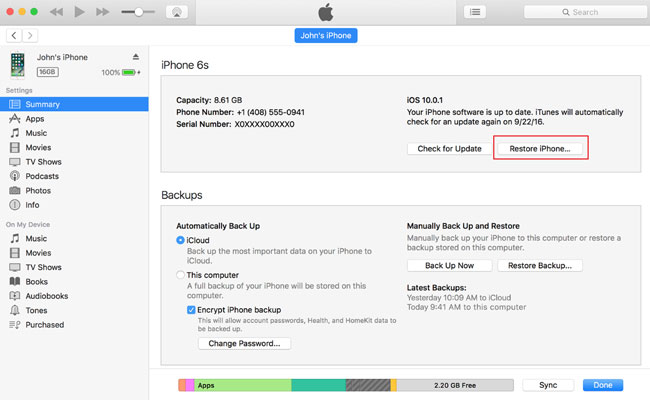
Step 4. It’s time to wait for your device to get restored to factory settings. Finally, your device will restart with the latest iOS version.
iOS System Recovery tool is one such great tool, which is extremely user-friendly and allows one to fix any iOS or iPhone related issues without any loss of data or impairment to the iPhone.
Pros of this method:
– No loss of data
– No harm to the iPhone
– User-friendly
– An extremely faster repair tool
– 100% secured and professional repair tool
– The effective solution even for red/white screen issues or any other iPhone related issues.
Download WinDownload Mac
The user simply needs to follow a few easy steps in order to use this tool and fix the blue screen of death issue on their iPhone as follows:
Step 1. Install the tool and launch it.
Click ‘More Tools’ on the bottom of the left window, then choose ‘iOS System Recovery’.
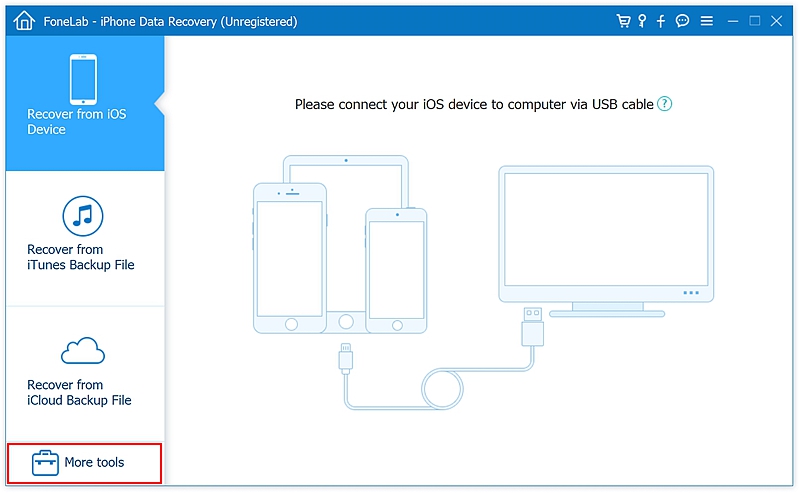
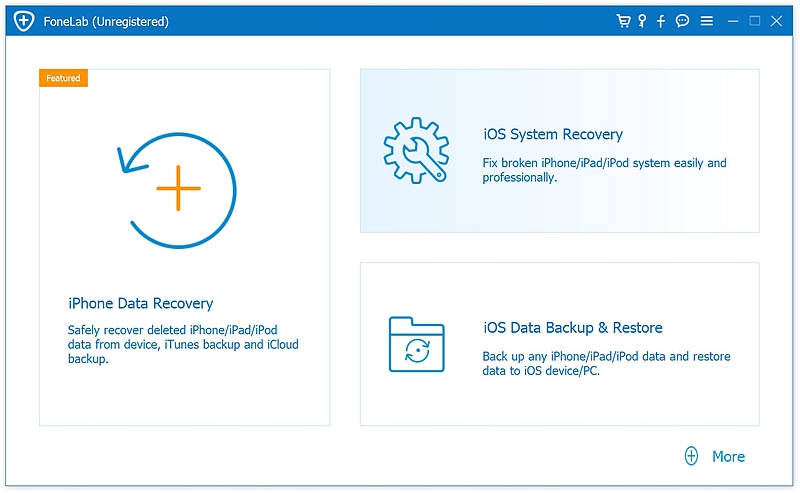
Step 2. Connect the iPhone to a computer device and then click start once it is successfully connected.
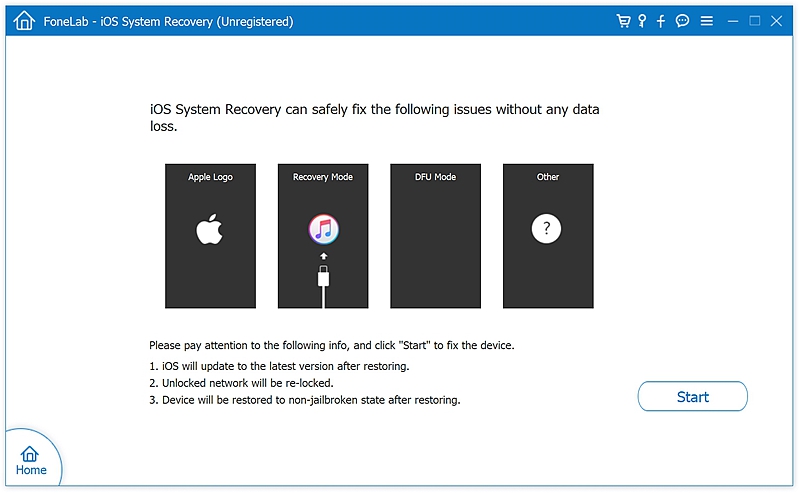
Step 3. Pressing the ‘Repari’ button to get the updated firmware (already provided by the tool) to fix your iPhone.
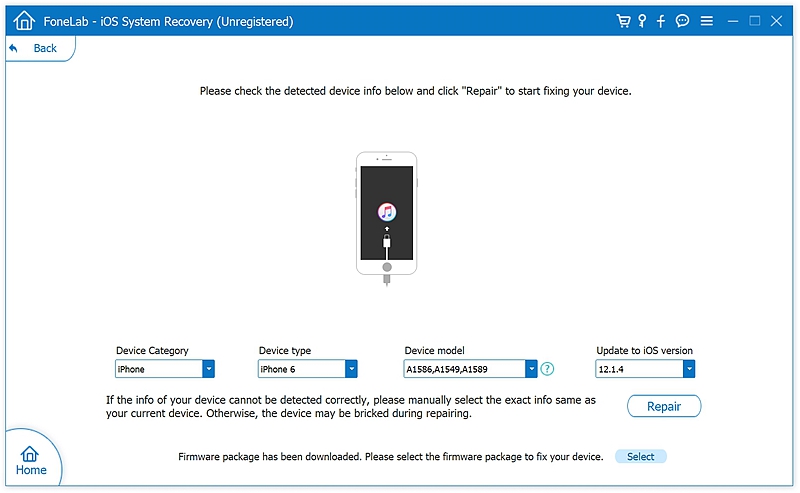
Step 4. After the successful download, the tool then begins to repair the iPhone automatically.
Thus the iPhone will be repaired in just a few minutes and is ready to use!